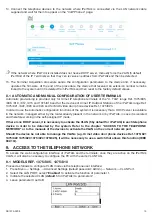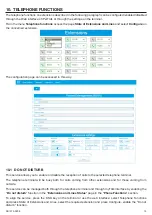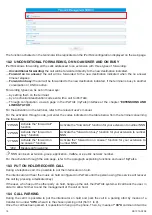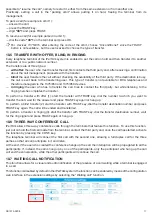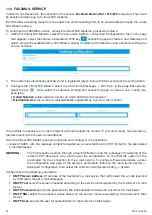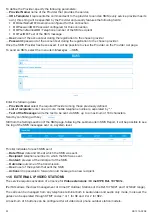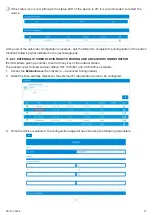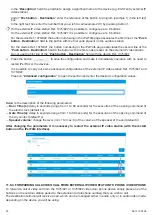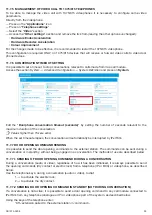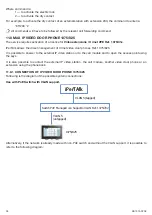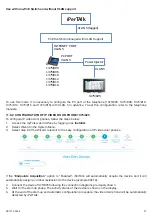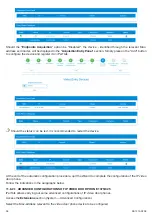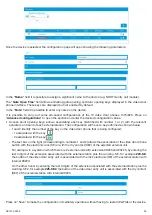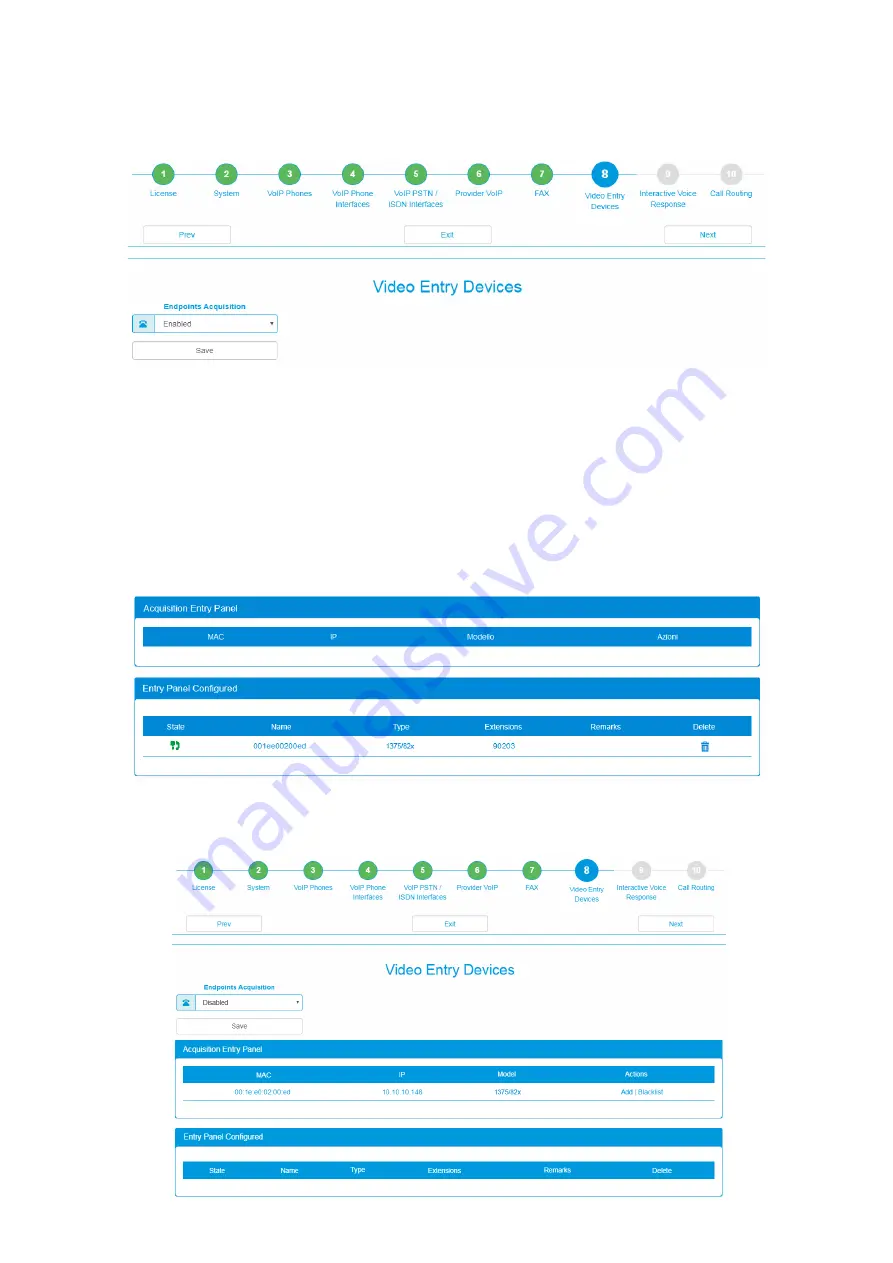
26
DS1375-020E
11.6.2 CONFIGURATION OF 1375/821 – 1375/822 EXTERNAL IP VIDEO STATIONS
To configure the external IP video stations follow the steps below:
1. Access the myTalk web interface by logging in as
Installer
.
2. Select Wizard in the System Menu.
3. Select step 8 of the Wizard, relevant to the easy configuration of the external IP video stations.
If the “
Endpoints Acquisition
” option is “Enabled”, iPerTAlk will automatically acquire the device and it will
automatically assign a number (extension) to the device (example 90203).
4. Connect the 1375/821 or 1375/822 device following the connection diagrams previously shown.
5. Wait for the device to start up and for the firmware to update. Listed below are the LED statuses of the
external IP video stations during the configuration:
a. LED STEADY ON: start-up or update phase.
b. LED FLASHING: start-up/update procedure completion.
c. LED OFF: device correctly configured and registered on iPerTAlk.
6. At the end of the start-up and automatic configuration procedure, the external IP video stations will be
automatically detected by iPerTAlk.
Should the “
Endpoints Acquisition
” option be “Disabled”, the device - identified through the relevant Mac-
address and model - will be displayed in the “
Acquisition Entry Panel
” section. Simply press on the “Add” button
to configure the device and register it on iPerTAlk.
Summary of Contents for iPerTAlk 1375
Page 98: ...98 DS1375 020E...
Page 99: ...99 DS1375 020E...