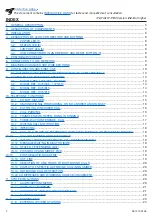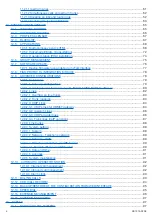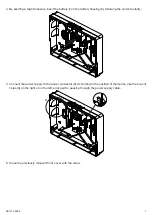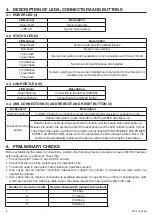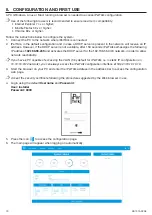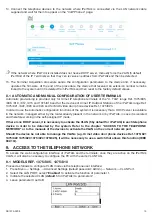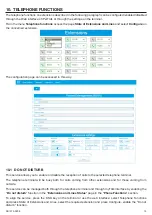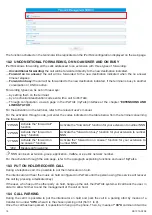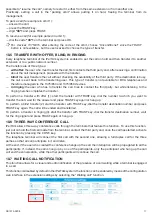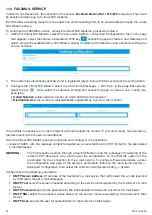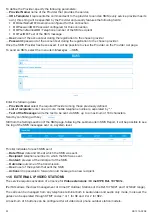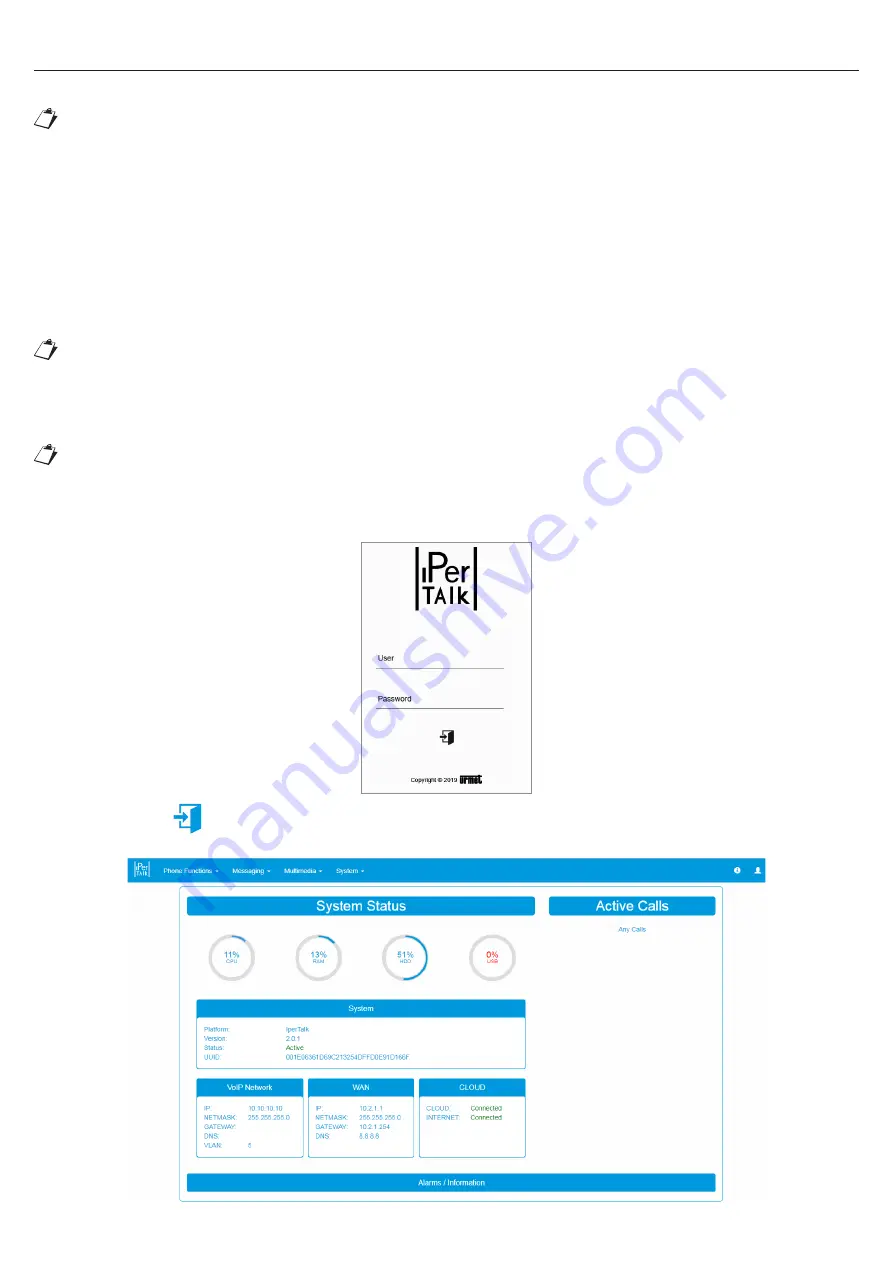
10
DS1375-020E
8. CONFIGURATION AND FIRST USE
A PC (Windows, Linux or Mac) running a browser is needed to access iPerTAlk configuration.
Use of the following browsers is recommended to ensure maximum compatibility:
• Internet Explorer 11.x or higher;
• Mozilla Firefox 50.x or higher;
• Chrome 60.x or higher.
Follow the instructions below to configure the system:
1. Connect the PC to the network where iPerTAlk is connected.
2. iPerTAlk, in the default configuration and in case a DHCP server is present in the network, will receive an IP
address. However, if the DHCP server is not available, after 150 seconds iPerTAlk self-assigns the following
IP address
192.168.56.245
and activates the DHCP server for the 192.168.56.0/24 network, in order to allow
network reachability.
If you have a PC capable of accessing the VLAN (5 by default for iPerTAlk, i.e. in static IP configuration on
10.10.10.0/24 network), you can always access the iPerTAlk configuration interface at https://10.10.10.10.
3. Start the browser on your PC and enter the iPerTAlk address in the address bar to access the configuration
web page.
Accept the security certificate following the procedure suggested by the Web browser in use.
4. Login using the default
Username
and
Password
:
User: installer
Password: 0000
5. Press the icon
to access the configuration page.
6. The main page will appear when logging on automatically.
Summary of Contents for iPerTAlk 1375
Page 98: ...98 DS1375 020E...
Page 99: ...99 DS1375 020E...