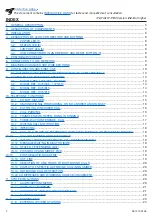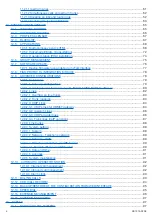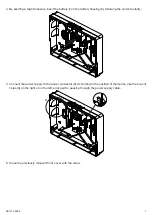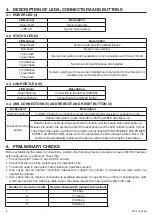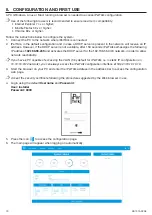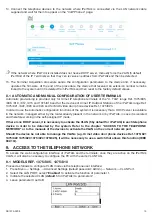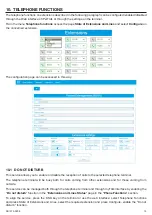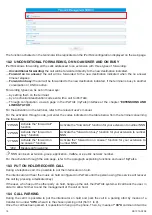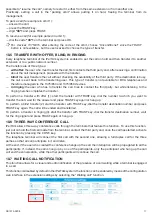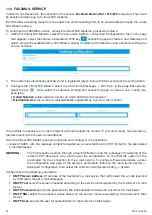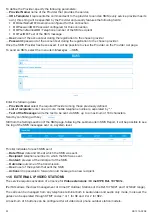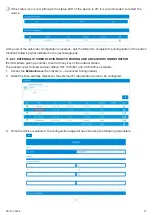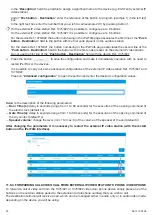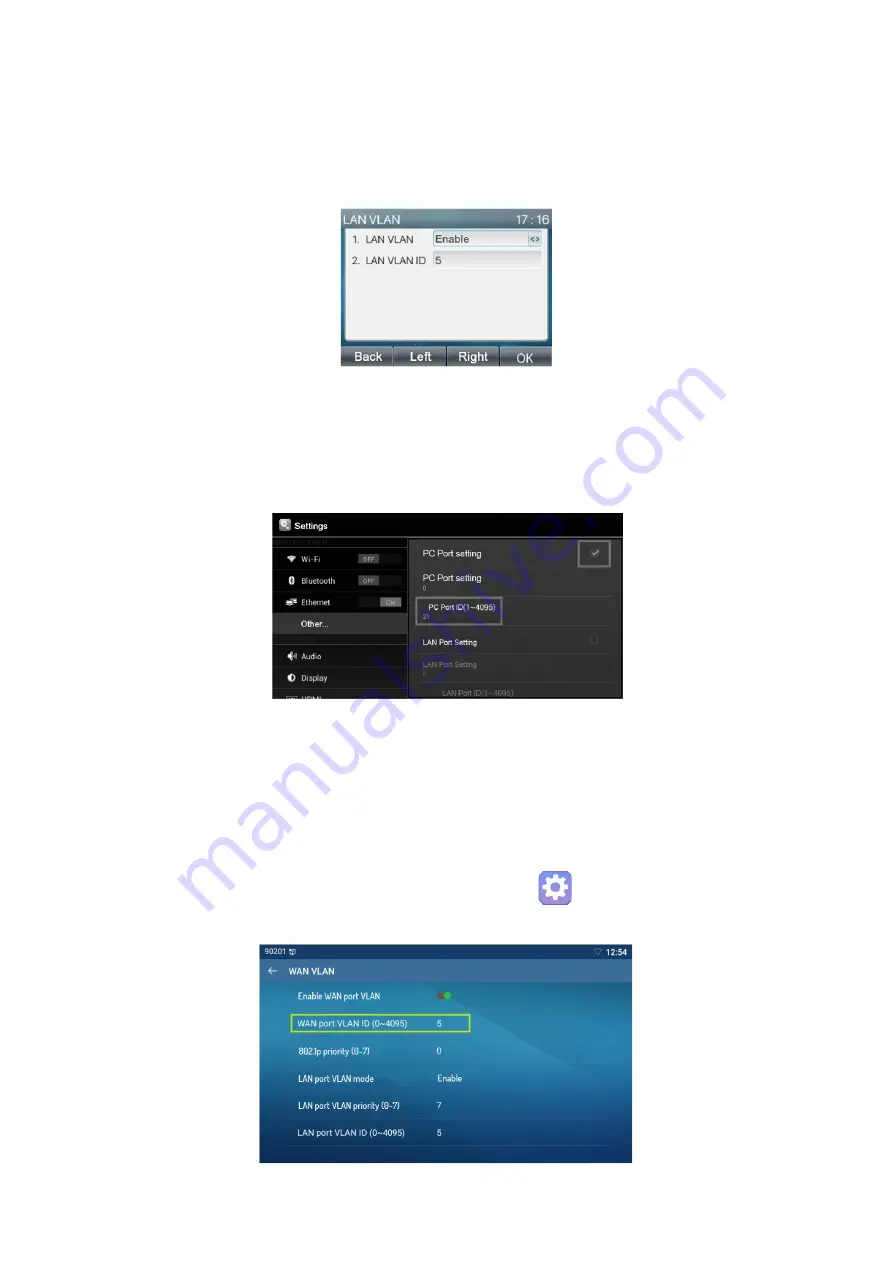
14
DS1375-020E
5. Press the SAVE button and the device will restart. When the device becomes available again, the PC can
reach all the devices in the VLAN.
9.2 MODEL REF. 1375/806 - 1375/812
To configure VLAN mode through the telephone’s user interface, follow the procedure below:
1. Press Menu
→
Advanced Settings (default Password: 123)
→
Network
→
QoS and VLAN
→
LAN VLAN.
2. Enable the LAN VLAN parameter.
3. Specify the LAN VLAN ID as 5 (default for iPerTAlk).
9.3 MODEL REF. 1375/815
To configure VLAN mode through the telephone’s user interface, follow the procedure below:
1. Access the device settings.
2. Select the item “Other” and access VLAN parameter.
3. Check the box of the item “PC Port Settings” and enter the number of the VLAN (
5 by
default
for iPerTAlk) in
the parameter “PC Port ID”. Press OK to confirm.
4. The change is immediately effective. At this point, your PC will be able to reach all of the devices in the VLAN
network.
5. Restart the terminal to start the automatic configuration. At this point, your PC will be able to reach all of the
devices in the VLAN network.
9.4 MODEL REF. 1375/816
To configure the VLAN mode through the phone user interface, follow the procedure below:
1.
Access the configuration menu via the Settings function key.
2.
Select the “Advanced” item relating to the “Network” section.
3.
Select the VLAN parameter, then select the WAN VLAN.
4.
Enable the “Enable WAN port VLAN” parameter
5.
In the following screen, set the “WAN port VLAN ID” parameter with the value 5 (default for iPerTAlk).
Summary of Contents for iPerTAlk 1375
Page 98: ...98 DS1375 020E...
Page 99: ...99 DS1375 020E...