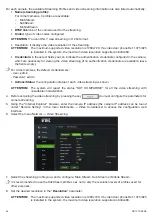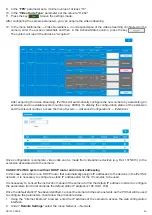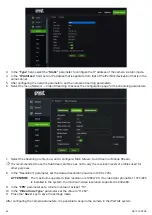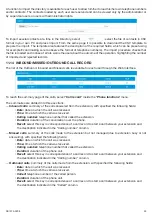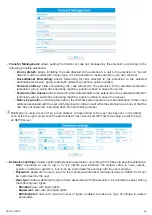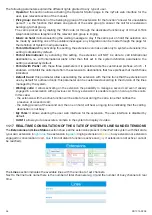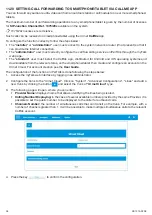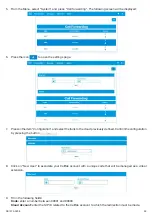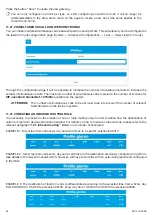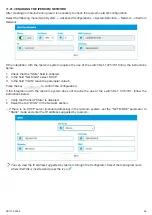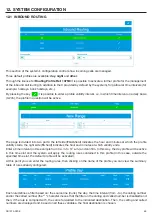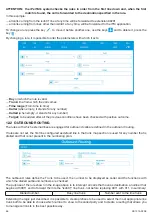54
DS1375-020E
11.15 EXPORT OF CALL DATA
It is possible to activate the page of the iPerTAlk interface from which it is possible to extract the tags of the calls
managed by the iPerTAlk system in a determined period, according to selection filters.
This page can be consulted by users with
Supervisor
and
Administrator
rights by accessing the CDR item of
the System menu.
To customise the report, filter the export by:
—
Caller:
number of the person making the call.
—
Called:
number of the called person.
—
Line:
line trunk used for the call.
—
Outcome:
call outcome, to be selected among the following values: All, Connected, Consultation, Not
completed, No answer, Busy, Waiting, Blacklist, Extension not valid, Blind transfer, Hanging up in conference.
—
Start date:
starting date of the selection period.
—
Start time:
starting time of the selection period.
—
End date:
ending date of the selection period.
—
End time:
ending time of the selection period.
Once the selection filters are confirmed, a summary table of the managed call tags will be generated with the
following fields
—
ID:
progressive line identification.
—
Date:
call starting date.
—
Time:
call starting time.
—
Caller:
number of the person making the call.
—
Called:
number of the called person.
—
Routing:
number (internal or external) that managed the call before being forwarded to the destination indicated
in the Called field.
—
Duration:
duration of the call.
—
Outcome:
outcome of the call.
At the bottom of the table there is the “Export CSV” button that allows downloading the report through a .CSV file.
If applications like Excel are used to manage CSV files, make sure to set the telephone number fields
as “Text-based” during the file import in order not to lose the zeros at the beginning. Excel for example,
imports numbers eliminating the initial zeros automatically.
11.16 USER AND EXTENSION STATUS CONFIGURATION
The administrator can customise the configurations of each extension according to needs, from the page
“
Extensions and Lines Status
”.
From the “
Phone Functions
” menu item, by selecting “
Extensions and Lines Status
” it is possible to access the
summary page of the status of extensions and lines.
In correspondence of each extension - through the menu on the side of the relevant key - select “Configure” to
access the page for extension configuration customisation, divided into two sections:
Summary of Contents for iPerTAlk 1375
Page 98: ...98 DS1375 020E...
Page 99: ...99 DS1375 020E...