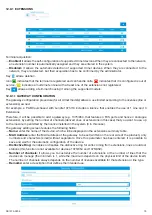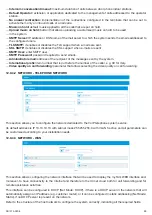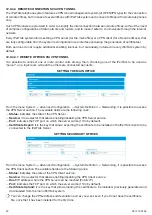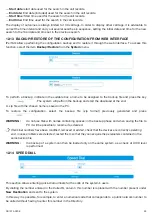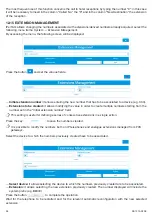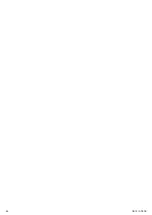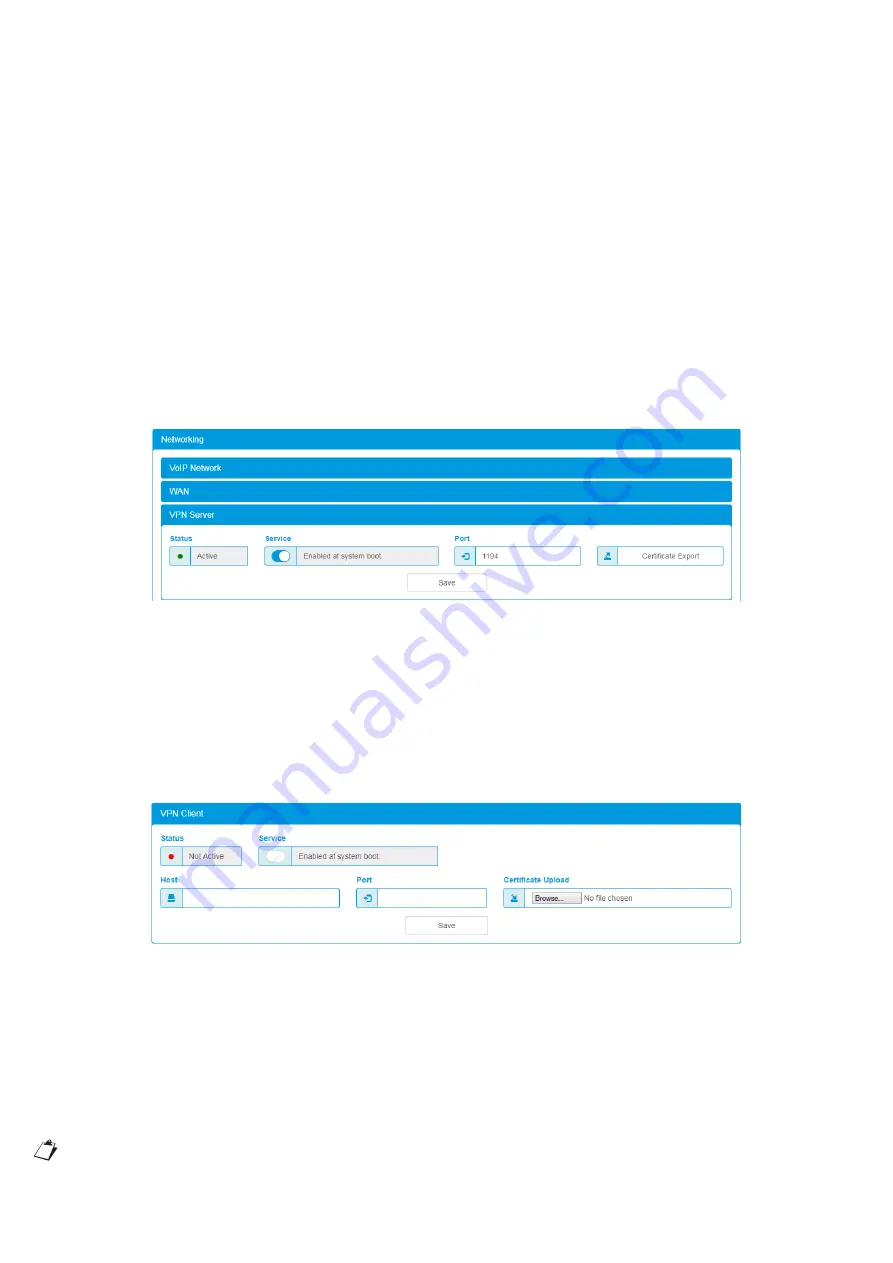
90
DS1375-020E
12.9.4.4 REMOTE CONNECTIONS VIA VPN TUNNEL
The iPerTAlk telephone system features a VPN tunnel management system (of OPENVPN type) for the connection
of remote offices, both in case of several offices with iPerTAlk system and in case of offices with remote telephones
only.
Such VPN tunnels are provided in order to simplify the interconnection between remote offices, without the need
of complex configurations of data network and routers, and to make it safer to communicate through the Internet
network.
Every iPerTAlk system allows setting a VPN server (for the main office) or a VPN client (for off-centre offices), that
are fully configurable from the system’s configuration web interface (including the generation of certificates).
Both services do not require additional enabling licences, but are already included in every iPerTAlk system by
default.
12.9.4.4.1 REMOTE OFFICES VIA VPN TUNNEL
It is possible to connect one or more control units among them, choosing one of the iPerTAlk to be used as
“server”, on a logic level, while all the others are connected as clients.
SETTING THE MAIN OFFICE
From the menu System
→
Advanced Configuration
→
System Definition
→
Networking, it is possible to access
the VPN Server section. The available fields are the following ones:
—
Status:
indicates the state of the VPN Server.
—
Service:
it is a selector that allows enabling/disabling the VPN Server service.
—
Port:
indicates the TCP port on which the server works (1194 by default).
— Certificate Export: it is the key that allows exporting the certificate to be installed in the iPerTAlk clients to be
connected to the iPerTAlk Server.
SETTING SECONDARY OFFICES
From the menu System
→
Advanced Configuration
→
System Definition
→
Networking, it is possible to access
the VPN Client section The available fields are the following ones:
—
Status:
indicates the state of the VPN Client service.
—
Service:
it is a selector that allows enabling/disabling the VPN Client service.
—
Host:
IP address where the VPN server can be reached (Public IP).
—
Port:
indicates the TCP port on which the server works (1194 by default).
— Certificate Upload: it is the key that allows loading the certificate to be installed, previously generated and
downloaded from the main iPerTAlk system.
You can change the VPN address and destination port as you want, even if you do not have the certificate
file, once that it has been installed for the first time.
Summary of Contents for iPerTAlk 1375
Page 98: ...98 DS1375 020E...
Page 99: ...99 DS1375 020E...