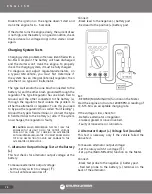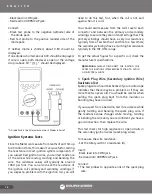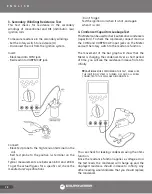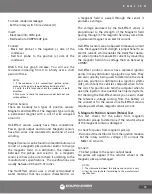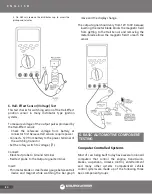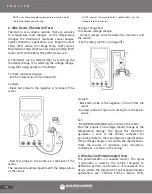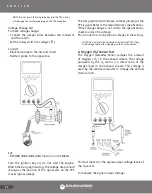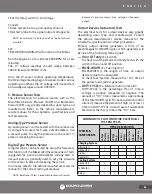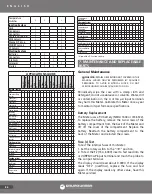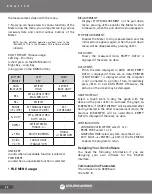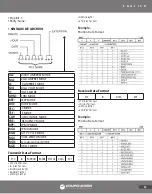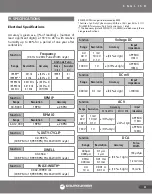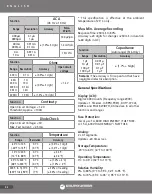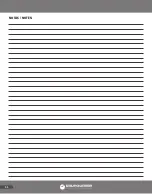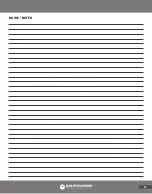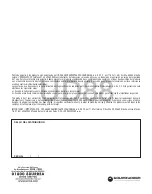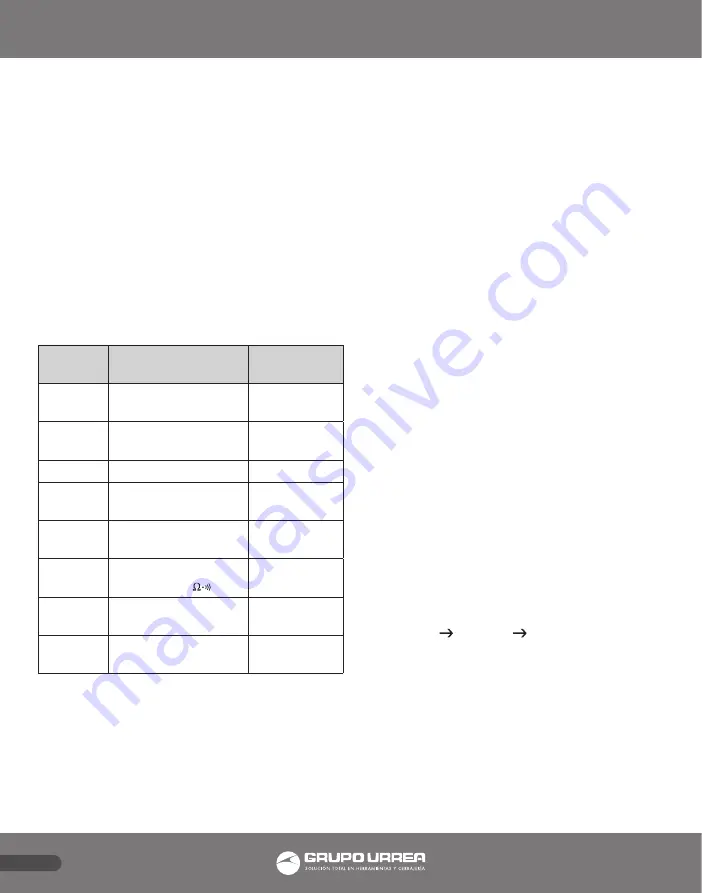
E N G L I S H
88
the measurement screen with the menu.
7. Now you can have access to various functions of the
Meter using the menu; your computer can log various
necessary data and control various buttons of the
Meter.
NOTE: For the detailed operation method, refer to the
“README.TXT file in the Windows DOS software diskette
(UD88SW).
DON’T FORGET ! Mouse usage:
Left Key – Short Key
(=short press on the DMM button)
Right Key – Long Key
(=long press on the DMM button)
BUTTON/
MOUSE
LEFT
KEY
RIGHT
KEY
HOLD
(BACK LIGHT)
SET/EXIT
HOLD
SET/EXIT
BACK LIGHT
REC
SET & SCROLL THRU
MAX, MIN, AVG
EXIT
REL
SET/EXIT
-
RANGE
(CYL / STR)
SET MANUAL RANGE
(TOGGLE CYL/STR)
SET
AUTORANGE
% DUTY
SET & SCROLL THRU
DUTY, mS, Hz
-
DWELL
SET/EXIT DWELL
TOGGLE
-
± TRIG
MULTI-TIGGERING
TOGGLE
+/- TRIGGER SLOPE
DC/AC
(°C / °F)
TOGGLE DC/AC
(TOGGLE °C/°F)
-
ONE BEEP
sounds when an available function is selected.
TWO BEEPS
sound when a unavailable function is selected.
• FILE MENU usage:
MEASUREMENT:
Displays STOP MEASUREMENT on the pull down
menu; pressing <ESC> enables the Meter to start
to measure, when the pull down menu disappears.
STOP MEASUREMENT:
Enables the Meter to stop measurements and the
initial picture appears again, when the pull down
menu will be disappeared by pressing <ESC>
DATA VIEW:
Shows the measured data; EMPTY DATA! Is
displayed if there are no data.
DATA PRINT:
Prints the data displayed in DATA VIEW; EMPTY
DATA! Is displayed if there are no data; PRINTER
IS NOT READY ! is displayed when the computer
is not connected to a printer. Then, immediately
press <ESC> to exit DATA PRINT. Otherwise, the
picture on the screen may be damaged.
GRAPH DISPLAY:
Select a Graph Scale to dray the graph with the
data and the press <ESC> to autosave the graph on
SCREEN:PCX; if GRAPH DISPLAY will be selected after
having entered in the other measurement mode, the
previous SCREEN:PCX will be overwritten; EMPTY
DATA! Is displayed if there are no data.
CONFIGURATION:
- COMMUNICATION PORT: select 1 or 2.
- PRINT PORT: select 1 or 2.
- SAMPLING TIME: select any rate more than 1 sec.
- EXIT: SAVE <ENTER> EXIT of the FILE MENU
enables the program to rerun.
Designing Your Own Software
You need the following information if you are
designing your own software for the RS-232C
interface.
Communication Parameters
•Transmission rate: 4800 Baud.
•Data Bit: 8.
Summary of Contents for UD88
Page 94: ...94 NOTAS NOTES ...
Page 95: ...95 NOTAS NOTES ...