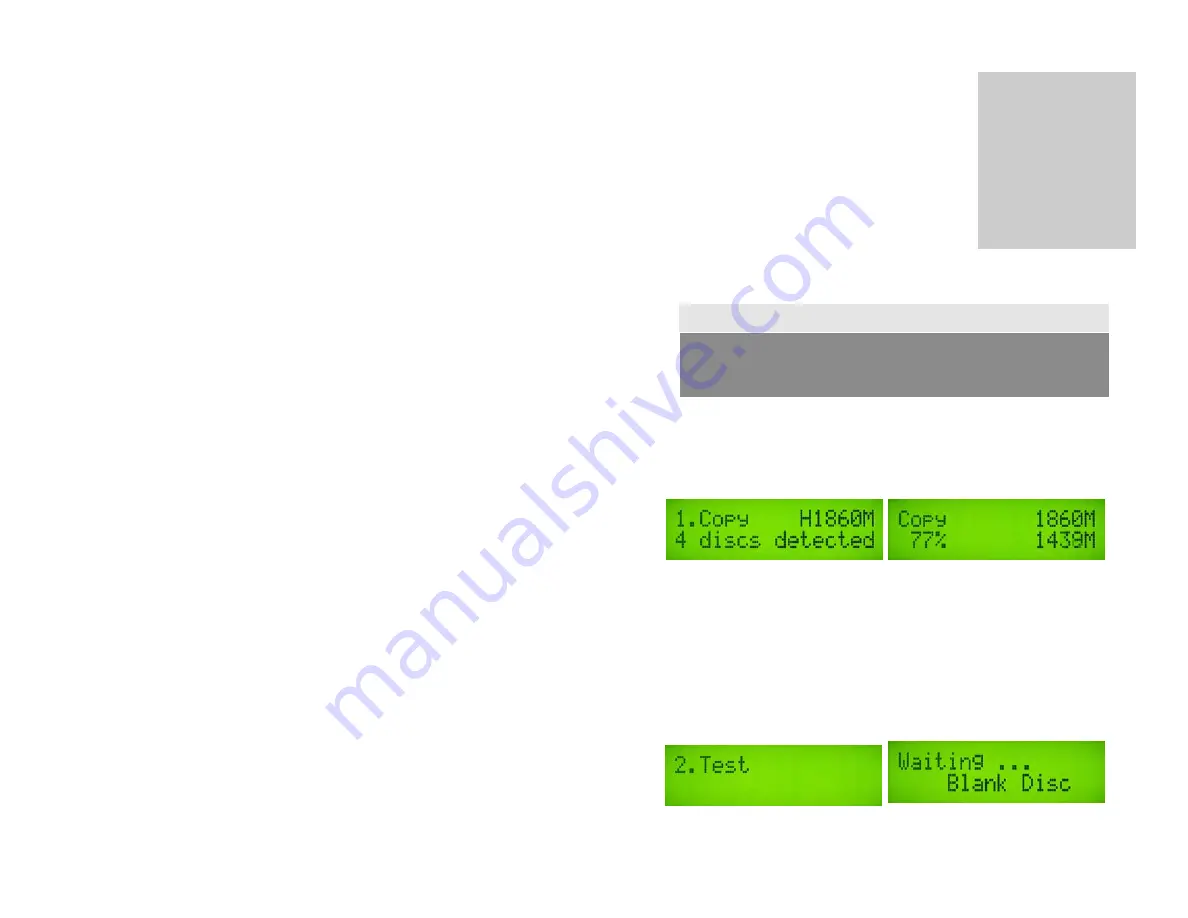
17
5. OPERATION
1. COPY
This menu area will allow you to COPY the Source to Blank CD
or DVD disc. Please ensure that Source is set to the READER if
you would like to make Disc-to-Disc copies (if recording
multiple passes of the same disc or duplicating DVDs we highly
recommend you record from the Hard Drive – See section 12 for
detailed information).
With the duplicator powered on, the normal default will be the
COPY menu area, (if not use the
,
keys to get to 1.Copy),
before you press enter to start the copy procedures, please make sure you have selected the correct
source (master) and the correct blank discs (CDs or DVDs) in the recorder drives.
Note
The Accutower will display how many blank discs were detected and are ready for copying.
When ready to copy, just press ENT to start the CD/DVD copies.
The system begins the copying process; first it will start Loading Disc, analyzing the discs, and
then start copying. During the copy pass the LCD screen will display Master Source Disc’s data
size and copying progress. When the tower is finished with the copy pass, the Writer Trays will
eject the copied discs. (“Bad” or rejected discs will be retained in drives).
2. TEST
This menu area will allow you to TEST or simulate the copy functions of the Accutower. The
process is the same as COPY, but it won’t actually write anything to the recordable discs.
Use the
,
keys to get to the 2. TEST menu area, you will have to have a master and blank discs
just like if you were doing an actual copy.
The Accutower will detect and display how many blank discs were detected and are ready for
testing. Press Enter and the system will start to simulate the process of COPY. However, there is
no data that will be actually written to the blank discs. The purpose of this is to try to ensure error
free duplication by going through the process of reading of the master and the blank discs to
simulate actual duplication.
Chapter
5
You CANNOT record CD to DVD, or DVD to CD. You can only copy
to/from from the same type of disc.

































