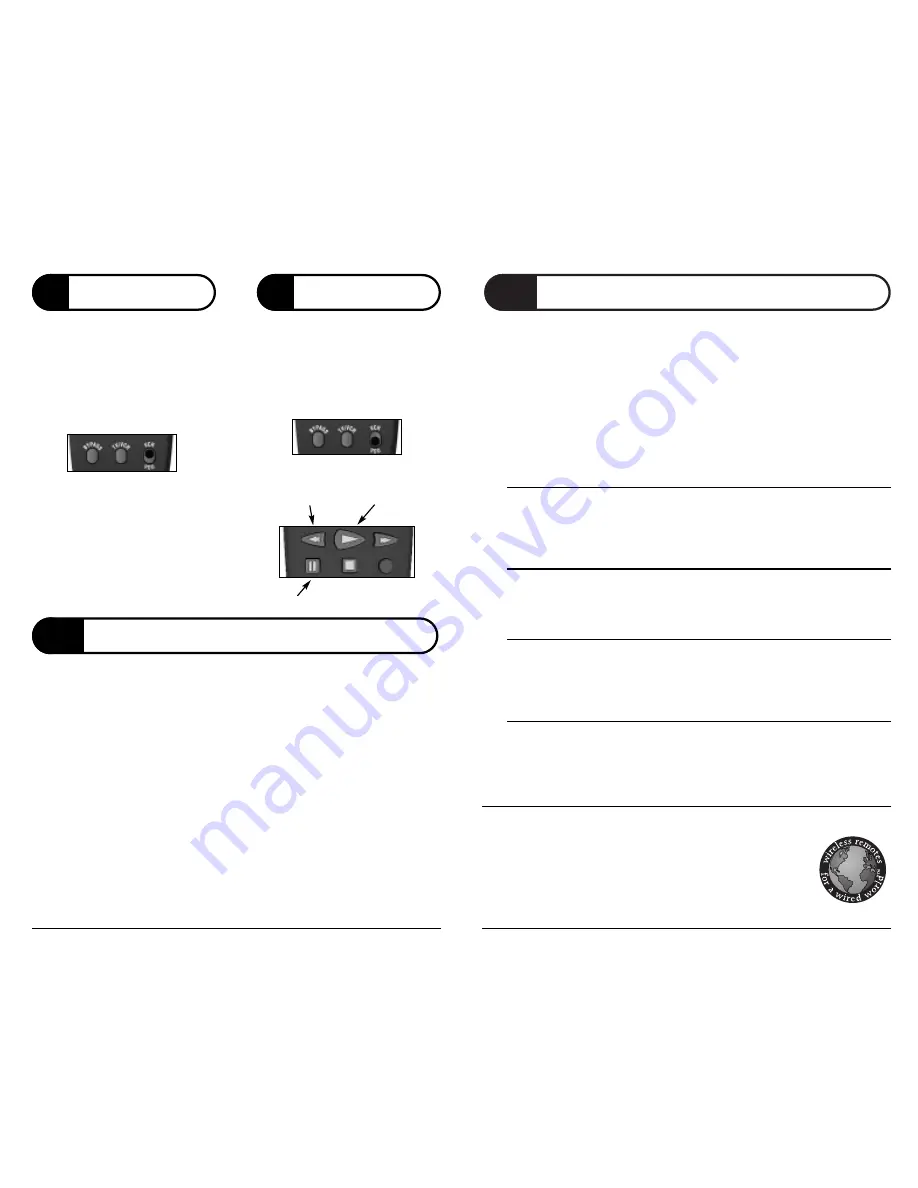
11
UJ3EXP manual • version 1.1 • page 2
US Electronics
™
, Memory Lock
™
, and Smart Scan
™
are trademarks of US Electronics Components Corp.
All other trademarks are the property of their respective owners.
Problem
I programmed the remote, but it won’t work my TV, VCR, or Cable Converter.
Solution
You may have entered the wrong code (or the correct code might not be listed). Try the
Smart
Scan
™
method in section 4. It will allow you to cycle through all the codes until you find one
that works.
Weak batteries may cause the remote to only operate one device or operate intermittently.
Replace weak batteries with
NEW
alkaline batteries. Since your remote control has Memory
Lock
™
, you won’t need to reprogram it after the batteries are replaced. If you are sure the
batteries are good, try rolling them with your finger to ensure a good connection.
Finally, make sure that nothing is blocking the signal from the remote control from reaching
your TV, VCR, or Cable Converter; and make sure that you are pointing the remote control at
the correct device when you are pressing a key on the remote.
Problem
My remote control doesn’t operate my combination TV/VCR.
Solution
Most combination TV/VCRs have VCR tuners in them. You will need to select a code from the
VCR section that will power up your TV/VCR.
Problem
My remote control has stopped operating my VCR (or DVD player).
Solution
Make sure that the VCR/VOD switch is in the VCR position.
Problem
I can’t change channels on my TV.
Solution
Since your TV needs to be on a specific channel to allow your Cable Converter to work
properly, this remote control only allows you to change channels on the Cable Converter.
Problem
I don’t get any picture and/or sound from my TV.
Solution
Make sure all cables are connected properly and that all devices are powered on. Consult
related owners manuals for specific installation and operation instructions for each device.
TROUBLESHOOTING
10
DISPLAYING YOUR CODES
y
x
y
x
y
x
y
x
VISIT US ON THE WEB
You can find programming instructions and codes for all of our remote controls,
as well as information about our other products on our website:
www.uselectronics.com
If Smart Scan
™
was used, and you need to identify what code was selected for a device,
you can find out via two different methods:
1.
You can have the remote’s LED reveal the code in a series of flashes. To do this, press
the
[GUIDE]
and
[INFO]
keys simultaneously, then the
[DEVICE KEY]
for the device for
which you want the code, and then the
[SELECT]
key.
EXAMPLE
: if the code for a device is 037, performing this procedure will cause the LED
at the top of the remote to flash ten times (zero is represented by 10 consecutive flashes),
then pause for one second, then flash three times, then pause for one second, then flash
seven times.
2.
You can have the remote control display the code on your Cable Converter. To do this,
press the
[GUIDE]
and
[INFO]
keys simultaneously, then the
[DEVICE KEY]
for the
appropriate device, and then the
[EXIT]
key.
Your Cable Converter will then display the code. Note that this operation causes the
converter to change channels. If the code for a device is 037, then this procedure will
change the channel to 37. Once you note what the code is, you can change the channel
back to whatever you want.
y
x
Your Centaurus remote control can be
setup to operate either a VCR or a DVD
player by following the directions in
section 4.
IMPORTANT:
To control playback of
a VCR or DVD player, the VCR/VOD
switch must be in the VCR position:
8
VCR/DVD
Your cable system may provide a Video-
on-Demand (VOD) service that allows
you to order programs.
IMPORTANT:
To control playback of
a VOD program, the VCR/VOD switch
must be in the VOD position:
The VCR/VOD switch makes the VCR
keys indicated below act as VOD keys:
9
VIDEO-ON-DEMAND
PLAY
REWIND
PAUSE






















