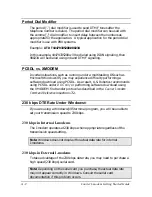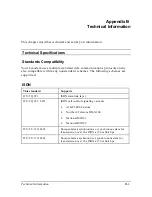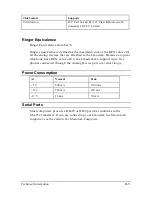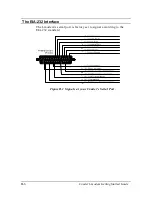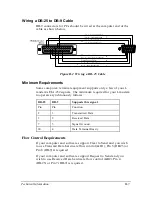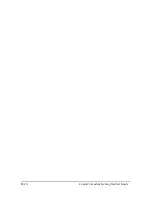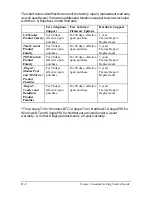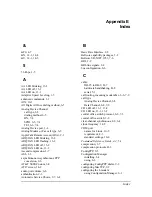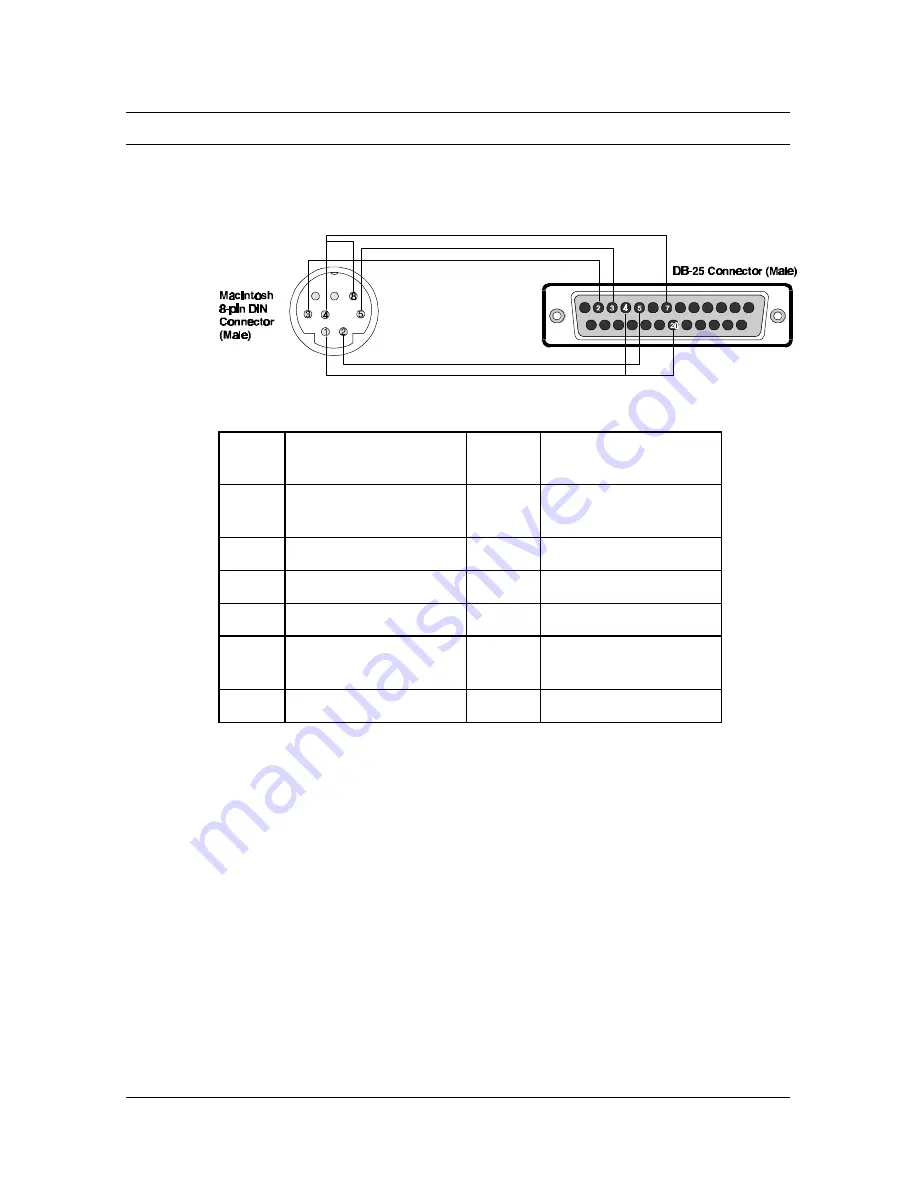
B-8
Courier I-modem Getting Started Guide
For Macintosh Computers
If you’re connecting your I-modem to a Macintosh computer, we
strongly recommend that you purchase a hardware handshaking
cable to get the most reliable performance.
Figure B.3 Macintosh Computer Cable Pinout
Mac
Pin
Mac Pin Description
Mode
m Pin
Modem Pin
Description
1
Output Handshake
4, 20
Request-to-Send and
Data Terminal Ready
2
Input Handshake
5
Clear-to-Send
3
Transmit Data -
2
Transmit Data
4
Ground
7
Ground
4, 8
Ground to Received
Data
5
Received Data -
3
Received Data
Summary of Contents for 000698-13 -
Page 9: ......
Page 15: ...1 6 Courier I modem Getting Started Guide ...
Page 23: ...2 8 Courier I modem Getting Started Guide ...
Page 27: ...3 4 Courier I modem Getting Started Guide ...
Page 42: ...Installing the Internal I modem 4 15 ...
Page 73: ...Windows 95 8 7 4 Click Windows Setup tab ...
Page 86: ...9 4 Courier I modem Getting Started Guide ...
Page 92: ...10 6 Courier I modem Getting Started Guide ...
Page 95: ...Configuring with AT commands 11 3 Regular Connection Without ML PPP Connection With ML PPP ...
Page 99: ...Configuring with AT commands 11 7 I modem supports a 230 kbps DTE rate using ML PPP ...
Page 100: ...11 8 Courier I modem Getting Started Guide ...
Page 102: ...12 2 Courier I modem Getting Started Guide ...
Page 110: ...Viewing LEDs 13 3 ...
Page 124: ...A 4 Courier I modem Getting Started Guide ...
Page 134: ...B 10 Courier I modem Getting Started Guide ...
Page 146: ...D 10 Courier I modem Getting Started Guide ...
Page 151: ...Index ...