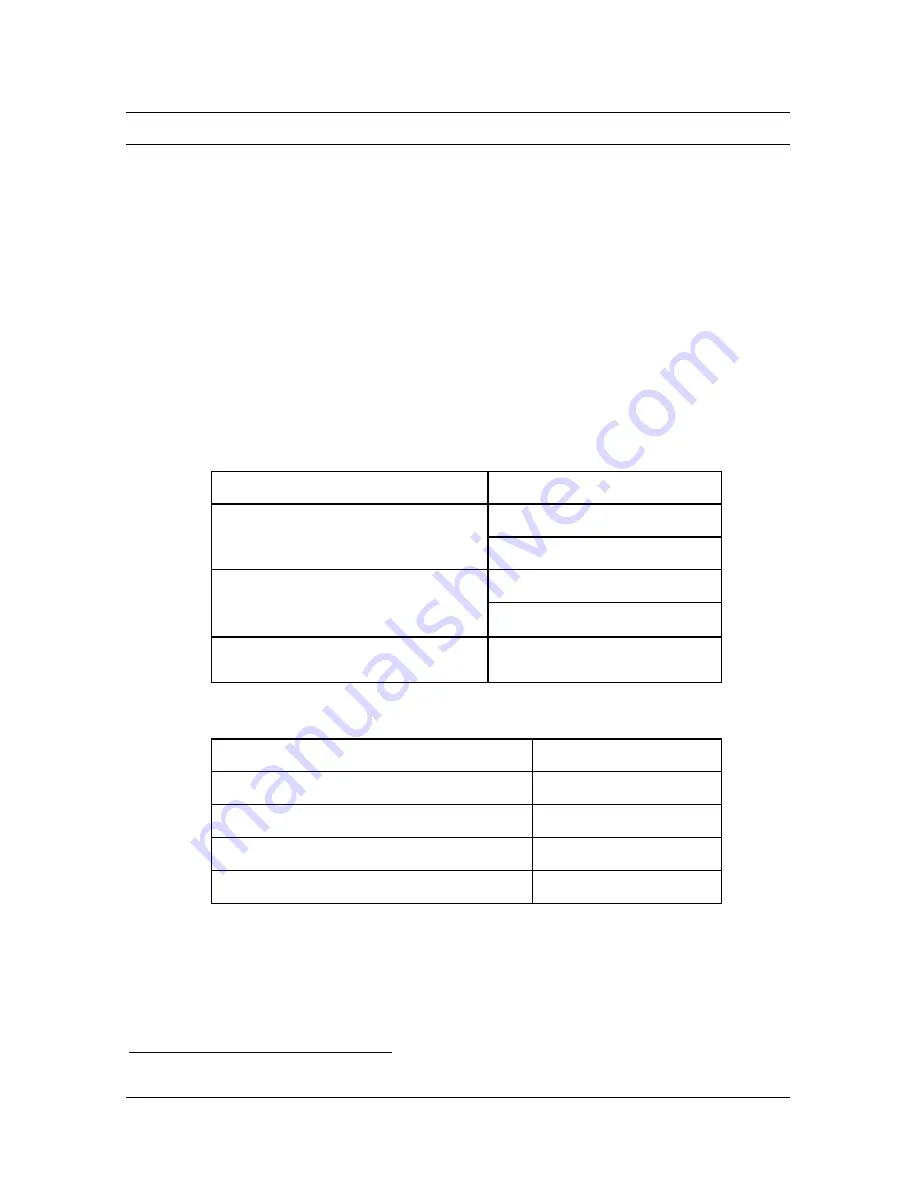
Configuring with AT commands
7-3
Configuring and Testing Your
I
-modem
Before you can use your Courier, you must perform the following steps.
Step One: Configure the I-modem
Step Two: Check the I-modem’s settings
Step Three: Save the settings
Step Four: Test the I-modem
Step One: Configuring the
I
-modem
1
Look over the information you received from your ISDN service
provider to obtain your central-office switch and protocol type.
This switch type
Supports this protocol type
Northern Telecom DMS-100
National ISDN-1 (PVC 2)
Custom (PVC 0 or 1)
AT&T 5ESS
National ISDN-1
Custom
∗
Other (for example,
Siemens EWSD)
National ISDN-1
The command is AT*W=n
To set this switch protocol type
Use this command
AT&T 5ESS Custom*
AT*W=0
Northern Telecom DMS-100
AT*W=1
National ISDN-1
AT*W=2
National ISDN-2
AT*W=3
∗
If your switch protocol is AT&T 5ESS Custom, see Special Considerations for AT&T 5ESS Custom on
page 5-7.
Summary of Contents for 000698-13 -
Page 9: ......
Page 15: ...1 6 Courier I modem Getting Started Guide ...
Page 23: ...2 8 Courier I modem Getting Started Guide ...
Page 27: ...3 4 Courier I modem Getting Started Guide ...
Page 42: ...Installing the Internal I modem 4 15 ...
Page 73: ...Windows 95 8 7 4 Click Windows Setup tab ...
Page 86: ...9 4 Courier I modem Getting Started Guide ...
Page 92: ...10 6 Courier I modem Getting Started Guide ...
Page 95: ...Configuring with AT commands 11 3 Regular Connection Without ML PPP Connection With ML PPP ...
Page 99: ...Configuring with AT commands 11 7 I modem supports a 230 kbps DTE rate using ML PPP ...
Page 100: ...11 8 Courier I modem Getting Started Guide ...
Page 102: ...12 2 Courier I modem Getting Started Guide ...
Page 110: ...Viewing LEDs 13 3 ...
Page 124: ...A 4 Courier I modem Getting Started Guide ...
Page 134: ...B 10 Courier I modem Getting Started Guide ...
Page 146: ...D 10 Courier I modem Getting Started Guide ...
Page 151: ...Index ...
















































