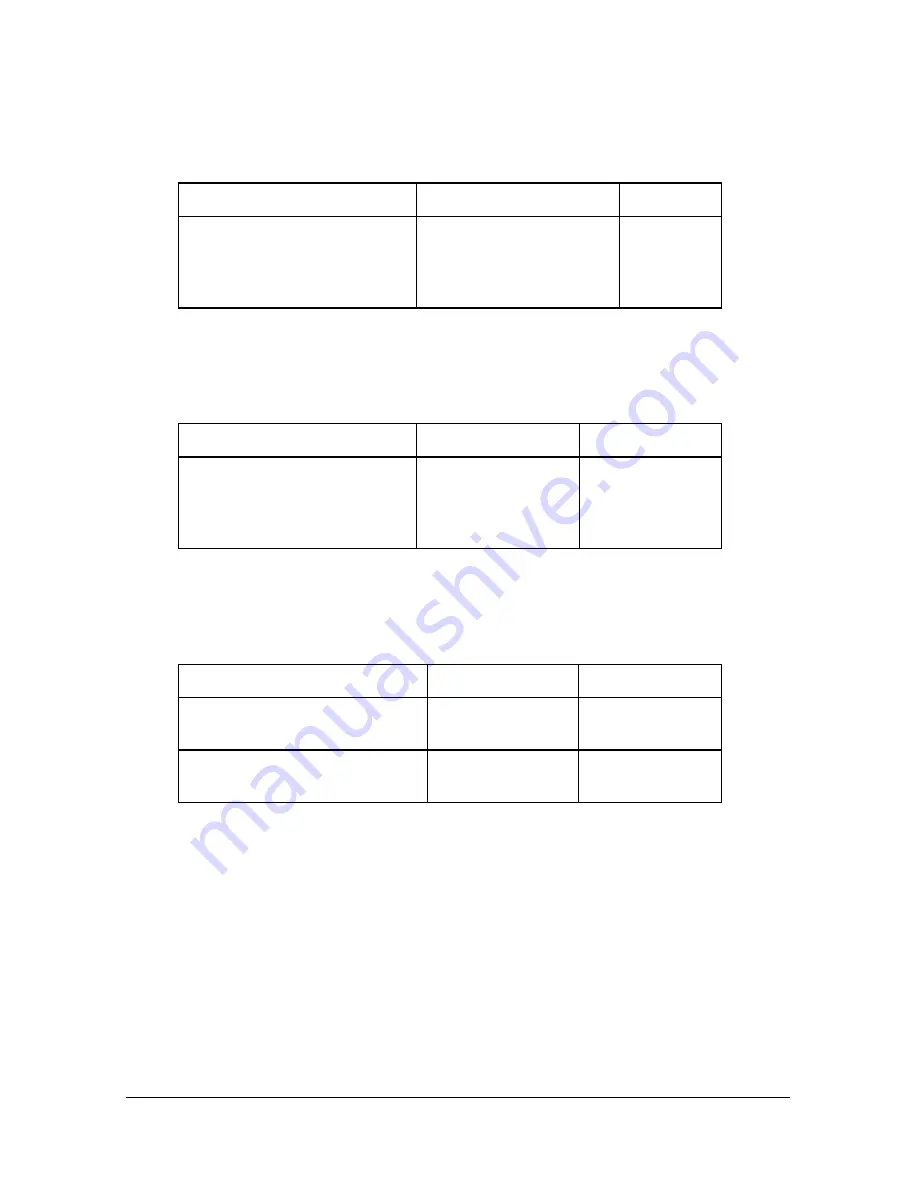
Configuring with AT commands
11-5
Setting When the Second Link Comes Up
Use the following *D3 setting to determine when the I-modem should
bring up a second link:
To do this
Use this setting
Example
Determine when the second
link should be brought up,
based on the level of
utilization of the existing link
*D3=n, where n equals
1 -100%
*D3=90
(90%)
Setting When the Second Link Comes Down
Use the following *D4 setting to determine when the I-modem should
bring down a second link:
To do this
Use this setting
Example
Determine when the second
link should be brought
down, based on the level of
utilization of the existing link
*D4=n, where n
equals 1-100%
*D4=44
Enabling the Tone When the Second Link Comes Up
Use the following *T settings to enable the tone when the I-modem brings
up a second link:
To do this
Use this setting
Or this setting
Enable tone when second link
is brought up (default)
*T=0
S69.1=0
Disable tone when second link
is brought up
*T=1
S69.1=1
Summary of Contents for 000698-13 -
Page 9: ......
Page 15: ...1 6 Courier I modem Getting Started Guide ...
Page 23: ...2 8 Courier I modem Getting Started Guide ...
Page 27: ...3 4 Courier I modem Getting Started Guide ...
Page 42: ...Installing the Internal I modem 4 15 ...
Page 73: ...Windows 95 8 7 4 Click Windows Setup tab ...
Page 86: ...9 4 Courier I modem Getting Started Guide ...
Page 92: ...10 6 Courier I modem Getting Started Guide ...
Page 95: ...Configuring with AT commands 11 3 Regular Connection Without ML PPP Connection With ML PPP ...
Page 99: ...Configuring with AT commands 11 7 I modem supports a 230 kbps DTE rate using ML PPP ...
Page 100: ...11 8 Courier I modem Getting Started Guide ...
Page 102: ...12 2 Courier I modem Getting Started Guide ...
Page 110: ...Viewing LEDs 13 3 ...
Page 124: ...A 4 Courier I modem Getting Started Guide ...
Page 134: ...B 10 Courier I modem Getting Started Guide ...
Page 146: ...D 10 Courier I modem Getting Started Guide ...
Page 151: ...Index ...
















































