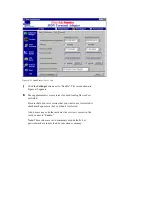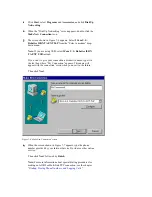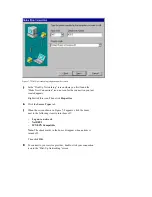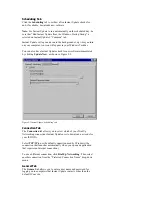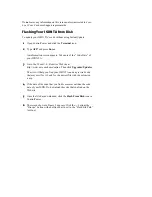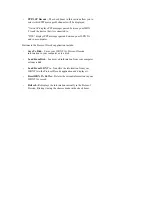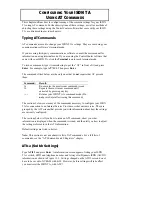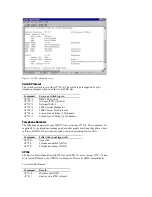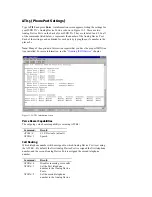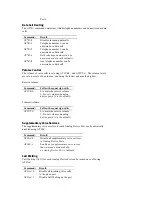instructions to install it. You may have to restart Windows NT, so
be sure to close any open applications before installing Dial-Up
Networking.
2
When the “Dial-Up Networking” screen appears, click New.
Note: If you have never used Dial-Up Networking, the “New
Phonebook Entry Wizard” appears automatically.
3
When the “New Phonebook Entry Wizard” appears, give your
connection a name by typing it in the “Name the new phonebook
entry” text box. Then click Next.
4
Select the options that apply to your connection by clicking them.
Then click Next.
5
Type the phone number provided by your Internet Service
Provider or other online service. Then click Next.
Note: For more information about special dialing procedures for
making an AO/DI or MultiLink PPP connection, see the chapter
“Dialing, Storing Phone Numbers, and Logging Calls.”
6
Click Point-to-Point Protocol (PPP). Then click Next.
7
Click None. Then click Next.
8
If your service provider gave you a specific IP address, type it in
the “My IP address” text box. Then click Next
9
If your service provider gave you a specific Domain Name Server,
type the address or addresses in the appropriate text boxes. Then
click Next.
10
Click Finish.
Macintosh
Before you can connect your ISDN TA to the Internet or to another
online service (such as your company’s network), you must configure
Open Transport PPP and your TCP/IP settings.
Note: If your Macintosh uses System 8.5, you can use your Operating
System’s Internet connection wizard, which will configure the settings
discussed below.
Configuring Open Transport PPP
To configure Open Transport PPP:
1
Click the Apple Menu. Then select Control Panels and Modem.
2
When the “Modem” screen appears, click the Connect via drop-
down menu.
Then select the port that your ISDN TA is connected to.