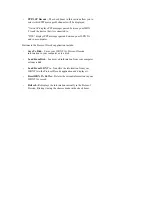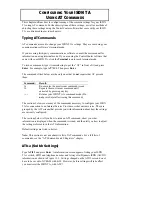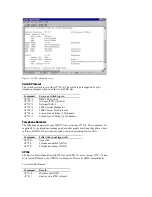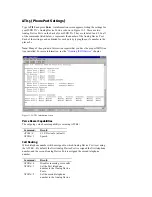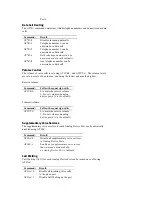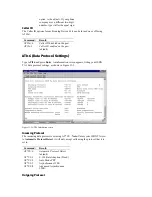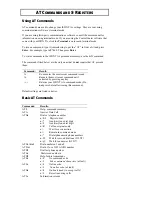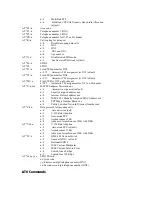The Remote Access Server that I dial does not have a hunt
group, and I need to dial two phone numbers to get a 128
Kbps connection. How do I do this?
In the phone number section of your dialing program type both phone
numbers separated by &. (for example, 5551212&5551213) Then
complete your connection as usual.
If you are using Dial-Up Networking in Windows 95 or 98, turn off
Use area code and Dialing Properties. There is not a check mark in
the box next to the item when it is turned off. If you are using Dial-Up
Networking in Windows NT 4, turn off Use Telephony dialing
properties.
When I call to other ISDN equipment using a terminal
program (such as Hyperterminal), I can’t send or receive
data.
V.120 or Asynchronous 128K must be used if you are using your ISDN
TA with a terminal program.
Open ControlCenter and click the Configuration Manager icon.
Verify that “V.120 Rate Adaption” or “Asynchronous 128 Kbps” is
selected in the “Outgoing Calls” drop-down menu. Note: The device
that you are connecting to must be using the same protocol that your
ISDN TA is using.
If your ISDN TA will also be receiving calls in a terminal program,
click the Advanced Configuration button. Click the Data tab. Then
verify that “V.120 Rate Adaption” or “Asynchronous 128 Kbps” is
selected in the “Incoming Call Protocol” drop-down menu.
How do I program the SPIDs for my ISDN TA without using
the ControlCenter software?
You can initiate SPID Wizard from a terminal program.
Open your terminal software (such as Hyperterminal). Then type
AT*Zx,y,z and press return.
Type this command without any spaces and let x equal your area code,
y equal the first telephone number (Directory Number) for your ISDN
line, and z equal the second telephone number for your ISDN line. The
telephone numbers are provided by your telephone company when you
order ISDN service. The SPID Wizard will try to configure your ISDN
TA for your ISDN line using the telephone number information.
How do I program the SPIDs and other ISDN line
information for my ISDN TA without using the
ControlCenter software or the SPID Wizard?
Open a terminal program, such as Hyperterminal.
To set your switch protocol, type AT*W=n and press Enter. Type the
number that corresponds to your switch type in the place of n, using the
list below as reference.