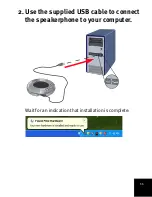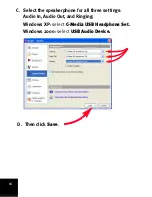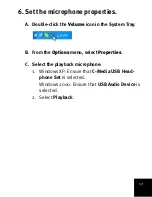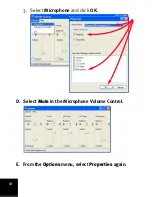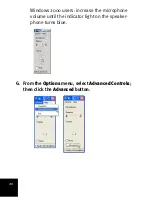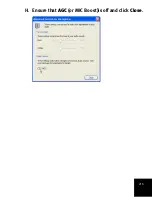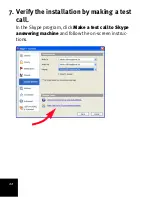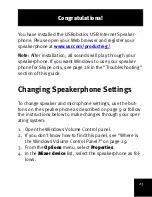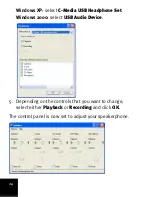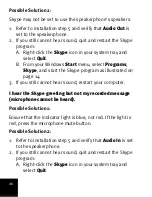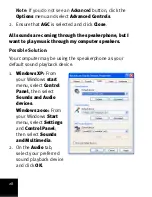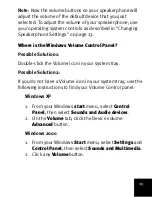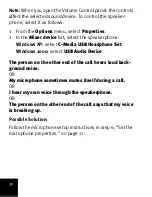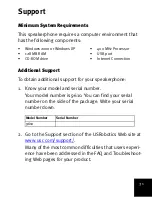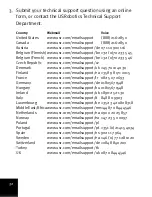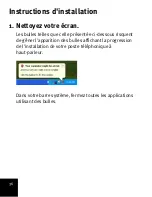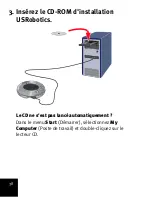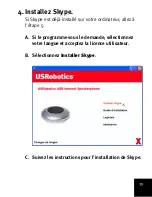25
For detailed instruction in using these media controls, use
the
Help
menu.
Troubleshooting
My computer is not detecting the speakerphone.
Possible Solution:
Make sure that the USB cable is securely connected on both
ends.
During a call, the sound is played through the speakers
of my computer.
Possible Solution:
You may not have Skype set to use the speakerphone. Go
back to step 5 in the Installation Instructions above and ver-
ify your sound device settings.
If you experience a problem with your Skype software, go to
.
I cannot hear sound through the speakerphone.
Possible Solution 1:
Press and hold the volume increase button until you can
hear sound.
Summary of Contents for 64-809610-00
Page 2: ......
Page 13: ...15 B Select Tools Options Then select Sound Devices...
Page 17: ...19 F Select the recording microphone 1 Select Recording 2 Select Microphone and click OK...
Page 19: ...21 H Ensure that AGC or MIC Boost is off and click Close...
Page 32: ...34...
Page 39: ...41 B S lectionnez Outils puis Options S lectionnez ensuite Audio...
Page 56: ...58...
Page 63: ...65 B W hlen Sie im Men Aktionen den Eintrag Optionen Klicken Sie links auf Audioger te...
Page 66: ...68 2 W hlen Sie Recording Aufnahme 3 W hlen Sie Microphone Mikrofon 4 Klicken Sie auf OK...
Page 67: ...69 D Erh hen Sie die Mikrofon Lautst rke bis die LED am Speakerphone blau leuchtet...
Page 82: ...84...
Page 89: ...89 B Selezionare Opzioni dal menu Strumenti Quindi scegliere Audio...
Page 92: ...92 4 Fare clic su OK D Aumentare il volume del microfono fino a quando la spia diventa blu...
Page 111: ...111 B Selecteer Acties en Instellingen Selecteer vervolgens Audioapparaten...
Page 155: ...155 i uruchom program Skype...
Page 156: ...156 B Wybierz z menu Narz dzia pozycj Opcje a nast pnie Audio...
Page 174: ...174...
Page 175: ......
Page 176: ...Printed in Xxxxxx...