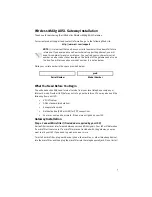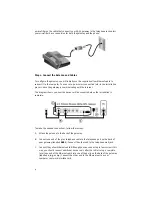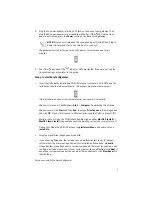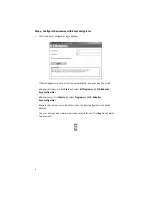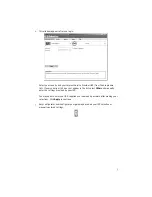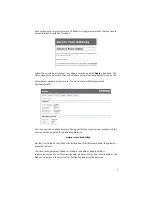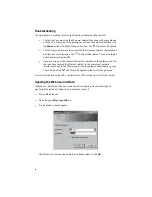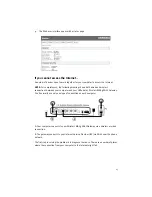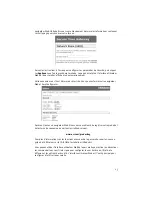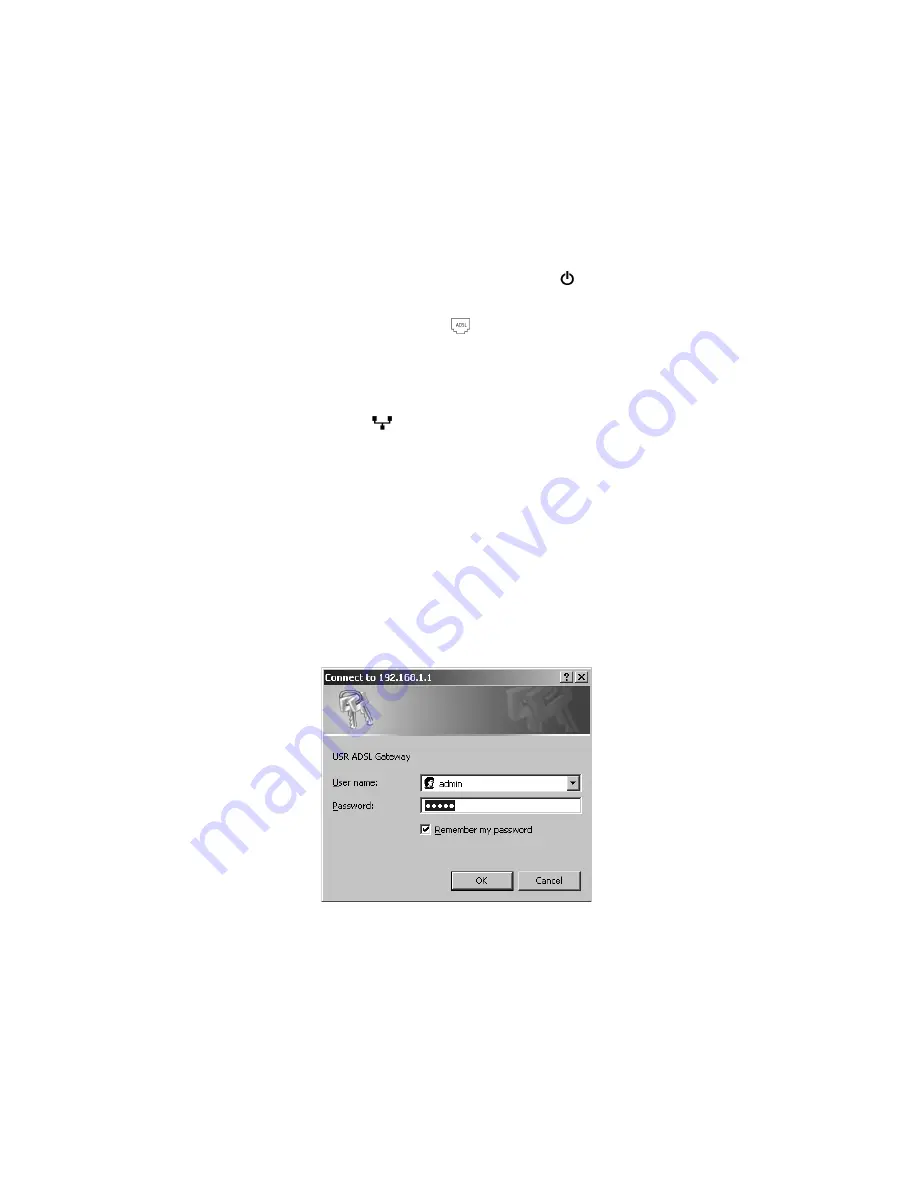
12
Troubleshooting
To help diagnose a problem, first use the following troubleshooting checklist.
1.
Confirm that you are using the AC power adapter that came with your gateway
and that it is connected to the gateway and to an active wall outlet. Make sure
the
Power
switch is switched to the on position. The
LED should be lighted.
2.
Confirm that you have securely connected the telephone cable to the telephone
wall jack and to the gateway. The
LED should be lighted if you have ordered
and correctly configured DSL.
3.
If you are using a wired connection from the computer to the gateway, confirm
that you have secured the Ethernet cable(s) to the computer’s network
interface card and to the Ethernet port(s) on the gateway (labelled
1, 2, 3,
or
4
).
The corresponding
LED should be lighted on the front of the gateway.
For more information on the LEDs, see the
section earler in this document.
Opening the Web user interface
The Web user interface will be your main tool for configuring, troubleshooting and
monitoring the gateway. Follow this procedure to access it.
1.
Start a Web browser.
2.
Open the page
http://192.168.1.1
3.
A login window should appear:
The default user name and password are already filled in. Click
OK
.
Summary of Contents for 9108
Page 2: ......
Page 4: ......
Page 20: ...18 ...
Page 36: ...34 ...
Page 52: ...50 ...
Page 68: ...66 ...
Page 84: ...82 ...
Page 100: ...98 ...
Page 116: ...114 ...
Page 132: ...130 ...
Page 134: ......
Page 135: ......
Page 136: ...Printed in XXXXXX ...