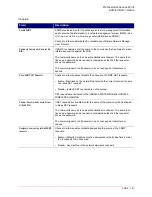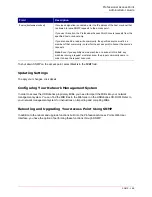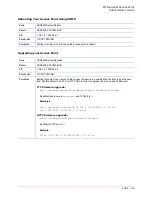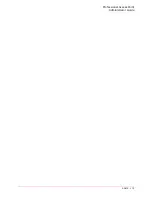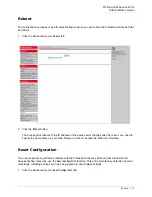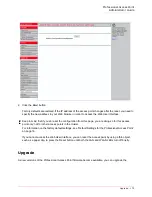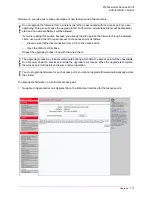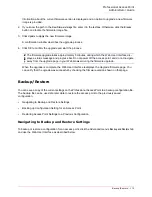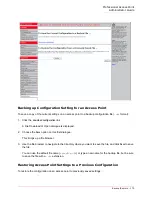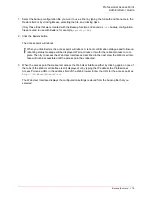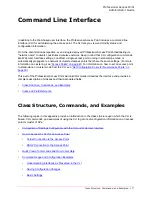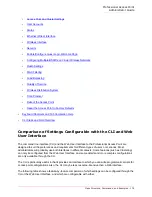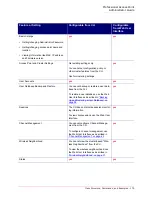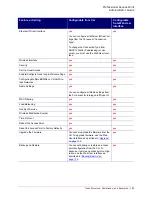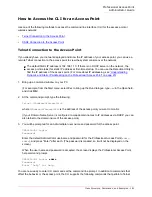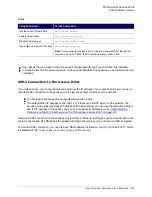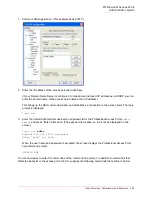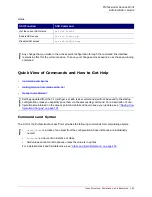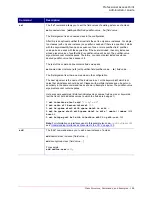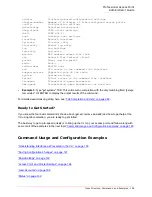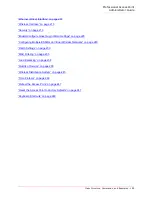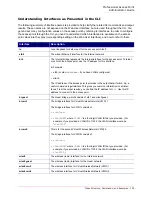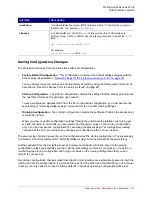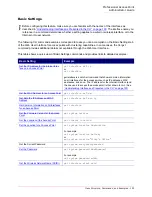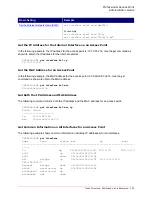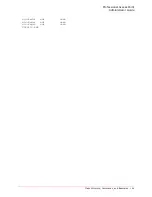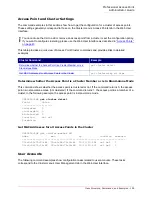Professional Access Point
Administrator Guide
Class Structure, Commands, and Examples - 181
How to Access the CLI for an Access Point
Use one of the following methods to access the command line interface (CLI) for the access point or
wireless network:
•
Telnet Connection to the Access Point
•
SSH2 Connection to the Access Point
Telnet Connection to the Access Point
If you already have your network deployed and know the IP address of your access point, you can use a
remote Telnet connection to the access point to view the system console over the network.
1. Bring up a command window on your PC.
(For example, from the Start menu, select
Run
to bring up the Run dialogue, type
cmd
in the Open field,
and click
OK
.)
2. At the command prompt, type the following:
telnet
IPAddressOfAccessPoint
where
IPAddressOfAccessPoint
is the address of the access point you want to monitor.
(If your Domain Name Server is configured to map domain names to IP addresses via DHCP, you can
also telnet to the domain name of the access point.)
3. You will be prompted for an Administrator user name and password for the access point.
USR5453-AP login:
Password:
Enter the default Administrator username and password for the Professional Access Point (
admin
,
admin
), and press "Enter" after each. (The password is masked, so it will not be displayed on the
screen.)
When the user name and password is accepted, the screen displays the Professional Access Point
help command prompt.
USR5453-AP login:
admin
Password:
Enter 'help' for help.
You are now ready to enter CLI commands at the command line prompt. In addition to commands that
affect the behavior or the access point, the CLI supports the following commands that pertain to Telnet
Note
The default Static IP address is 192.168.1.10. If there is no DHCP server on the network, the
access point retains this static IP address at first-time startup. You can use the Detection Utility to
find the IP address of the access point. (For more about IP addressing, see
“Understanding
Dynamic and Static IP Addressing on the Professional Access Point” on page 20
)
Summary of Contents for Instant802 APSDK
Page 1: ...Professional Access Point Administrator Guide R46 1224 00 rev 2 0 07 06...
Page 2: ......
Page 4: ...Professional Access Point Administrator Guide iv...
Page 8: ...Professional Access Point Administrator Guide viii...
Page 42: ...Professional Access Point Administrator Guide Basic Settings 42...
Page 52: ...Professional Access Point Administrator Guide Access Points 52...
Page 58: ...Professional Access Point Administrator Guide User Management 58...
Page 62: ...Professional Access Point Administrator Guide Sessions 62...
Page 70: ...Professional Access Point Administrator Guide Channel Management 70...
Page 88: ...Professional Access Point Administrator Guide Neighboring Access Points 88...
Page 96: ...Professional Access Point Administrator Guide Ethernet Wired Settings 96...
Page 120: ...Professional Access Point Administrator Guide Security 120...
Page 128: ...Professional Access Point Administrator Guide Virtual Wireless Networks 128...
Page 134: ...Professional Access Point Administrator Guide Radio 134...
Page 138: ...Professional Access Point Administrator Guide MAC Filtering 138...
Page 152: ...Professional Access Point Administrator Guide Quality of Service 152...
Page 160: ...Professional Access Point Administrator Guide Wireless Distribution System 160...
Page 164: ...Professional Access Point Administrator Guide Time Protocol 164...
Page 170: ...Professional Access Point Administrator Guide SNMP 170...
Page 290: ...Professional Access Point Administrator Guide Configuration Troubleshooting 290...
Page 298: ...Professional Access Point Administrator Guide Regulatory Information 298...
Page 328: ...Professional Access Point Administrator Guide Index 328...