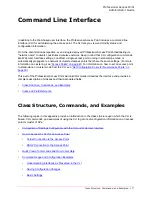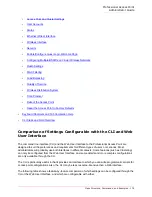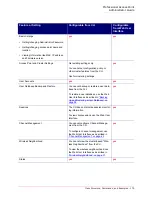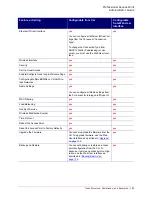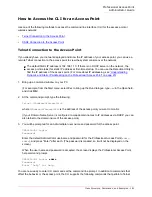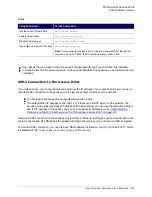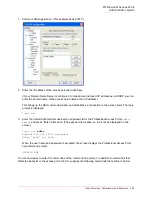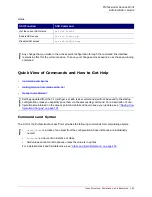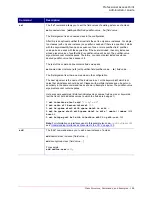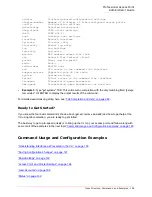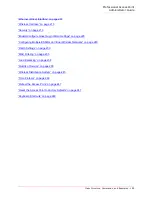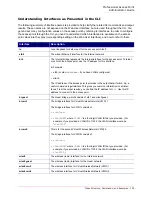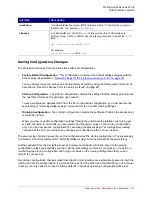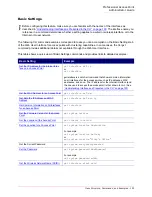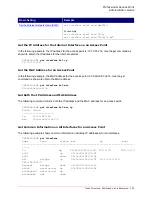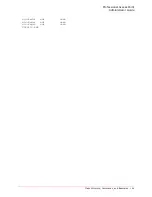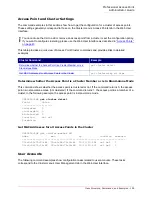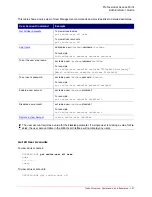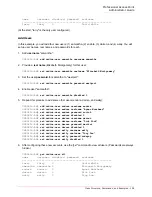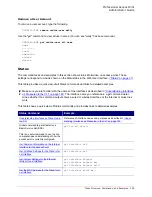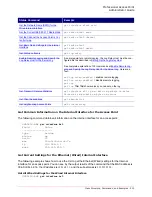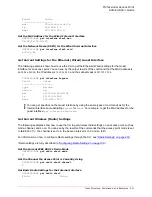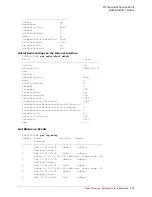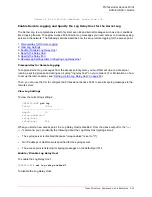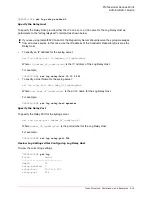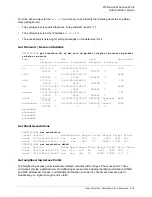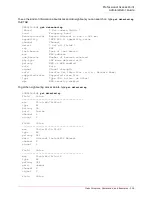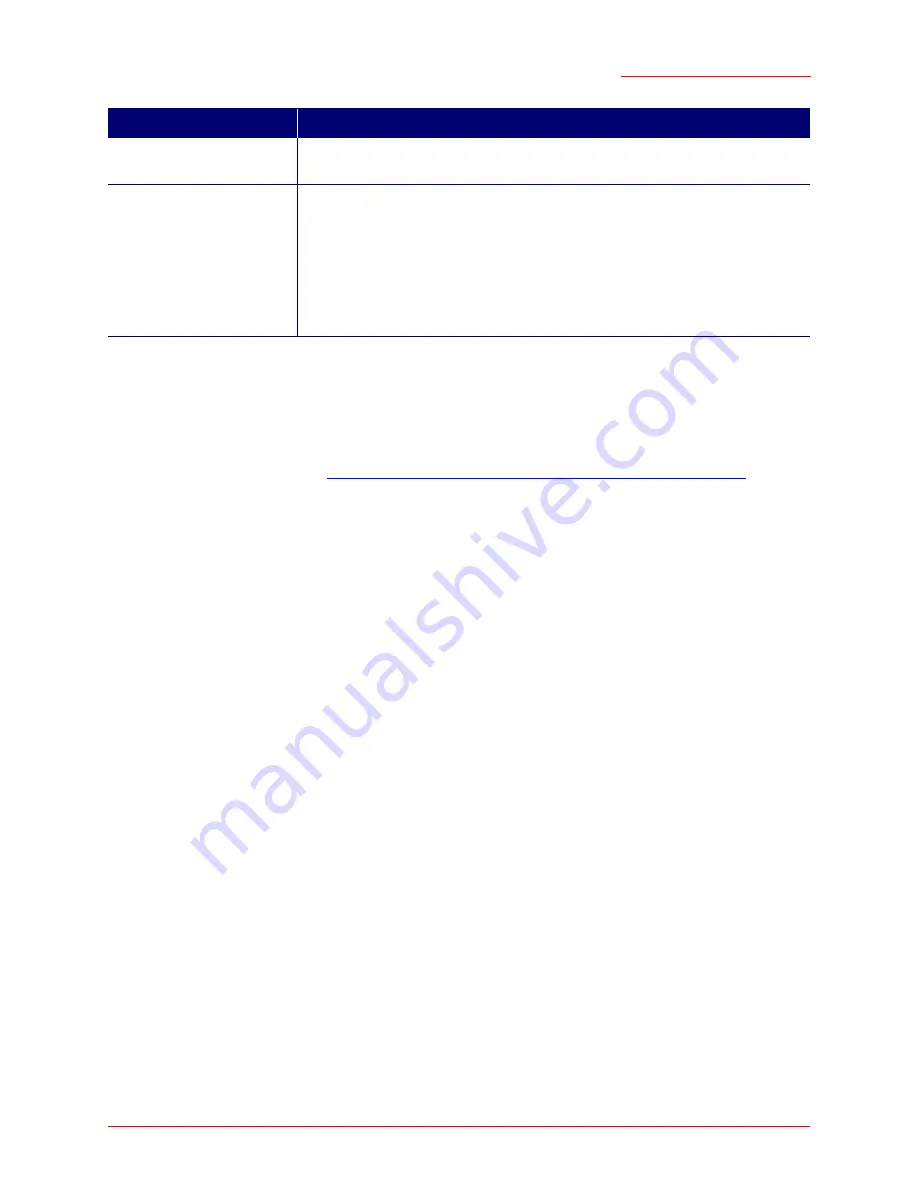
Professional Access Point
Administrator Guide
Class Structure, Commands, and Examples - 191
Saving Configuration Changes
The Professional Access Point maintains three different configurations.
•
Factory Default Configuration
- This configuration consists of the default settings shipped with the
access point (as specified in
“Default Settings for the Professional Access Point” on page 16
).
You can always return the access point to the factory defaults by using the
factory-reset
command, as
described in “Reset the Access Point to Factory Defaults” on page 247.
•
Startup Configuration
- The startup configuration contains the settings that the access point will use
the next time it starts up (for example, upon reboot).
To save configuration updates made from the CLI to the
startup
configuration, you must execute the
save-running
or "
set config startup running
" command from the CLI after making changes.
•
Running Configuration
- The running configuration contains the settings with which the access point
is currently running.
When you view or update configuration settings through the command line interface (CLI) using
get
,
set
,
add
, and
remove
commands, you are viewing and changing values on the
running
configuration
only. If you do not save the configuration (by executing the
save-running
or "
set config startup running
"
command at the CLI), you will lose any changes you submitted via the CLI upon reboot.
The
save-running
command saves the
running
configuration as the startup configuration. (The
save-running
command is a shortcut command for "
set config startup running
", which accomplishes the same thing)
Settings updated from the CLI (with
get
,
set
,
add
,
remove
commands) will not be saved to the startup
configuration unless you explicitly save them via the
save-running
command. This gives you the option of
maintaining the
startup
configuration and trying out values on the
running
configuration that you can
discard (by not saving).
By contrast, configuration changes made from the Web User Interface are automatically saved to both the
running
and
startup
configurations. If you make changes from the Web User Interface that you do not want
to keep, your only option is to reset to factory defaults. The previous startup configuration will be lost.
wlan0wds
x
A wireless distribution system (WDS) interface where "x" indicates the number of
the WDS link. (For example,
wlan0wds1
.)
vlanxxxx
A VLAN interface for VLAN ID
xxxx
. To find out what this VLAN interface is
(Internal, Guest, VWN1 or VWN2), use the following command to look at the "
role
"
field:
get interface vlan
VLANID
role
For example:
get interface vlan
1234
role
Interface
Description
Summary of Contents for Instant802 APSDK
Page 1: ...Professional Access Point Administrator Guide R46 1224 00 rev 2 0 07 06...
Page 2: ......
Page 4: ...Professional Access Point Administrator Guide iv...
Page 8: ...Professional Access Point Administrator Guide viii...
Page 42: ...Professional Access Point Administrator Guide Basic Settings 42...
Page 52: ...Professional Access Point Administrator Guide Access Points 52...
Page 58: ...Professional Access Point Administrator Guide User Management 58...
Page 62: ...Professional Access Point Administrator Guide Sessions 62...
Page 70: ...Professional Access Point Administrator Guide Channel Management 70...
Page 88: ...Professional Access Point Administrator Guide Neighboring Access Points 88...
Page 96: ...Professional Access Point Administrator Guide Ethernet Wired Settings 96...
Page 120: ...Professional Access Point Administrator Guide Security 120...
Page 128: ...Professional Access Point Administrator Guide Virtual Wireless Networks 128...
Page 134: ...Professional Access Point Administrator Guide Radio 134...
Page 138: ...Professional Access Point Administrator Guide MAC Filtering 138...
Page 152: ...Professional Access Point Administrator Guide Quality of Service 152...
Page 160: ...Professional Access Point Administrator Guide Wireless Distribution System 160...
Page 164: ...Professional Access Point Administrator Guide Time Protocol 164...
Page 170: ...Professional Access Point Administrator Guide SNMP 170...
Page 290: ...Professional Access Point Administrator Guide Configuration Troubleshooting 290...
Page 298: ...Professional Access Point Administrator Guide Regulatory Information 298...
Page 328: ...Professional Access Point Administrator Guide Index 328...