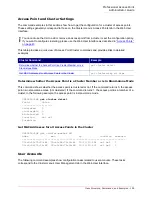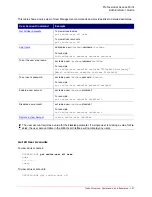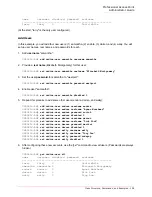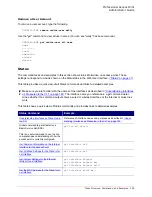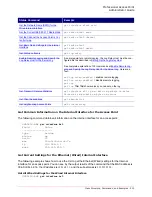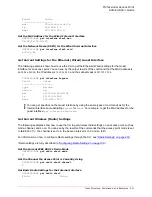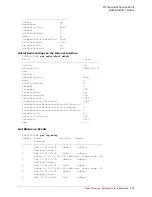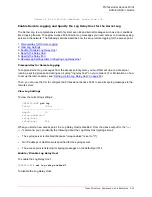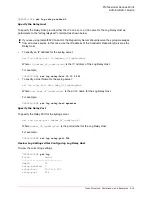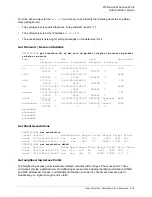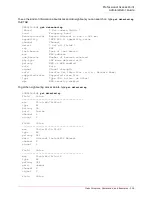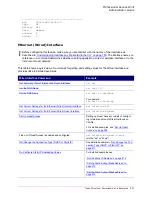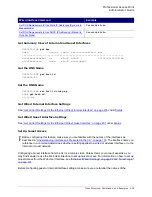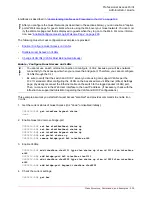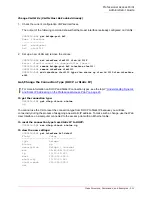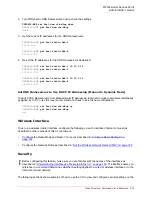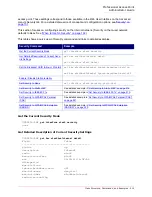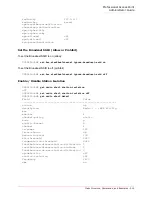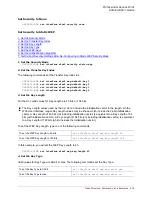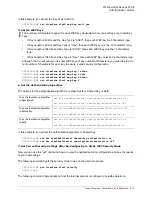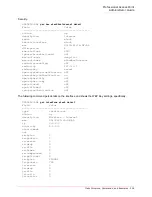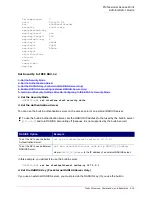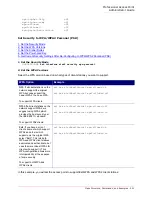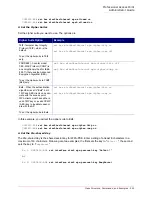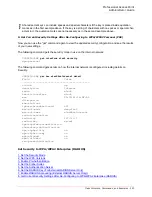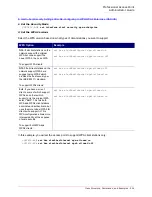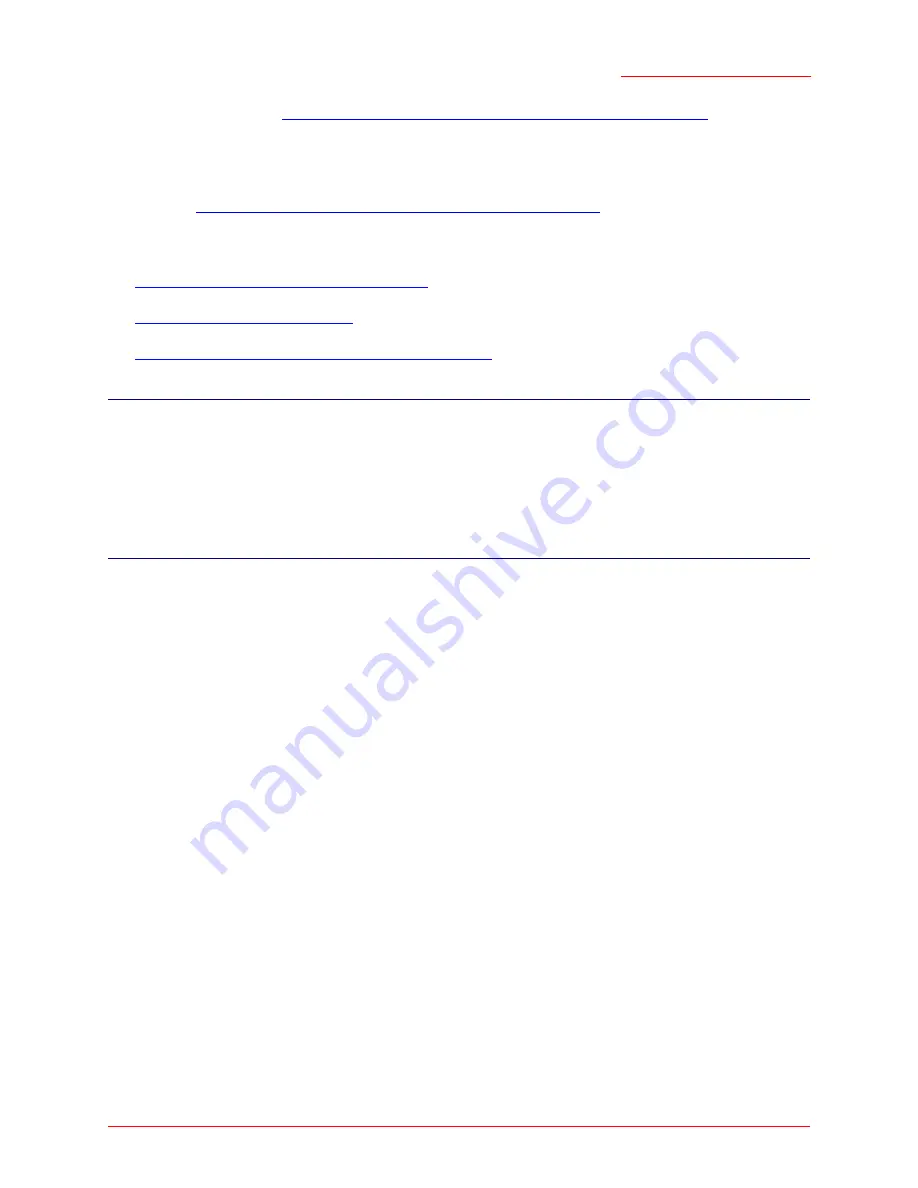
Professional Access Point
Administrator Guide
Class Structure, Commands, and Examples - 209
interfaces as described in
“Understanding Interfaces as Presented in the CLI” on page 190
.
The following Guest Access configuration examples are provided:
•
Enable / Configure Guest Access on VLANs
•
Disable Guest Access on VLANs
•
Change VLAN IDs (VLANs Must Be Enabled Already)
Enable / Configure Guest Access on VLANs
This example assumes you start with Guest Access "disabled" and provides commands to enable it on
VLAN
s.
1. Get the current status of Guest Access (it is "down" or disabled initially):
USR5453-AP#
get interface brguest status
down
2. Enable Guest and remove bridge-port:
USR5453-AP#
set bss wlan0bssGuest status up
USR5453-AP#
set bss wlan1bssGuest status up
USR5453-AP#
set interface brguest status up
USR5453-AP#
set portal status up
USR5453-AP#
remove bridge-port br0 interface eth0
3. Enable VLANs:
USR5453-AP#
add interface vlan1111 type vlan status up vlan-id 1111 vlan-interface
eth0
USR5453-AP#
add bridge-port br0 interface vlan1111
USR5453-AP#
add interface vlan2222 type vlan status up vlan-id 2222 vlan-interface
eth0
USR5453-AP#
add bridge-port brguest interface vlan2222
4. Check the current settings:
USR5453-AP#
get bss
No
te
After you configure the Guest Network (as described in the sections below), you can enable a "captive
portal" Welcome page for guest clients who are using the Web over your Guest network. You can mod-
ify the Welcome page text that is displayed to guests when they log on to the Web. For more informa-
tion, see
“Enable/Configure Guest Login Welcome Page” on page 228
.
Ca
ution
•
You cannot use an ssh or telnet connection to configure
VLAN
s, because you will lose network
connectivity to the access point when you remove the bridge-port. Therefore, you cannot configure
VLANs through the CLI.
•
Be sure to verify that the switch and
DHCP
server you are using can support VLANs per the
802.1Q
standard. After configuring the VLAN on the Advanced menu’s Ethernet (Wired) Settings
page, physically reconnect the Ethernet cable on the switch to the tagged packet (VLAN) port.
Then, re-connect via the Web User Interface to the new IP address. (If necessary, check with the
infrastructure support administrator regarding the VLAN and DHCP configurations.)
Summary of Contents for Instant802 APSDK
Page 1: ...Professional Access Point Administrator Guide R46 1224 00 rev 2 0 07 06...
Page 2: ......
Page 4: ...Professional Access Point Administrator Guide iv...
Page 8: ...Professional Access Point Administrator Guide viii...
Page 42: ...Professional Access Point Administrator Guide Basic Settings 42...
Page 52: ...Professional Access Point Administrator Guide Access Points 52...
Page 58: ...Professional Access Point Administrator Guide User Management 58...
Page 62: ...Professional Access Point Administrator Guide Sessions 62...
Page 70: ...Professional Access Point Administrator Guide Channel Management 70...
Page 88: ...Professional Access Point Administrator Guide Neighboring Access Points 88...
Page 96: ...Professional Access Point Administrator Guide Ethernet Wired Settings 96...
Page 120: ...Professional Access Point Administrator Guide Security 120...
Page 128: ...Professional Access Point Administrator Guide Virtual Wireless Networks 128...
Page 134: ...Professional Access Point Administrator Guide Radio 134...
Page 138: ...Professional Access Point Administrator Guide MAC Filtering 138...
Page 152: ...Professional Access Point Administrator Guide Quality of Service 152...
Page 160: ...Professional Access Point Administrator Guide Wireless Distribution System 160...
Page 164: ...Professional Access Point Administrator Guide Time Protocol 164...
Page 170: ...Professional Access Point Administrator Guide SNMP 170...
Page 290: ...Professional Access Point Administrator Guide Configuration Troubleshooting 290...
Page 298: ...Professional Access Point Administrator Guide Regulatory Information 298...
Page 328: ...Professional Access Point Administrator Guide Index 328...