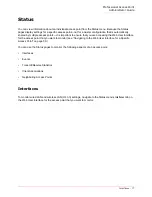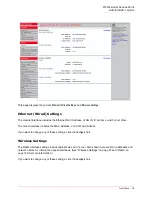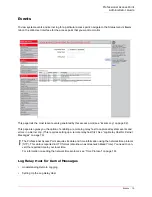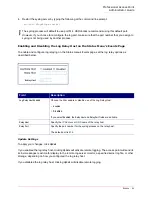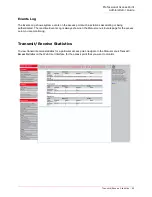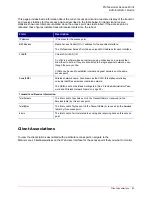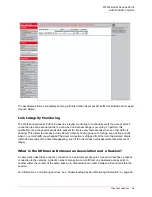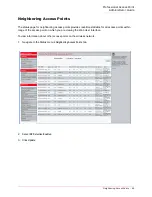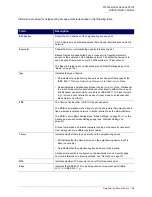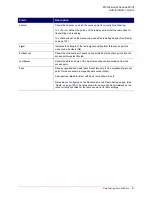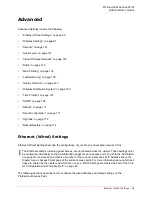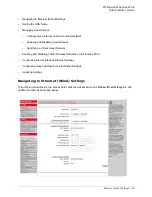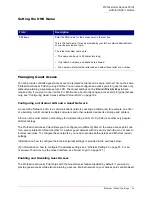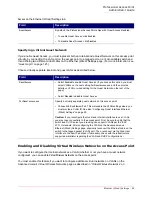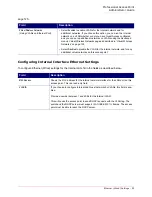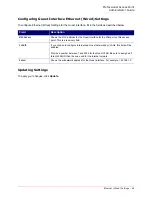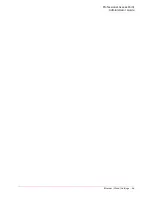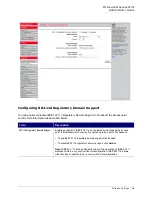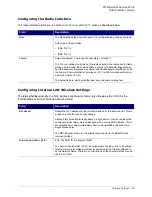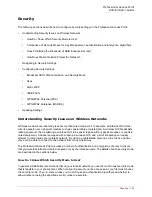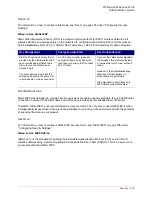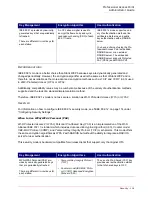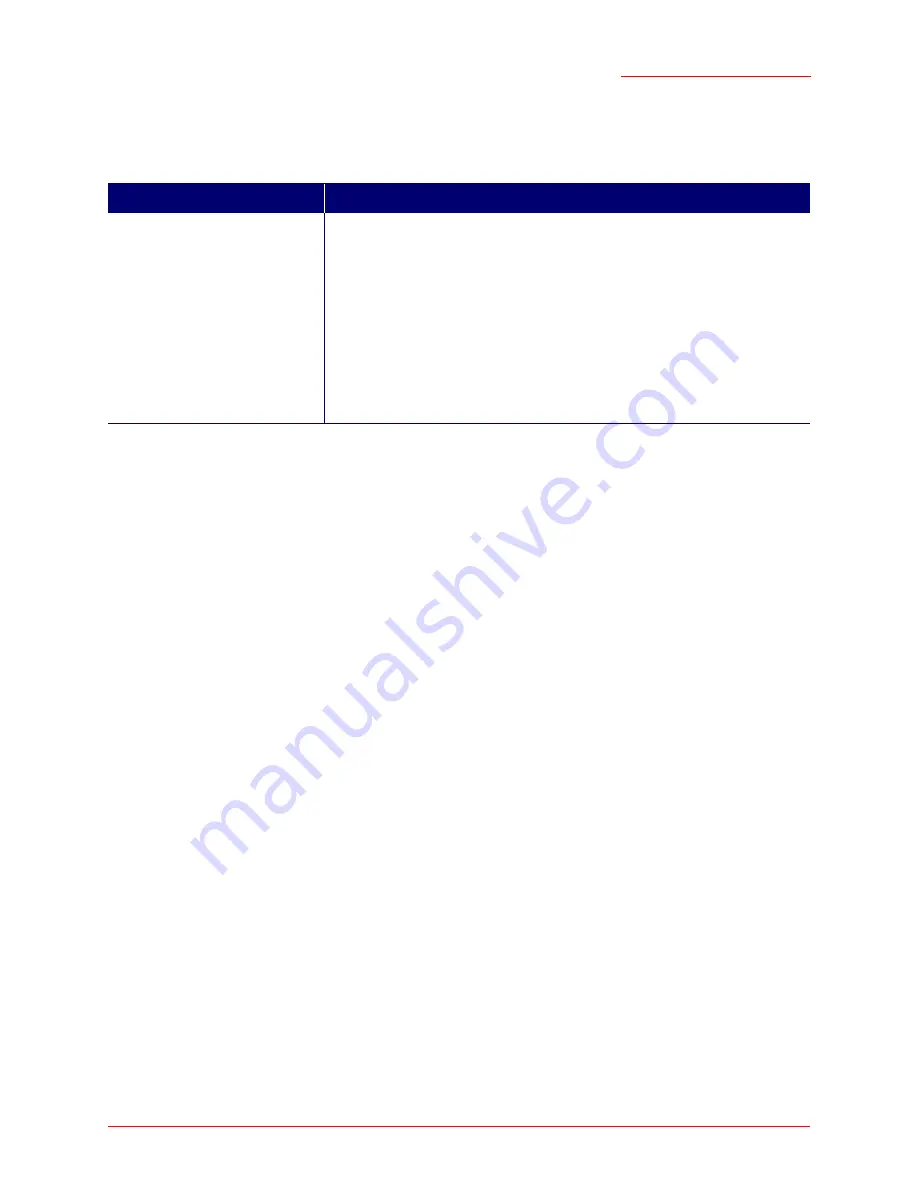
Professional Access Point
Administrator Guide
Ethernet (Wired) Settings - 91
Setting the DNS Name
Managing Guest Access
You can provide controlled guest access over an isolated network and a secure internal
LAN
on the same
Professional Access Point by using VLANs. You can also configure an access point for guest access only,
without maintaining a separate secure LAN. The Guest settings on the
Ethernet (Wired) Settings
tab are
required only if you want to use VLANs. For information about configuring an access point for guest access
only, see “Configuring Guest Access without Virtual LANs” on page 124.
Configuring an Internal LAN and a Guest Network
A
Local Area Network
(
LAN
) is a communications network covering a limited area, for example, one floor
of a building. A LAN connects multiple computers and other network devices like storage and printers.
Ethernet
is the most common technology for implementing a LAN.
Wi-Fi
(
IEEE
) is another very popular
LAN technology.
The Professional Access Point allows you to configure two different LANs on the same access point: one
for a secure
internal
LAN and another for a public
guest
network with no security and little or no access to
internal resources. To configure these networks, you need to provide both wireless and Ethernet (wired)
settings.
Information on how to configure the Ethernet (wired) settings is provided in the sections below.
(For information on how to configure the wireless settings, see “Wireless Settings” on page 97. For an
overview of how to set up the Guest interface, see “Guest Login” on page 121.)
Enabling and Disabling Guest Access
The Professional Access Point ships with the Guest Access feature disabled by default. If you want to
provide guest access while also maintaining a secure, internal network on your access point, enable
Guest
Field
Description
DNS Name
Enter the DNS name for the access point in the text box.
This is the host name. It may be provided by your ISP or network administrator,
or you can provide your own.
The rules for system names are:
• This name can be up to 20 characters long.
• Only letters, numbers, and dashes are allowed.
• The name must start with a letter and end with either a letter or a number.
Summary of Contents for Instant802 APSDK
Page 1: ...Professional Access Point Administrator Guide R46 1224 00 rev 2 0 07 06...
Page 2: ......
Page 4: ...Professional Access Point Administrator Guide iv...
Page 8: ...Professional Access Point Administrator Guide viii...
Page 42: ...Professional Access Point Administrator Guide Basic Settings 42...
Page 52: ...Professional Access Point Administrator Guide Access Points 52...
Page 58: ...Professional Access Point Administrator Guide User Management 58...
Page 62: ...Professional Access Point Administrator Guide Sessions 62...
Page 70: ...Professional Access Point Administrator Guide Channel Management 70...
Page 88: ...Professional Access Point Administrator Guide Neighboring Access Points 88...
Page 96: ...Professional Access Point Administrator Guide Ethernet Wired Settings 96...
Page 120: ...Professional Access Point Administrator Guide Security 120...
Page 128: ...Professional Access Point Administrator Guide Virtual Wireless Networks 128...
Page 134: ...Professional Access Point Administrator Guide Radio 134...
Page 138: ...Professional Access Point Administrator Guide MAC Filtering 138...
Page 152: ...Professional Access Point Administrator Guide Quality of Service 152...
Page 160: ...Professional Access Point Administrator Guide Wireless Distribution System 160...
Page 164: ...Professional Access Point Administrator Guide Time Protocol 164...
Page 170: ...Professional Access Point Administrator Guide SNMP 170...
Page 290: ...Professional Access Point Administrator Guide Configuration Troubleshooting 290...
Page 298: ...Professional Access Point Administrator Guide Regulatory Information 298...
Page 328: ...Professional Access Point Administrator Guide Index 328...