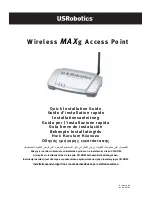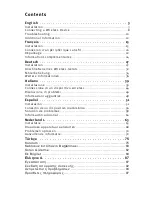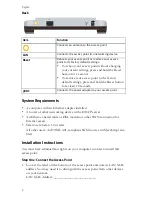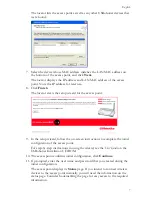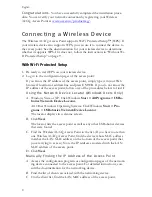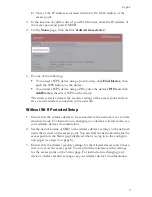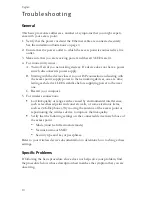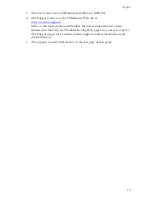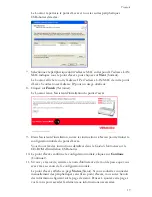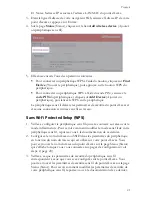English
9
D. Note of the IP address associated with the LAN MAC address of the
access point.
3. In the location or address line of your Web browser, enter the IP address of
the access point and press ENTER.
4. On the
Status
page, click the link “
Add wireless device
”.
5. Do one of the following:
"
To connect a WPS device using a push button, click
Find Device
, then
push the WPS button on the device.
"
To connect a WPS device using a PIN, enter the device's
PIN
and click
Add Device
, then start WPS on the device.
The wireless device detects the security settings of the access point and cre-
ates a secure wireless connection to the network.
Without Wi-Fi Protected Setup
1. Ensure that the wireless device to be connected to the network is set to infra-
structure mode. For instruction in changing your device’s wireless mode, see
your wireless device’s documentation.
2. Set the network name or SSID in the wireless device’s settings to the network
name that is used on the access point. You can find the network name for the
access point on the Status page displayed when you log in to the configura-
tion pages (see step 2 on page 8).
3. Ensure that the wireless security settings for the wireless device match those
that you set on the access point. You can find the wireless security settings
for the access point on the Status page. For instruction in changing your
device’s wireless security settings, see your wireless device’s documentation.
Summary of Contents for MAXg
Page 2: ......
Page 16: ...14 English ...
Page 28: ...26 Français ...
Page 40: ...38 Deutsch ...
Page 52: ...50 Italiano ...
Page 64: ...62 Español ...
Page 76: ...74 Nederlands ...
Page 88: ...86 Türkçe ...
Page 100: ...98 Ελληνικά ...
Page 102: ...100 ...
Page 103: ......
Page 104: ...Printed in Xxxxxx ...