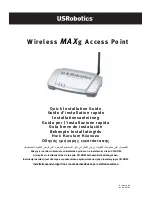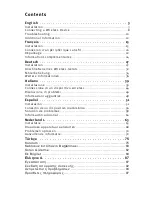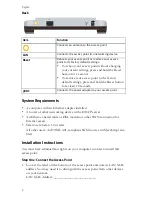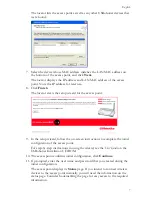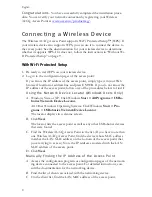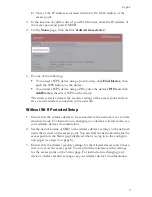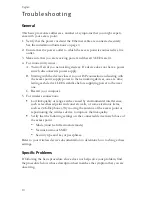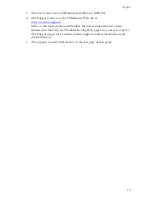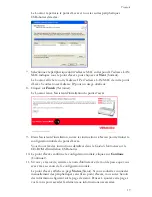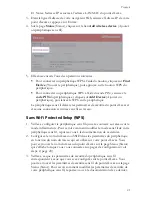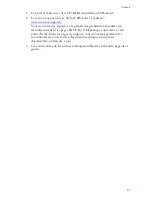10
English
Tr o u b l e s h o o t i n g
General
This basic procedure addresses a number of symptoms that you might experi-
ence with your access point:
1. Verify that the power cord and the Ethernet cable are connected securely.
See the installation illustrations on page 4.
2. Ensure that the power outlet to which the access point is connected is a live
outlet.
3. Make sure that you are receiving power and that all 3 LEDs are lit.
4. For connectivity issues:
A. Turn off all of you networking devices. If a device does not have a power
switch, disconnect its power supply.
B. Starting with the device closest to your ISP connection and ending with
the access point, supply power to the networking devices, one at a time,
letting each device’s LEDs stabilise before supplying power to the next
one.
C. Restart your computer.
5. For wireless connections:
"
Low link quality or range can be caused by environmental interference,
such as lead-based paint and concrete walls, or some electronic items,
such as 2.4GHz phones. Try moving the antenna of the access point or
repositioning the wireless device to improve the link quality.
"
Verify that the following settings on the connected device match those of
the access point.
o
Mode (must be Infrastructure mode)
o
Network name or SSID
o
Security type and key or passphrase.
Refer to your wireless device’s documentation to determine how to change these
settings.
Specific Problems
If following the basic procedure above does not help solve your problem, find
the procedure below whose description best matches the symptom that you are
observing.
Summary of Contents for MAXg
Page 2: ......
Page 16: ...14 English ...
Page 28: ...26 Français ...
Page 40: ...38 Deutsch ...
Page 52: ...50 Italiano ...
Page 64: ...62 Español ...
Page 76: ...74 Nederlands ...
Page 88: ...86 Türkçe ...
Page 100: ...98 Ελληνικά ...
Page 102: ...100 ...
Page 103: ......
Page 104: ...Printed in Xxxxxx ...