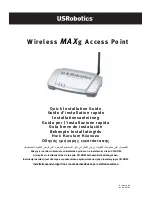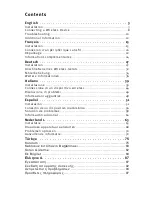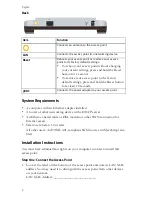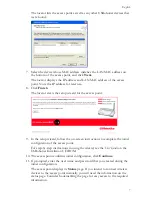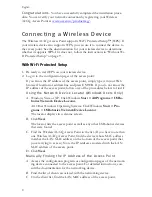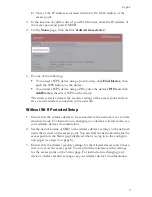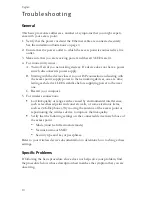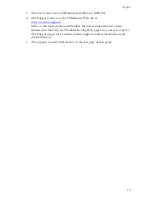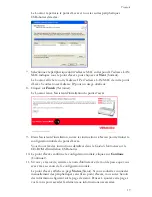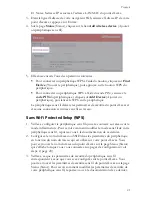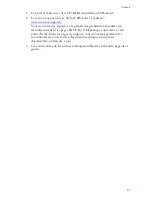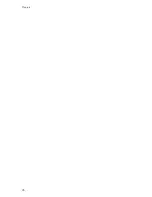English
11
The Network Device Locator does not find the Wireless
MAX
g Access
Point
1. Click
Detect
to rescan the network.
2. If the locator still does not find the access point, look at the client list for the
networking device that is connected to the access point. Refer to the device’s
documentation to find out how to view the client list.
3. In the client list, find the MAC address shown on the bottom of the access
point and note the IP address associated with that MAC address. This is the
IP address of the access point.
4. Start a web browser, type the IP address of the access point, and press
ENTER.
5. Verify that the connection information is correct for the network to which
the access point is connected.
The Wireless
MAX
g Access Point does not appear when I scan for it with a
wireless device
The access point may not be broadcasting its network name. Ensure that the net-
work name is being broadcast as follows:
1. Using a computer connected to the same networking device as the access
point, start a Web browser.
2. Type the IP address of the access point, and press ENTER to display the
configuration pages of the access point. You can get the IP address from the
locator.
3. Click the
Wireless
tab and verify that
Broadcast network name
is selected.
If it is not selected, select it, scroll to the bottom of the
Wireless
page, and
click
Save
.
My wireless device is not communicating with the Wireless
MAX
g Access
Point
!
The access point may not have received a valid IP address for your network.
If the IP address is set to Dynamic, make sure that the access point is con-
nected to a DHCP server. If you use a static IP address, verify that it is in the
same subnet as your wireless device’s IP address.
!
The access point may not be responding. Try the following:
1. Reconnect by following the steps in “Connecting a Wireless Device” on
page 8.
2. If you still are not communicating with the access point, restore the fac-
tory default settings of the access point to reactivate it.
N o t e :
When you restore the factory default settings, the access point
will lose all custom settings.
Summary of Contents for MAXg
Page 2: ......
Page 16: ...14 English ...
Page 28: ...26 Français ...
Page 40: ...38 Deutsch ...
Page 52: ...50 Italiano ...
Page 64: ...62 Español ...
Page 76: ...74 Nederlands ...
Page 88: ...86 Türkçe ...
Page 100: ...98 Ελληνικά ...
Page 102: ...100 ...
Page 103: ......
Page 104: ...Printed in Xxxxxx ...