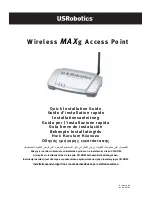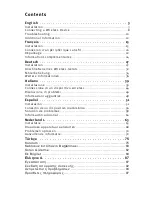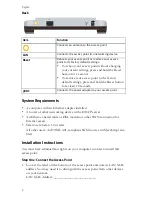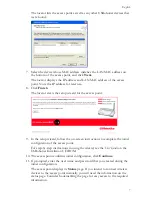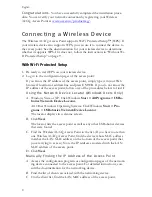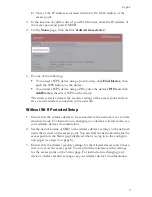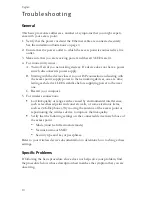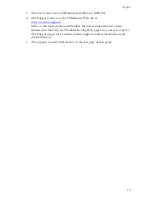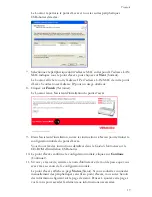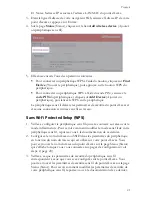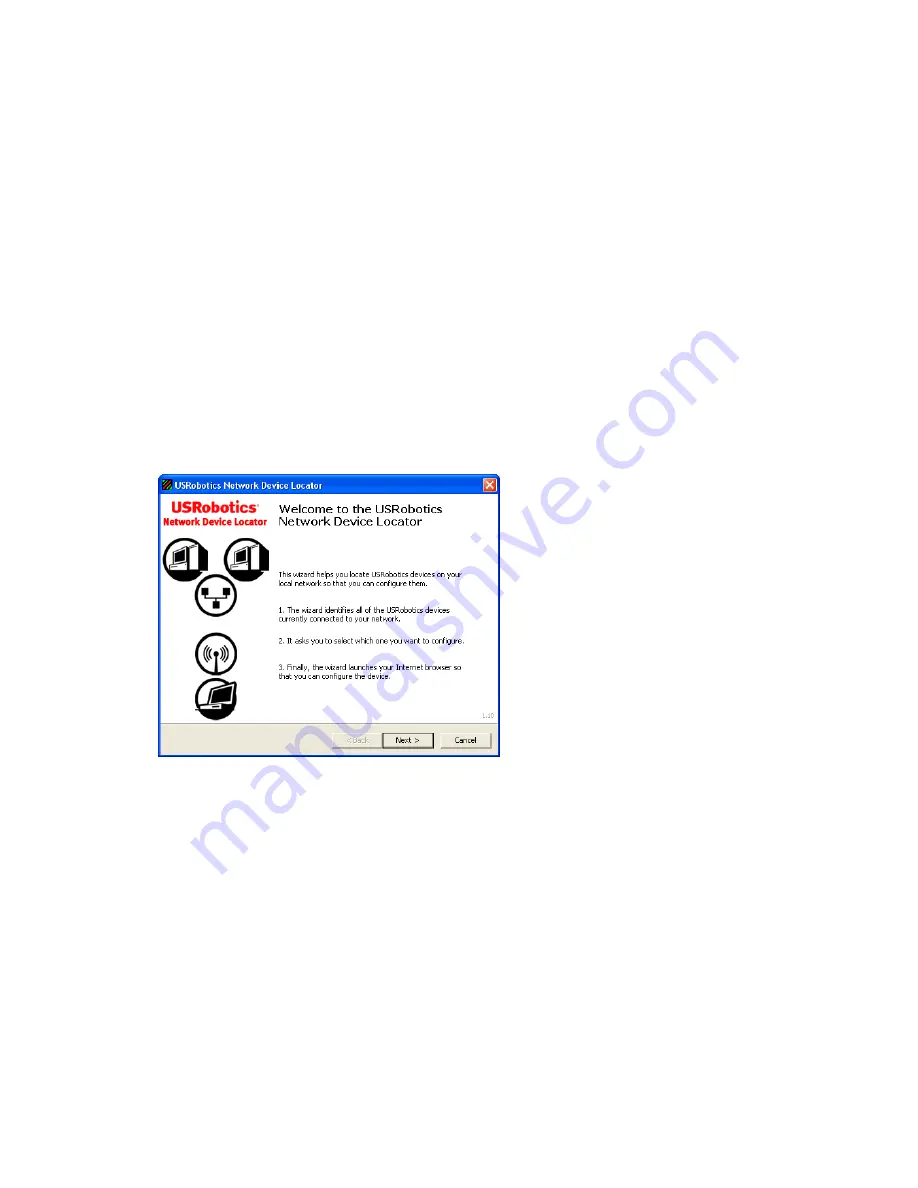
6
English
If you are using a Windows operating system, you can use the setup program on
the USRobotics Installation CD-ROM to install and run the Network Device
Locator and configure basic settings in one easy, continuous process:
1. Insert the USRobotics Installation CD-ROM in the CD or DVD drive.
If the CD doesn’t start automatically, start it manually as follows:
A. Windows Vista: Click Windows
Start > Computer
.
Windows XP: Click Windows
Start > My Computer
.
Windows 2000: On the desktop, double-click
My Computer
.
B. Double-click the CD drive.
2. If prompted, click
Run autorun.exe
. If prompted by User Account Control,
click
Continue
.
3. If prompted, select your preferred language. If asked to read the license
agreement, read the agreement and click
Yes
.
4. Click
Setup
and follow the on-screen instructions to install the locator.
When the locator is installed, it starts automatically:
5. Click
Next
.
6. If your computer has more than one network adapter, select the one that is
connected to the same network as the access point and click
Next
.
Summary of Contents for MAXg
Page 2: ......
Page 16: ...14 English ...
Page 28: ...26 Français ...
Page 40: ...38 Deutsch ...
Page 52: ...50 Italiano ...
Page 64: ...62 Español ...
Page 76: ...74 Nederlands ...
Page 88: ...86 Türkçe ...
Page 100: ...98 Ελληνικά ...
Page 102: ...100 ...
Page 103: ......
Page 104: ...Printed in Xxxxxx ...