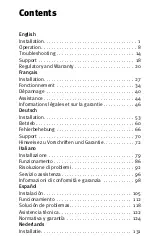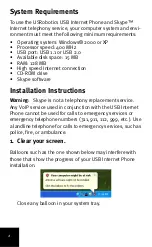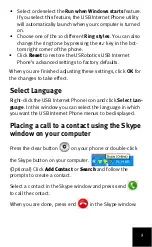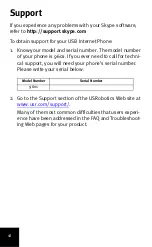12
Placing a call on hold
If you receive a call when you are already engaged in
another call, you can place the first call on hold to take the
second call.
Press send
to take the incoming call and place the first
call on hold.
Press the contact button
to switch to the incoming call.
Press send
to talk.
Press end
to end the active call.
Summary of Contents for R24.0610.00
Page 2: ......
Page 32: ...26 ...
Page 84: ...78 ...
Page 110: ...104 ...
Page 136: ...130 ...
Page 188: ...182 ...
Page 189: ......
Page 190: ......
Page 191: ......
Page 192: ...Printed in Xxxxxx ...