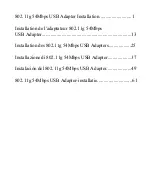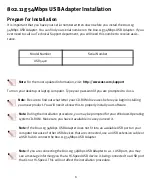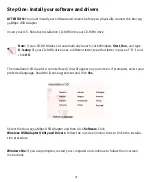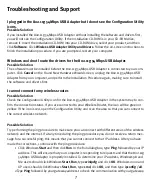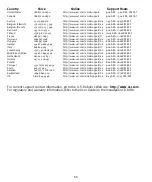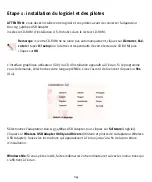9
installation procedure of the software before you install any hardware.
My computer does not recognise the 802.11g 54Mbps USB Adapter.
Possible Solution:
The 802.11g 54Mbps USB Adapter may not be properly connected. Make sure the 802.11g 54Mbps
USB Adapter is fully inserted into the USB port on your computer.
The 802.11g 54Mbps USB Adapter does not work properly, and I may need to uninstall
the device.
Possible Solution:
Check to be certain the 802.11g 54Mbps USB Adapter is not in use before removing it. Double-click
the
Unplug or Eject Hardware
icon in your system tray, stop the 802.11g 54Mbps USB Adapter, and
then physically remove the USB adapter. The computer may lock up if the 802.11g 54Mbps USB
Adapter is removed while in use. If the 802.11g 54Mbps USB Adapter is not functioning correctly,
perform the following steps:
Windows XP Users:
Click Windows
Start
,
All Programs
,
802.11g Wireless USB Adapter Util-
ity
, and then
Uninstall
.
Windows 98, Me, and 2000 Users:
Click Windows
Start
,
Programs
,
802.11g Wireless USB
Adapter Utility
, and then
Uninstall
.
I uninstalled the Configuration Utility and my computer doesn’t detect the 802.11g
54Mbps USB Adapter when I attempt to reinstall the Configuration Utility.
Possible Solution:
If you uninstalled the Configuration Utility and then reinstalled it, you will need to unplug and then
plug back in the 802.11g 54Mbps USB Adapter. Your computer will then detect the 802.11g 54Mbps
USB Adapter.
When I perform a Site Survey, I cannot locate the wireless network to which I want to
connect.
Possible Solution:
If you do not see the correct wireless network, click
Refresh
.
If you still do not see the correct wireless network when you perform a Site Survey, try creating a
profile using the necessary connection information for the appropriate wireless network, selecting
the profile, and then clicking
Apply
in the Configuration tab. Refer to the
Navigating the Wireless
Configuration Utility
section of the User Guide on the Installation CD-ROM for more information
Summary of Contents for USR5422
Page 2: ......
Page 4: ......
Page 10: ...6 ...
Page 16: ...12 ...
Page 22: ...18 ...
Page 28: ...24 ...
Page 34: ...30 ...
Page 40: ...36 ...
Page 46: ...42 ...
Page 52: ...48 ...
Page 58: ...54 ...
Page 64: ...60 ...
Page 70: ...66 ...
Page 76: ...72 ...
Page 77: ......
Page 78: ...Printed in China ...