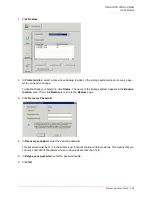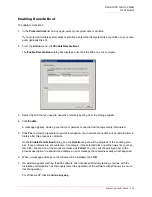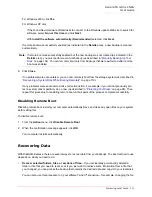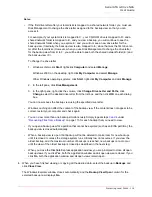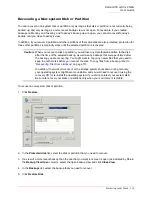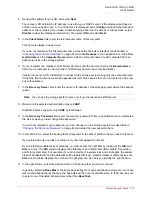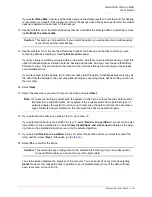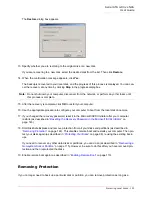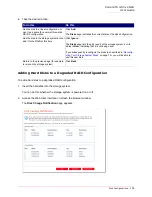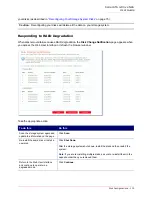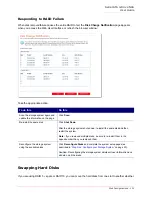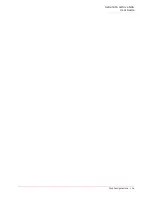Serial ATA 4-Drive NAS
User Guide
Protecting Local Disks - 120
•
At least one backup must have been performed after remote boot was enabled.
•
The network must have a DHCP server, or your storage system must be configured to act as a DHCP
server (as described in
“Changing the Network Settings”
on page 72).
•
If you plan to remotely boot your computer from a different computer’s backup, you or your administra-
tor must enter the MAC address of your computer’s network interface card (NIC) on the storage sys-
tem. For more information, refer to
“Configuring Remote Boot”
on page 63.
•
If you need to remotely boot from any backup other than the most recent one, you or your administra-
tor must select the desired backup on the storage system. For more information, refer to
“Configuring
Remote Boot”
on page 63.
Recovering the disk
To recover a system disk or partition while booting remotely:
1. Start your computer.
2. Use the appropriate procedure to configure your computer to boot from the NIC.
For example, you might press F12 when the boot menu appears. For more information, refer to the
documentation for your computer.
When the computer restarts, allow it to boot from the NIC. (You might be prompted to press F1 to con-
tinue.)
3. When prompted, press F8.
4. Using the arrow keys, select
Remote Boot (Windows)
and then press Enter.
5. When prompted, enter the password that you specified when you protected the system disk or when
you last changed the password for that disk.
If you do not remember your password, ask your system administrator to change it on the storage sys-
tem (as described in
“Changing the Recovery Password”
on page 62) and enter the new password.
6. If any error messages appear, click
OK
.
7. Log in as you normally do.
The message
Network Boot Mode
appears on the screen to confirm that you are working from the
storage system.
Caution:
You can open or change files, and create new files or folders while remotely booting.
However, only the data that existed at the time of the selected backup will be recovered.
If you need to save any new data, you must copy the files or folders to a different location,
such as a network server.
Summary of Contents for USR8700
Page 1: ...Serial ATA 4 Drive NAS User Guide R46 1702 00 rev 0 8 04 07 ...
Page 6: ...Serial ATA 4 Drive NAS User Guide vi ...
Page 8: ...Serial ATA 4 Drive NAS User Guide Safety Instructions 8 ...
Page 46: ...Serial ATA 4 Drive NAS User Guide Getting Started 44 ...
Page 86: ...Serial ATA 4 Drive NAS User Guide Managing Your Storage System 84 ...
Page 126: ...Serial ATA 4 Drive NAS User Guide Protecting Local Disks 124 ...
Page 136: ...Serial ATA 4 Drive NAS User Guide Disk Configurations 134 ...