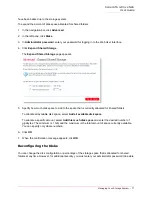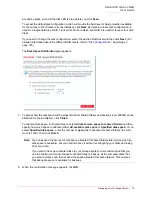Serial ATA 4-Drive NAS
User Guide
Managing Your Storage System - 64
6. When the confirmation message appears, click
OK
.
If you changed the backup for booting remotely, an asterisk appears next to the selected backup.
Deleting a Backup
You can delete all backups of a given disk, but you cannot delete just an individual backup from a specific
date and time.
To delete all backups of a disk:
1. In the navigation bar, click
Backups
.
2. Select the disk whose backups you need to delete (in the second
Select
column).
3. Click
Delete Backup
.
4. When prompted to confirm the deletion, click
OK
.
The disk no longer appears on the
Backups
page, and all backup versions are deleted. If only one
disk was protected, the computer name disappears from the page as well.
Deleting a Client
If you remove DiskSafe Express from a particular computer, or if you change the computer name, the
original computer name remains on the storage system and counts toward the total number of computers
that are allowed to back up to the storage system. To both delete all backups of all disks for a particular
computer and the computer name, you must delete the client.
To delete a client:
1. In the navigation bar, click
Backups
.
2. Select the computer whose backups and computer name you need to delete from the storage system
(in the first
Select
column).
3. Click
Delete Client
.
Note:
If you delete all backups of all disks for a particular computer, that computer no longer appears
on the
Backups
page. However, that computer name remains in the storage system and counts
toward the total number of computers that are allowed to back up to the storage system. If you
need to delete all backups of all disks and the computer name, refer to the next section,
“
Deleting a Client
.”
Note:
If you delete a backup and the user did not previously remove protection for that disk, when
the user subsequently accesses DiskSafe Express, the
Status
page will indicate that the
backup of the protected disk is offline. To back up the disk once again, the user must remove
protection and then protect the disk again. For more information, refer to
“Removing
Protection”
on page 122 and
“Protecting Your Disks”
on page 98.
Summary of Contents for USR8700
Page 1: ...Serial ATA 4 Drive NAS User Guide R46 1702 00 rev 0 8 04 07 ...
Page 6: ...Serial ATA 4 Drive NAS User Guide vi ...
Page 8: ...Serial ATA 4 Drive NAS User Guide Safety Instructions 8 ...
Page 46: ...Serial ATA 4 Drive NAS User Guide Getting Started 44 ...
Page 86: ...Serial ATA 4 Drive NAS User Guide Managing Your Storage System 84 ...
Page 126: ...Serial ATA 4 Drive NAS User Guide Protecting Local Disks 124 ...
Page 136: ...Serial ATA 4 Drive NAS User Guide Disk Configurations 134 ...