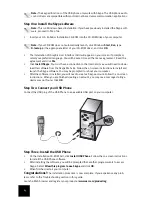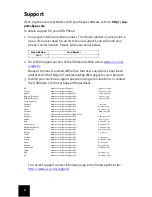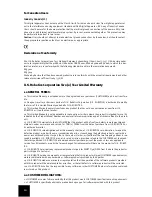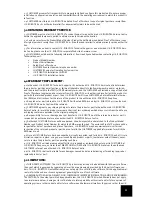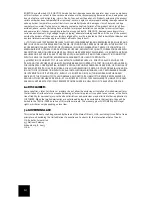5
Placing a telephone call
Calling another Skype user:
You will first need to have a list of contacts in the Skype software. In the Skype software, click
Add
a contact
and follow the on-screen instructions to create a contact list. After you have created a
contact list, perform the following steps to place a call:
1. Press the left arrow button on the phone to open the Skype software.
2. Scroll through your contact list using the up and down arrow buttons on the phone.
3. Select the contact you want to call and press the SEND button on the phone.
4. When you are finished, press the END button on the phone to end the call.
Receiving a telephone call
When you receive a call, press the SEND button on the phone to answer the call. When finished
with the call, press the END button on the phone to end the call.
Setting up speed dial
Perform the following steps to set up the speed dial feature:
1. Double-click the Skype software icon.
2. Right-click on a contact and click
Assign Speed-Dial
.
3. Enter a speed dial key for the selected contact and click
OK
.
4. When you want to call that contact, enter the speed dial key on the phone and press the Send
button.
Settings
Volume
To adjust the volume of the phone, double-click the
USB Phone icon in the system tray by your
clock on your computer desktop or right-click the USB Phone icon and click
Volume Controls
. In
the USB Phone utility, you can adjust the volume of the phone’s speaker and microphone by mov-
ing the slider bar to the right or to the left. Moving either slider bar to the left will lower the vol-
ume and moving either to the right will increase the volume.
Advanced
Right-click the USB Phone icon and click
Advanced
. This will open the Advanced properties win-
dow. In this window you can configure the following options:
•
Select or deselect the
Outgoing call displays skype window
. If you select this feature, a
Skype window will appear when you place a call.
•
Select or deselect the
Run when Windows starts
feature. If you select this feature, the USB
Phone utility will automatically launch when your computer is turned on.
•
Choose one of the 10 different
Ring styles
. You can also change the ring tone by pressing
the
#
key in the bottom right corner of the phone.
When you are finished adjusting these settings, click
OK
for the changes to take effect.
Select Language
Right-click the USB Phone icon and click
Select Language
. In this window you can select the lan-
guage in which you want the USB Phone menus to be displayed.