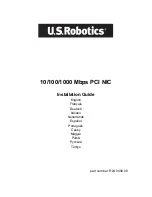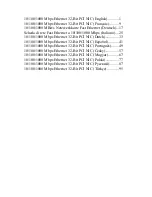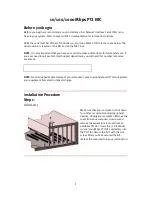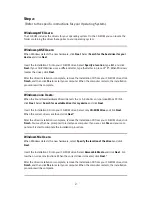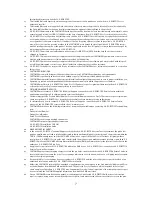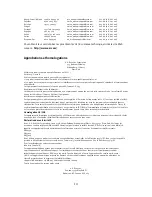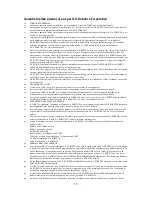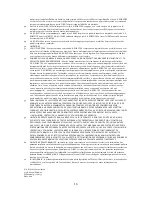3
Windows NT Users:
Click Windows
Start
,
Settings
, and then
Control Panel.
Double-click
Network
and click the Adapt-
ers tab. Click
Add
and then click
Have Disk
.
Insert the Installation CD into your CD-ROM drive. Type
D:\WINNT4
and click
OK
. If your CD-ROM
drive uses a different letter, type that letter in place of “D”. Select the USR 10/100/1000 PCI NIC
and click
OK
. Follow the on-screen instructions.
When you return to the Network window, click
Close
. Remove the Installation CD from your CD-
ROM drive. You will then be prompted for the TCP/IP properties. Select the USR 10/100/1000 PCI
NIC from the adapter pulldown menu.
Assuming you are connected to a network, if you know your IP settings, select
Use the following
IP address
and enter the information in the appropriate fields. If you do not know your IP set-
tings, select Obtain an IP address from a DHCP server and click
OK
.
Follow the on-screen instructions and then click
Yes
to restart your computer.
Windows XP Users:
When the Found New Hardware Wizard detects the U. S. Robotics 10/100/1000 Mbps PCI NIC,
select
Install from a list or specific location
and click
Next
. Select
Search for the best driver in
these locations
and then select
Search Removeable Media
. Click
Next
. Insert the Installation CD
into your CD-ROM drive.
After the driver installation is complete, click
Finish
to complete the installation procedure
Linux Users:
The CD-ROM includes the drivers for your operating system. On the CD-ROM you can locate the
folder containing the driver that applies to your operating system.
*You may receive a “Digital Signature Not Found” or “Hardware Installation” screen. Click Y
es or Continue Any-
ways
. U.S. Robotics has thoroughly tested this driver in conjunction with the supported hardware and has veri-
fied compatibility with Windows 2000, Me, and XP. Because U.S. Robotics wants its customers to take full
advantage of the network card’s functionality, it has made the drivers available.