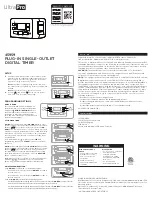Programming Instructions
(USAutomatic Part # 550015)
NOTE:
24 hour format. Example 8 am is displayed as 8:00 and 8:30 pm is displayed 20:30
The timer has the ability to program up to 24 separate events per day. The instructions below describe the simple
setting of just one event per day 01. If more than 1 event needs to be programmed pressing the + or - key while “01
on” is flashing will scroll to the other events such as 02, 03 etc.
Setting clock
1.
Press Y
2.
Use + or - to scroll menu to CLOCK: Press Y to select clock programming
3.
Hour is flashing > Use + or - to change hour
4.
Press Y when correct
5.
Minute is flashing > Use + or - to change minute
6.
Press Y
7.
Day is flashing > Use + or - to change day
8.
Press Y
9.
Time and Date are set
Set Program
1.
Press the Y button
2.
Use + or - to scroll menu to PROG mode: Press Y to enter program mode
3.
“01 on” should be flashing: Press Y to enter “01 on” program mode
4.
Use + or – key to set hour: Press the Y key
5.
Use + or – key to set minutes: Press the Y key
6.
Use + or – key to set the day to execute program: Press the Y key
7.
“01 on” will be flashing: Press the + key
8.
“01 off” should be flashing: Press the Y key to enter the “01 off” program mode
9.
Use + or – key to set hour: Press the Y key
10.
Use + or – key to enter the minutes: Press the Y key
11.
Use the + or – key to set the day to execute program: Press the Y key
12.
Press the N key to exit program mode or wait 5 seconds
Example Program (
Example this will set gate to open at 7:15 am and then close at 7:30 pm Monday thru Friday)
1.
Press Y
2.
Menu on right of display “PROG” should be flashing
3.
Press Y to enter program mode
4.
“01 ON” is flashing > represents event 01 start time
5.
Press Y
6.
Hour is flashing > Use + or - to set hour to 7
7.
Press Y
8.
Minute is flashing > Use + or - to set minute to 15
9.
Press Y
10.
Days to execute program are flashing > Use + or - select the Monday thru Friday group
11.
Press Y
12.
“01 ON” is flashing > Press the + key
13.
“01 OFF” should now be flashing > represents event 01 stop time
14.
Press Y
15.
Hour is flashing > Use + or - to set hour to 19
16.
Press Y
17.
Minute is flashing > Use + or - to set minute to 30
18.
Press Y
19.
Days to execute program are flashing > Use + or - select the Monday thru Friday group
20.
Press Y
21.
01 OFF is flashing > Press N button to exit program mode
22.
Program is now complete for Event 01. You may program additional events up to 24