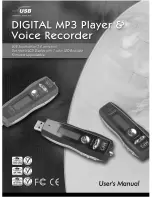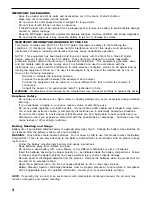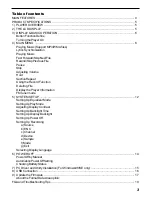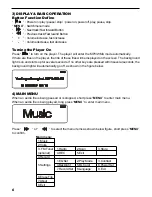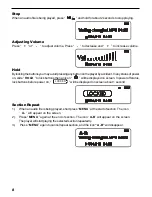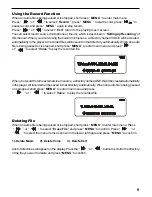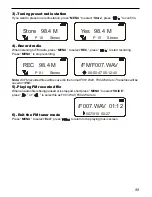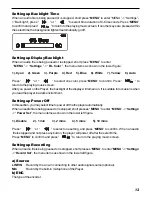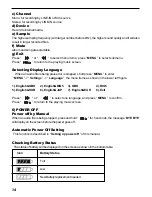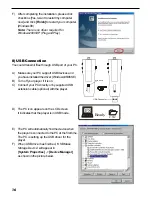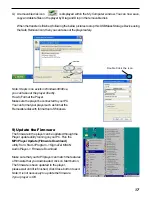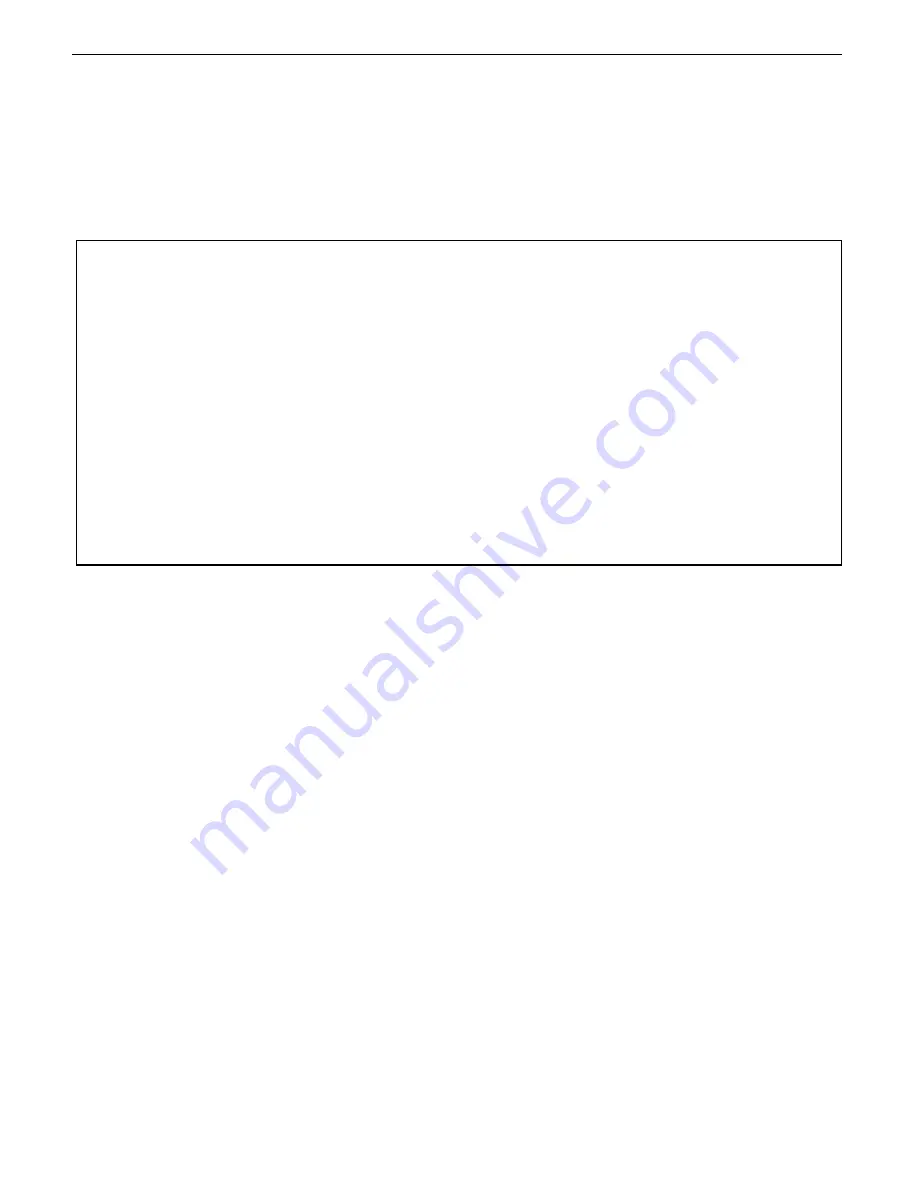
2
IMPORTANT SAFEGUARDS
· Keep the product and all its parts and accessories out of the reach of small children.
· Make sure not to let water into the product.
· Do not leave the unit exposed to direct sunlight for long periods.
· Do not clean it with thinner, alcohol, or benzene.
· If the MP3 player will not be operated for a prolonged period, remove the battery to avoid possible damage
caused by battery leakage.
· Keep the MP3 player away from extreme temperature changes, moisture, dust/dirt, and strong magnetism.
· Do not drop the player as it may cause the battery to fall out or damage its surface.
IMPORTANT INFORMATION REQUIRED BY THE FCC
This device complies with Part 15 of the FCC Rules. Operation is subject to the following two
conditions: (1) this device may not cause harmful interference; and (2) this device must accept any
interference received, including interference that may cause undesirable operation.
NOTE: This equipment has been tested and found to comply with the limits for a Class B digital
device, pursuant to Part 15 of the FCC Rules. These limits are designed to provide reasonable
protection against harmful interference in a residential installation. This equipment generates, uses,
and can radiate radio frequency energy and, if not installed and used in accordance with the
instructions, may cause harmful interference to radio elevation reception, which can be determined by
turning the equipment off and on. The user is encouraged to try to correct the interference by one or
more of the following measures:
·
Reorient or relocate the receiving antenna.
·
Increase the separation between the equipment and receiver.
·
Connect the equipment into an outlet on a circuit different from that to which the receiver is
connected.
·
Consult the dealer or an experienced radio/TV technician for help.
WARNING:
Modifications not authorized by the manufacturer may void users authority to operate this device.
Earphone Safety
· Do not play your earphones at a high volume or hearing damage may occur, especially during extended
listening.
· If you experience a ringing in your ears, reduce volume or discontinue use.
· Do not use while operating a motorized vehicle. It may create a traffic hazard and is illegal in many areas.
· You should use extreme caution or temporarily discontinue use in potentially hazardous situations.
· Do not set the volume to a listening level that prevents you from being able to hear sounds near you.
· Discontinue use if you experience discomfort with the headphones or earphones. Continued use may
cause rashes or other allergic reactions.
Battery Handling and Usage
Battery life of an installed alkaline battery is approximately eight hours. Change the battery when Buttons do
not respond after the battery is taken out and reinstalled.
WARNING:
Only adults should handle batteries. Do not allow a child to use this product unless the Battery
Compartment Cover is securely attached to the Battery Compartment in accordance with all product usage
instructions.
· Follow the battery manufacturer’s safety and usage instructions.
· Keep batteries away from children and pets.
· Do not mix a used battery with a new battery, or mix different chemistries or sizes of batteries.
· Insert the batteries observing the proper polarity (+/-) as indicated inside the battery compartment. Failure
to properly align the battery polarity can cause personal injury and/or property damage.
· Remove spent or discharged batteries from the product. Remove the batteries when the product will not
be used for an extended period.
· Never throw batteries into a fire. Do not expose batteries to fire or other heat sources.
· Battery Disposal: Spent or discharged batteries must be properly disposed of and recycled in compliance
with all applicable laws. For detailed information, contact your local solid waste authority.
NOTE:
If operating the product in an environment with electrostatic discharges present, the product may
function improperly and require resetting.
Summary of Contents for Blue
Page 1: ...1 ...
Page 20: ...20 91 8DA4 02 ...