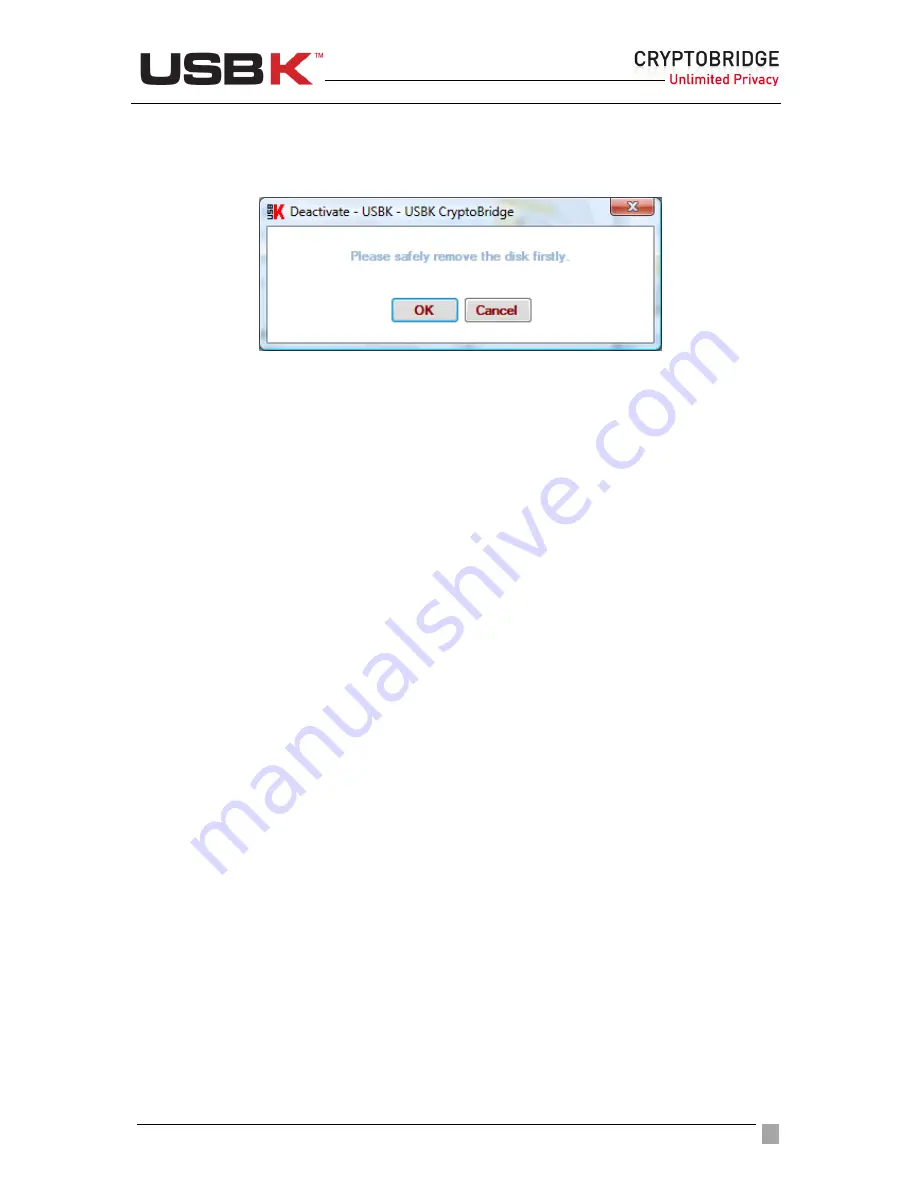
User Guide Ver:1.1 Page:
20
NOTE:
If you deactivate your USBK before removing your BackDisk safely, a warning
message displays, “Please safely remove the disk firstly” as below. Click
Cancel
and remove
your BackDisk safely. For safely remove, right-click on your BackDisk and click
Eject.
!
CAUTION:
Disconnecting the devices either accidentally or on purpose, without using the
safely remove hardware operation, could corrupt the data on the devices.
NOTE:
If you try to access your BackDisk when the status of your USBK is
Deactivate
, the
following message displays, “insert a disk into drive E:” where E is for the drive letter
associated with your BackDisk.
Usage of BackDisk
Once you activate your USBK, you can save files to your BackDisk same as regular usage of
ordinary USB sticks. USBK encrypts data transferred to/from your BackDisk using the AES
algorithm (FIPS PUB 197). Data is automatically decrypted when you open the file.
Data can be copied to/from a mounted BackDisk at back of USBK just like they are copied
to/from any normal USB drive (for example, by simple drag-and-drop operations or right click
send etc.)
NOTE:
To access to your BackDisk, the status of your USBK must be “
Activate
”. If it is
“
Deactivate
” and you try to access your BackDisk, the following message displays, “insert a
disk into drive H:” where H is sample for the drive letter associated with your BackDisk.
!
CAUTION:
Any person, any application or software that use the open platform of computer
can access the BackDisk and become a user when USBK is in “
Activate
” state
!
CAUTION:
If you leave your USBK plugged-on your computer in “
Activate
” state, any user
can access your data on your BackDisk while you are away from the computer.
Understanding USBK status via LEDs
USBK has two LEDs in red color for indicating its operational status.
The positions of LEDs are as following figure and states are explained in Table 1- Led Status
of USBK.
















































