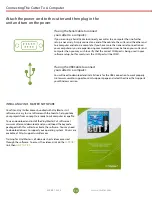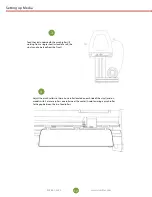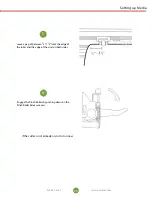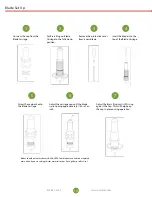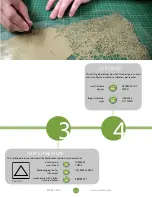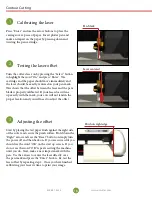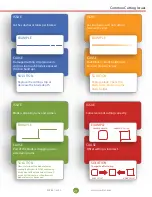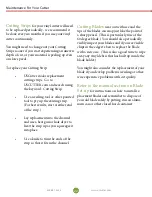24
25
www.uscutter.com
www.uscutter.com
425.481.3555
425.481.3555
Maintenance For Your Cutter
Cutting Strips
for your vinyl cutter will need
to be replaced periodically - we recommend it
be done every six months if you use your vinyl
cutter continuously.
You might need to change out your Cutting
Strips sooner if you start experiencing an uneven
depth of cut, or your material is peeling up even
on slow speeds.
To replace your Cutting Strip:
•
USCutter stocks replacement
cutting strips. Go to
USCUTTER.com and search using
the keyword: Cutting Strip.
•
Use a weeding tool or other pointed
tool to pry up the existing strip.
(For best results, start at either end
of the strip.)
•
Lay replacement into the channel
and use a heat gun or hair dryer to
heat the strip up as you squeeegee it
into
place.
•
Use a knife to trim the ends of the
strip so that it fits in the channel.
Cutting Blades
wear out with use and the
tips of the blades can snap just like the point of
a sharp pencil. (This is particularly true of the
60 degree blade.) You should also periodically
visibly inspect your blades and if you see visible
chips in the edge it’s best to replace the blade
with a new one. (This is also a good time to wipe
away any vinyl debris that has built up inside the
blade holder.)
You might also consider the replacement of your
blade if you develop problems weeding or other-
wise experience problems with cut quality.
Refer to the manual section on Blade
Set-up
for instructions on how to install re-
placement blades and remember to dispose of
your old blade safely by putting it in an alumi-
num can or other closed hard container.
Cut & Place Vinyl Like A Pro
www.uscutter.com
425.481.3555
GET EVERYTHING FOR YOUR
VINYL CUTTING NEEDS
Digital Printed
Graphics
Indoor Wall
Vinyl
Heat Press
Outdoor
Signage
Stencils &
Masks
You also need the right
media, blade, and
application tape to
ensure a professional job.
A good
VINYL CUTTER
is just the start...
Main Tape
GFX-341
45°
Blade
45°
Blade
Oracal 3951 & 3651
HP Gloss & Matte
Glass Application
45°
Blade
Oracal 8300, 8500,
8510, & 8800
Main Tape
GXF-775 or
R-Tape AT65
Main Tape
GXP750 or
Oratape HT55
Oracal 631 or
GreenStar Wall Vinyl
30° Blade
(general)
60° Blade
(glitter/flock)
EasyWeed
(standard fabrics)
EasyWeed Extra
(nylons/water resistant)
R-Tape
4076RLA
60° Blade
Anchor BlastLite
Oramask
GreenStar
Layflat Classic or
Main Tape
GXF-775
45° Blade
(general)
60° Blade
(reflective)
Oracal 651 or GreenStar
Intermediate (calendered)
for short term
Oracal 751 or 951 (cast)
for long term
CUT & PLACE VINYL LIKE A PRO
45°
MEDIA
CARRIER
MEDIA
CARRIER
MEDIA
CARRIER
60
MEDIA
CARRIER
MEDIA
CARRIER
MEDIA
CARRIER
MEDIA
CARRIER
60
The “workhorse blade” good
for most vinyl materials.
30°
MEDIA
CARRIER
MEDIA
CARRIER
MEDIA
CARRIER
MEDIA
CARRIER
60
60°
MEDIA
MEDIA
CARRIER
MEDIA
CARRIER
MEDIA
CARRIER
60
For use on thicker materials
and for highly detailed cuts.
Use sparingly to preserve
sharpness.
Best for thin materials
such as heat press vinyl.
Your blade depth should be set so
that the tip of the blade protrudes
about the distance of the width of
a credit card from the opening of
the blade holder. Test for the proper
depth setting by holding the blade
holder and manually trying to cut
through two sheets of paper. You
should only be able to cut
through the top sheet.
22
23