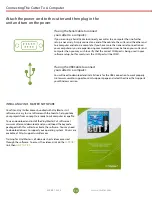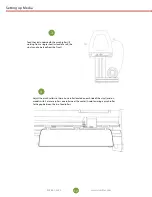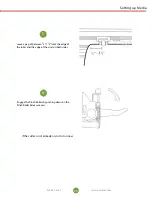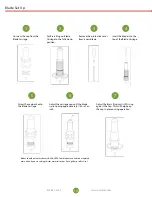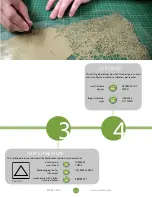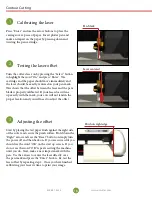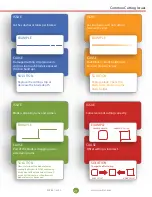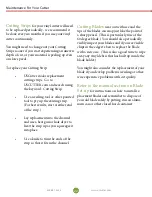14
15
www.uscutter.com
www.uscutter.com
425.481.3555
425.481.3555
Feed the vinyl underneath the pinch rollers (if
working from a single sheet instead of a roll, the
vinyl can also be feed from the front).
Adjust the pinch rollers so there is one roller located on each side of the vinyl (and, on
models with 3 or more rollers, one roller near the center). Avoid lowering a pinch roller
to the gap between the two feed rollers.
3
4
Leave a gap of between
1
/
2
”-1
1
/
2
” from the edge of
the roller and the edge of the vinyl on both sides.
Engage the Pinch Rollers by pushing down on the
Pinch Roller Release Levers.
5
6
If the cutter is not already on, turn it on now.
Setting up Media
Setting up Media
12
13