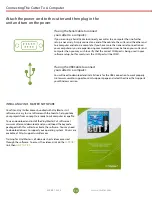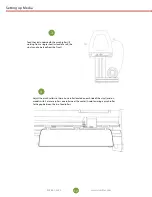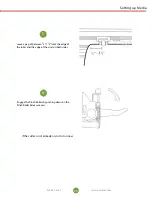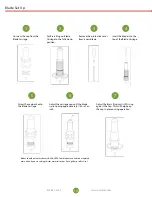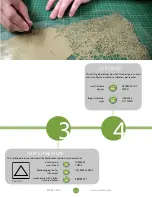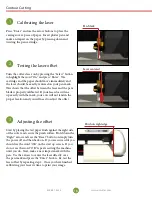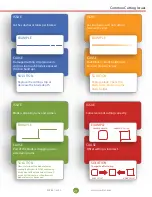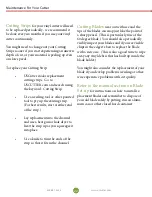16
17
www.uscutter.com
www.uscutter.com
425.481.3555
425.481.3555
Control Panel
Changing LaserPoint2 Speed
and Force
To set speed and force of the LaserPoint2, make sure you
are back in the “Home” screen with “Local” highlighted.
Press “Enter”. Use the up and down arrows to adjust the
speed and the left and right arrows to adjust the cutting
force. A typical cutting speed is 500mm/s, and a typical
cutting force is 100.
Reset
Select
Enter
Home Screen
LOCAL TEST COPY
SPD: 0mm/s PRS: 10g
Setting the Origin for
LaserPoint2
To set the Origin of where the LaserPoint2 cutter will
begin cutting from press the “Enter” button on “Local”
while on the Home Screen using the “Select” button to
highlight it if needed. This will enter the cutter into “Jog
Mode” where the left and right arrows of the control
pad adjust the position of the carriage and the up and
down arrows advance and retreate the media via the
feed rollers. Once you have your media and carriage
in position press the “Select” button, while in the Local
Screen, to move the cursor to “Current” then press
“Enter” and the origin is set.
Reset
Select
Enter
Local Screen
ORIGIN CURRENT ON
SPD: 0mm/s PRS: 10g
Blade Set Up
Unscrew the cap from the
Blade Carriage.
Screw the cap back onto
the Blade Carriage.
Adjust the carriage cap until the blade
is protruding approximately 1/64
th
of an
inch.
Adjust the Brass Ring until it fits snug
against the Cap. This will help keep
the cap in place during operation.
Set Brass Ring on Blade
Carriage to the fully down
position.
Remove the protective cover
from a new blade.
Insert the blade into the
top of the Blade Carriage.
1
5
7
6
2
3
4
Blades should be replaced every
6 months
. Your blade may need to be replaced
more often if you are cutting thicker material such as flock, glitter, or reflectives.
14
15