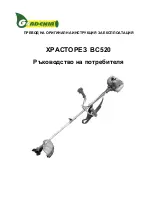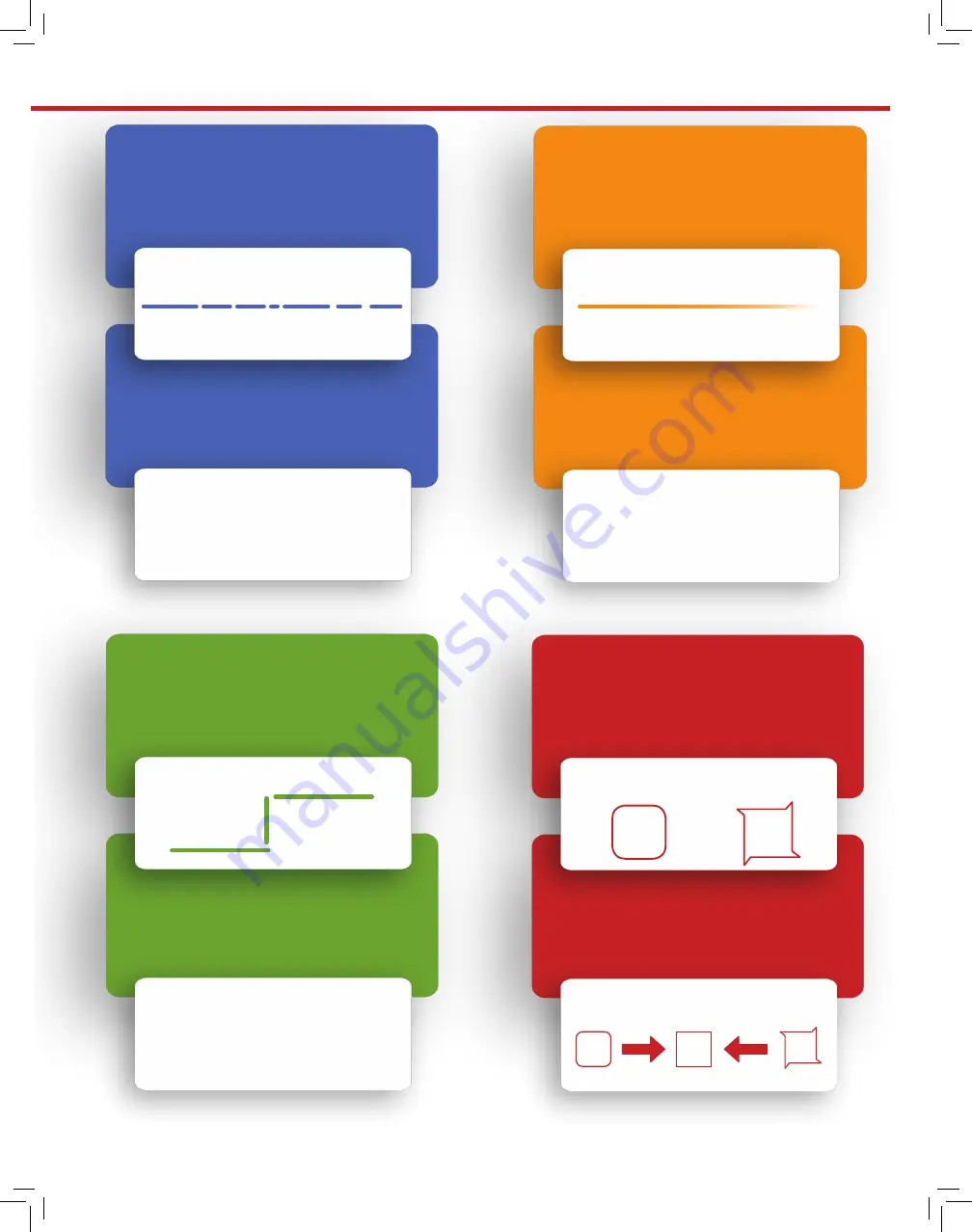
www.uscutter.com
425.481.3555
27
PROBLEM
SOLUTION
The cutter performs erratically
during cuts, stops cutting
before the cut is finished, or
cuts lines that do not appear in
the design.
Some older computers do not work well when connected via the USB port of the
cutters. If you are having problems while cutting and are using the USB cable
to connect from your cutter to computer, you may wish to try the serial cable
connection to avoid further problems.
After the first cut is made,
subsequent cuts are made over
the top of the original, or vinyl
is fed backwards until it loses
contact with the rollers.
After a cut is made, you will need to reset the origin of the cutter. If the origin is
not set again, the first origin will remain in the cutter and the cutter will return to
this position before making any further cuts. To reset the origin; from the main
screen of the cutter, press the Local/Pause button, move the cutting head to
desired location and then press the Origin button.
Cuts are jagged or inconsistent.
The Blade may be dulled or damaged. Replace with a new blade and try again.
Make sure that the blade can turn freely (by attempting to turn it with your
fingers while the release button of the Blade Carriage is pressed).
Adjust the blade depth of the Blade Carriage (page 17) and Force setting on the
cutter (page 15) until you are getting solid, uniform cuts. Start with a blade depth
of around 1/64th of an inch and a Force setting of 100g and try an increased
Force setting before attempting to increase the blade depth.
Slashes are made across the
vinyl from the blade movement
during cutting.
If the blade is protruding too far from the Blade Carriage then it can score and
cut material during normal operations. If this is occurring, the blade needs to be
adjusted so that it is protruding a minimal distance from the carriage. Also, check
to see that your software is registered correctly.
Vinyl not feeding straight and
the rightmost Pinch Roller will
not move.
Sometimes, during shipping or movement of the machine, the right pinch roller
will become stuck on a screw located on the back of the machine. If this occurs
and is affecting your cutting, press forcefully against the pinch roller until it
becomes dislodged from its position. If needed, remove the screw to reposition
the pinch roller in the desired position.
Cuts are warped and
inconsistent.
Sometimes, during shipping or movement of the machine, the Carriage Arm
can be dislodged from its track. Make sure that the 2 white wheels behind the
carriage arm are both resting securely on top of (not in front) of the track. If the
wheels are not on the track, gently lift the carriage arm and press back until both
wheels are resting on the track.
ISSUE
ISSUE
ISSUE
ISSUE
CAUSE
CAUSE
CAUSE
CAUSE
SOLUTION
SOLUTION
SOLUTION
SOLUTION
EXAMPLE
EXAMPLE
EXAMPLE
ROUNDED CORNERS
CORNERS WITH FLAGS
EXAMPLE
Cut has dashes or looks perforated.
Blade is skipping turns and corners.
Corners are not cutting correctly.
Cut line tapers and not cutting
towards the end.
Damaged cutting strip (groove in
strip) or too much blade is exposed
(friction build up).
Part of the blade is dragging on its
side during turns.
Offset setting is incorrect.
Dull blade or blade holder isn’t
secured properly in slot.
Replace the cutting strip or
decrease the blade depth.
Clean the inside of the blade holder by
coating the blade with WD40 and moving
it in and out of the blade holder. Clean off
any debris that comes out. Replacement
blade holder may be needed.
Change the offset setting.
RAISE OFFSET
LOWER OFFSET
Replace blade, check the
blade force, and secure the
blade holder.
Common Cutting Issues