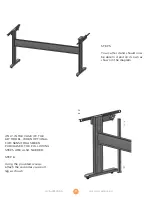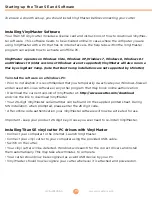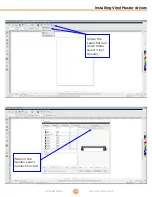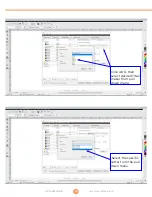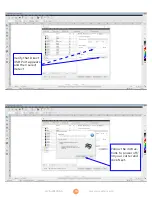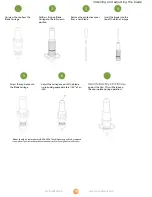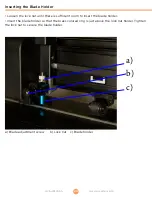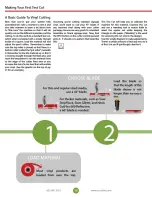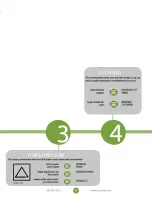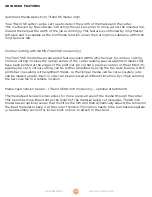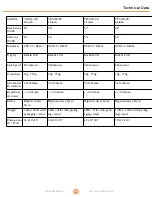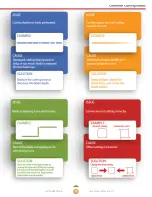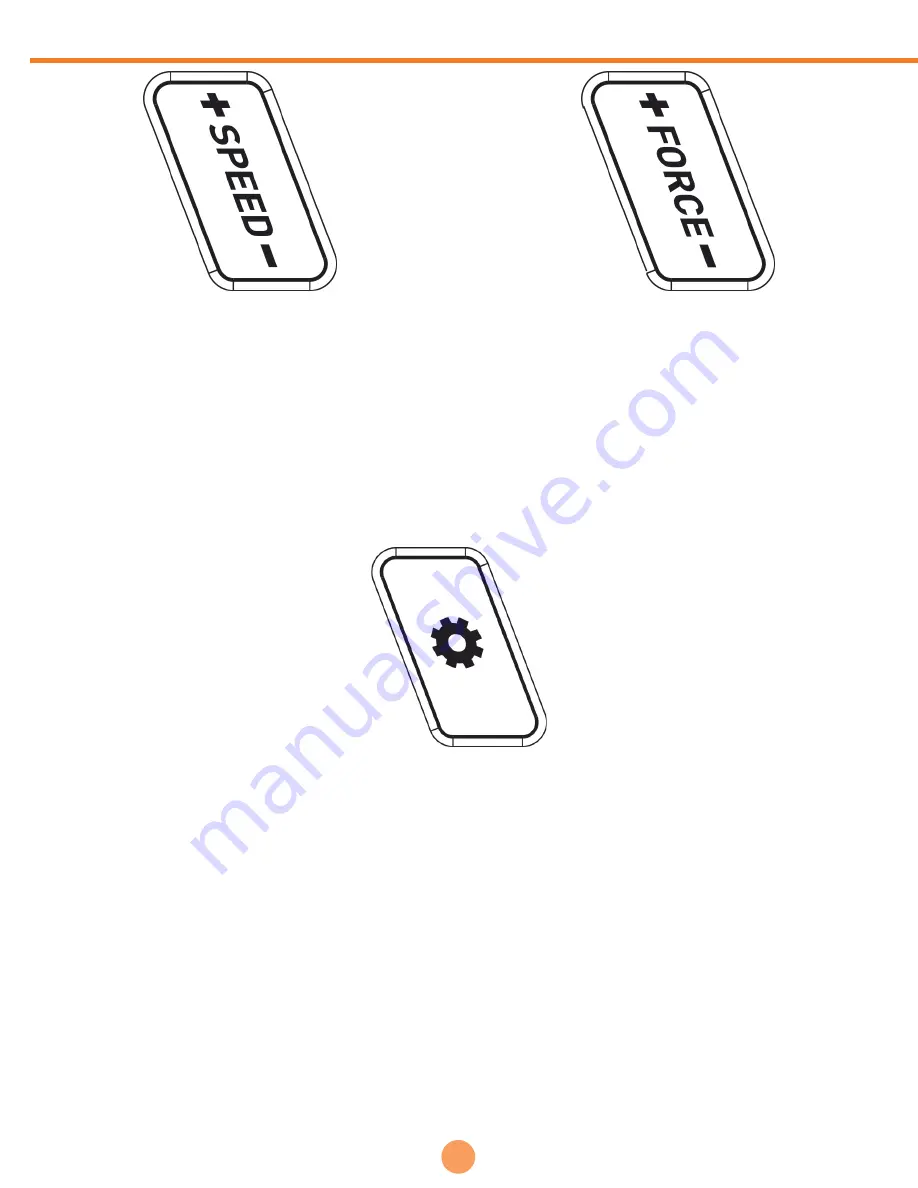
23
www.uscutter.com
425.481.3555
Settings and Operation
Change Speed and Pressure
The SPEED and FORCE keys can be used to change the speed of the cutting head and the
downward pressure applied by the blade. These settings can be adjusted prior to running a job,
or by pressing the PAUSE key during a job and then pressing OK to resume. Note that Vinyl
Master software can also adjust these values if the user wants to have control from their PC.
A typical cutting speed is 500mm/s, and a typical cutting force is 100g, however these values
may need to be changed depending on the thickness and type of material you are cutting.
SET Key - Configuration menu (Caution - for advanced users only)
Pressing the SET key for 5 seconds allows the user to view configuration menus.
- The baud rate can be set, however this is only necessary if using a serial cable
- XP/YP show the stored XP and YP values used to correct object scaling should the cutter be
subject to wear and tear over time where objects cut larger/smaller than expected.
XP/YP set-
tings are factory calibrated - do not change them unless instructed by a qualified technician
.
- Tool Offset shows the stored distance between blade and laser. This setting is used when con-
tour cutting. Vinyl Master software is used to configure this setting.
- Sensitivity controls the contrast as perceived by the optical sensor. Lower values for shiny ma-
terials, higher for matte materials. In most cases you will not need to adjust this setting
- Fan On/Off. Turning on the fan enables a vacuum to help hold down the material. This is par-
ticularly usefull when material is so thin that it may otherwise tear if not held down properly.
- Reset setting. Press and hold the right arrow key for 3 seconds to reset to factory settings.
Note that this will also clear factory calibrated settings for XP/YP scale.
Not advised
.
Press PAUSE key to change speed or pressure while a job is in progress. OK to resume
SET KEY