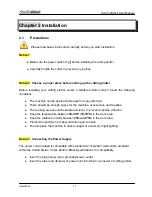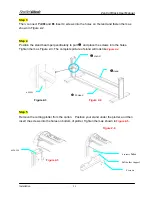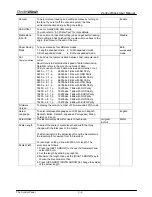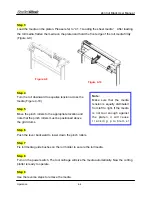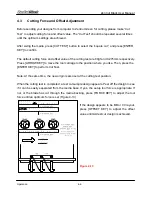ZenCut Black User Manual
Installation
2-10
2.5.3 RS-232
Interface
z
Connecting to the RS-232 (Serial) Port
1. For IBM PC, PS/2 users or compatibles, connect the RS-232C cable to the serial
connector of the assigned serial port (COM1 or COM2) of your host computer.
2. Set up the communication parameters (Baud Rate and Data Bits/Parity) to match the
setting of software package, refer to chapter 3 – “Misc” key description.
Caution!! Please turn off the plotter before plugging the RS-232C cable.
2.5.4 Data
Transmitting
There are two options to transmit the data from the computer to the cutting plotter:
Option 1:
With proper interface settings, the data can be transmitted from your application
software package to the cutting plotters directly.
Option 2:
Most cutting software packages are able to emulate
HP-GL
or
HP-GL/2
commands,
therefore, use DOS commands like
TYPE
or
to output your file. As long as
the file is
HP-GL
or
HP-GL/2
format, the cutting plotter can output the data
precisely.
For example, a file with
PLT
extension can be transmitted directly to the plotter at the DOS
prompt, and then be cut out. Before outputting at the DOS prompt, set up a transmission
protocol between your cutting plotter and computer by a DOS command, MODE. Make sure
that your PC has the same communication protocol as the cutter. For example:
MODE COM2: 9600, N, 8, 1, P
Then
, use
TYPE
command to output via
COM2
if
COM2
is the assigned output port.
TYPE filename > COM2
Tip:
Add the
MODE
command line to your system’s
AUTOEXEC.BAT
to
automatically execute
MODE
command every time you want to output your
data at the DOS prompt via serial connection. However, values in a
MODE
command should comply with the related requirements of your
software. Refer to DOS manual for further information.
Summary of Contents for ZENCUT Black
Page 1: ...V1 June 09 User Manual...