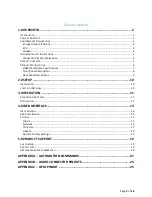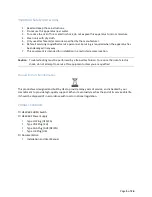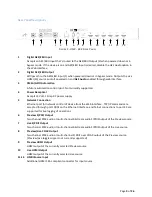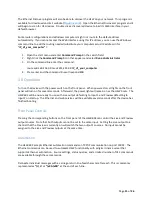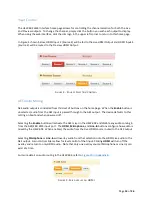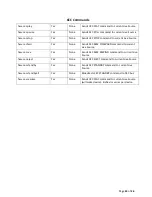Page
10
of
26
2.0
Setup
Installation
The HSW-‐602 is a 1U rack mount device. The chassis is made to fit a 19-‐inch standard rack. The vent
holes are located on the sides and should be provide 1 inch of clearance and airflow for proper cooling.
It is designed to be stacked with other equipment in the rack.
o
Attach the HSW into a 1U rack slot with the 4 mounting screws.
Please make sure the rack is fully grounded to avoid excess electrical noise.
o
Attach the HDMI output cables to the HDMI sink devices.
The Live output is intended to connect directly to the main presentation device (projector), and the
Preview output is intended to connect to a preview/check display.
o
Connect HDMI input cables to appropriate channels.
There are 4 HDMI inputs on the back of the HSW, and 2 on the front for quick connections. Note
that channels 1 and 2 are on the front, and the HSW will automatically connect to these on boot.
o
Connect AES audio cable from the output on the HSW to a digital input on the sound processor.
o
Connect AES Output of your Digital Cinema Server to AES input on the HSW-‐602
o
Connect TOSLINK or Coaxial audio cables if they are to be used.
o
Connect the XLR and Line In cables if they are to be used.
o
Connect the provided power adapter and plug in to an outlet.
The included power adapter has multiple plug configurations for different electrical standards.
Locate on Network
The IP address of the HSW-‐602 will default to “169.254.
***
.0”, where
***
is the last number of the S/N
+ 1. For example: the HSW with S/N “HSW-‐602-‐1223-‐
6
” will have a default IP address of 169.254.
7
.0. If
this IP address is not available, the HSW will increment the last octet until finding a free IP address. You
can put this IP into a web browser to view the Web Interface.
Note: The device must be powered and booted (15-‐30 seconds) to be accessible on the network.