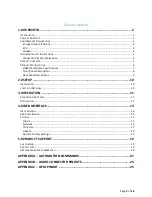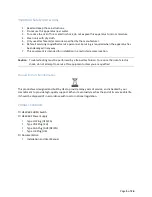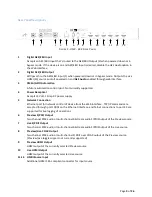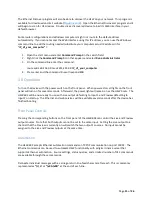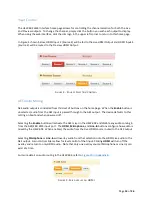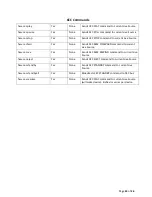Page
17
of
26
Projector
These settings allow the HSW-‐602 to communicate with a digital cinema projector. If the projector is
accessible through the network, the HSW-‐602 will enable ICP blanking, showing a blank screen when the
HSW is switching between HDMI outputs.
To enable or disable the projector blanking, click
Yes
or
No
for the Enabled setting. Enter the IP address
of your projector once enabled, and set the number of seconds
Duration
you want the image to blank
during each switch. Press the
Save
button and the Web Interface will confirm when the settings have
been saved to the memory of the HSW-‐602.
The blanking can be configured to make clean transitions between content during presentations. Please
note that projector blanking will be done every time the Live output on the HSW-‐602 is switched
between different channels. The blanking done by the HSW is with the ICP of the projector, and not the
dowser. The HSW can still blank the projector image when a different input on the projector is being
used, such as a Media Block. If the HSW is moved between auditoriums, it can still blank the image on
the previous projector until the projector IP setting on the HSW has been reconfigured, or blanking
disabled.
To find the best blanking time:
1.
Disable Projector blanking on the HSW.
2.
Setup 2 inputs on the HSW with different types of connections, such as a 1080p 60Hz source
with 5.1 audio, and a 720p 24Hz source with 2 channel audio.
3.
With the projector showing the image on screen from the Live output, switch the source
between the two.
4.
Time how long it takes from button push until good stable image shows on screen.
5.
Round up to the next whole number and set the Duration to that many seconds.
F
IGURE
8
-‐
P
ROJECTOR
C
ONFIGURATION