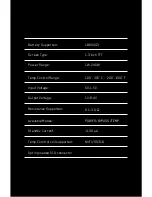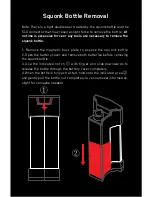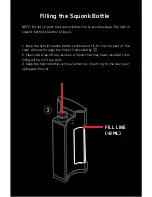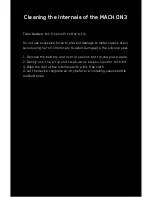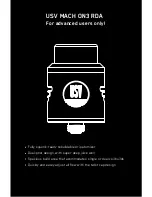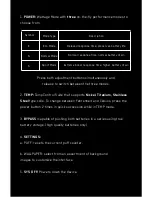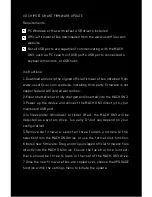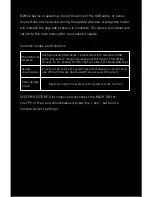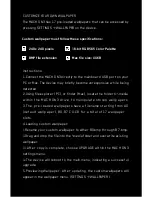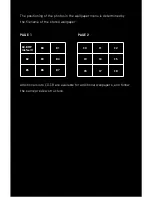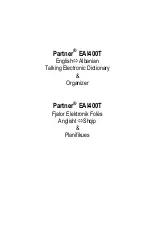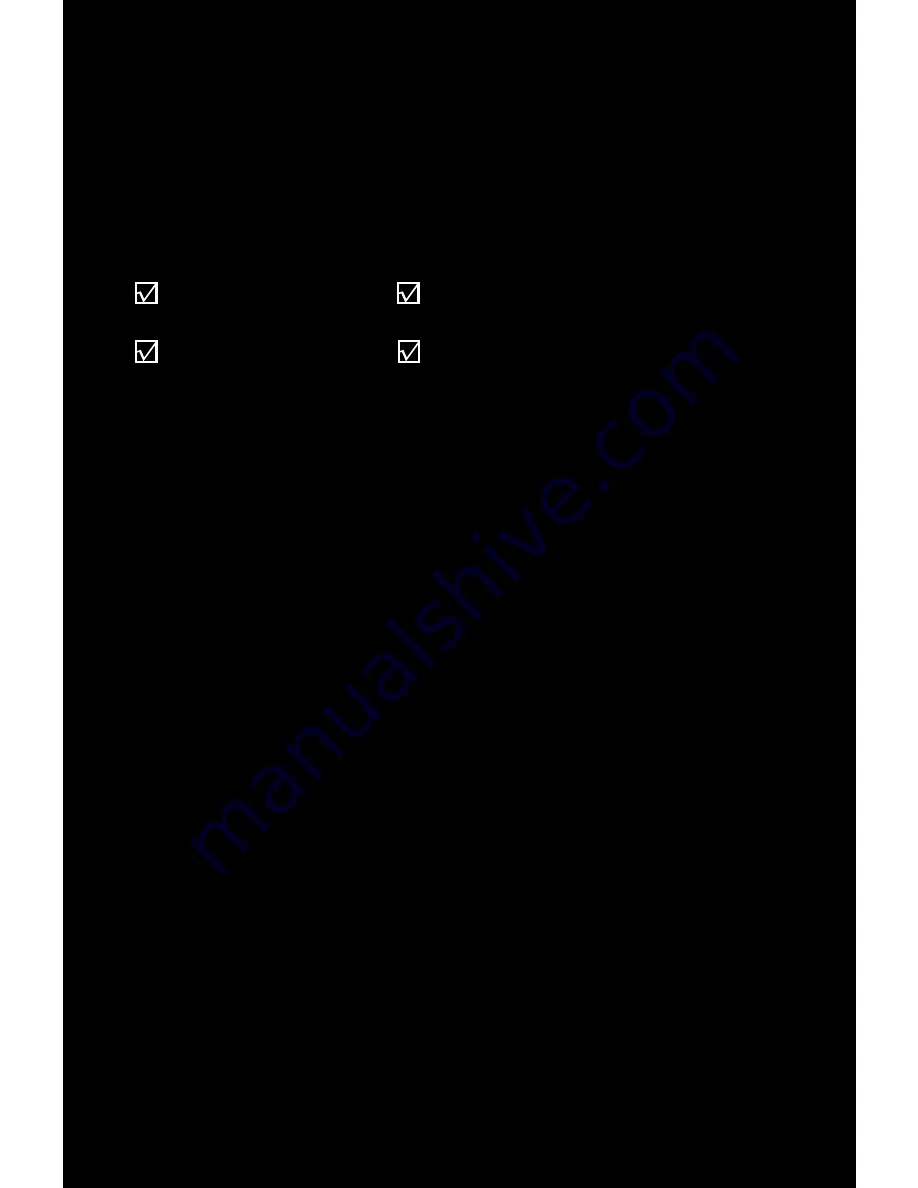
1.Download and unzip the signed official firmware files obtained from
www.usvofficial.com website. Installing third party firmware is not
supported and will void all warranties.
2.Ensure batteries are fully charged and inserted into the MACH ON3.
3.Power up the device and connect the MACH ON3 directly to your
mainboard USB port.
4.In file explorer (Windows) or finder (Mac), the MACH ON3 will be
detected as a system drive. (usually D:\ but can depend on your
configuration)
5.Remove old firmware: select all three folders and delete the
selection from the MACH ON3 drive, or use the format disk function.
6.Install new firmware: Drag and drop unzipped official firmware files
directly into the MACH ON3 drive. Ensure the file structure is intact:
there should be three folders in the root of the MACH ON3 drive.
7.Once the new firmware files are copied over, choose the UPGRADE
function within the settings menu to initiate the update.
Instructions:
1.Connect the MACH ON3 directly to the mainboard USB port on your
PC or Mac. The device may briefly become unresponsive while being
detected.
2.Using file explorer (PC), or finder (Mac), locate the folder X:\media
within the MACH ON3 drive, to manipulate stored wallpapers.
3.The pre-loaded wallpapers have a filename starting from A0
(default wallpaper), B0-B7 C0-C8 for a total of 17 wallpaper
slots.
4.Loading custom wallpaper:
i.Rename your custom wallpaper to either B0.bmp through B7.bmp.
ii.Drag and drop the file into the \media folder and overwrite existing
wallpaper.
iii.After copy is complete, choose UPGRADE within the MACH ON3
settings menu.
iv.The device will reboot to the main menu, indicating a successful
upgrade.
5.Previewing Wallpaper: After updating, the custom wallpapers will
appear in the wallpaper menu. (SETTINGS > WALLPAPER)
CUSTOMIZE YOUR OWN WALLPAPER
The MACH ON3 has 17 pre-loaded wallpapers that can be accessed by
pressing SETTINGS > WALLPAPER on the device.
Custom wallpaper must follow these specifications:
240 x 240 pixels
BMP file extension
16-bit RGB565 Color Palette
Max file size: XXKB