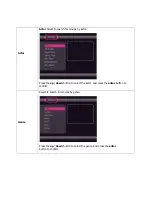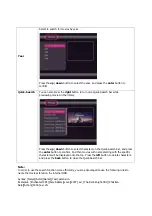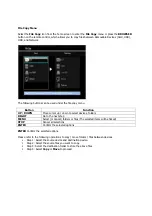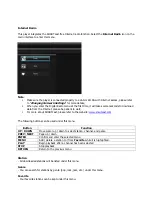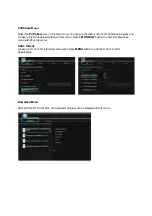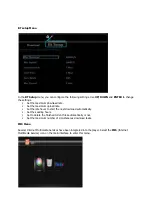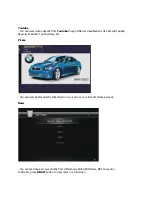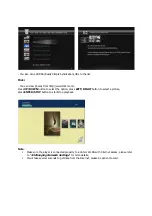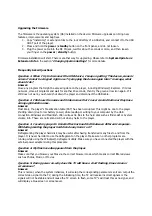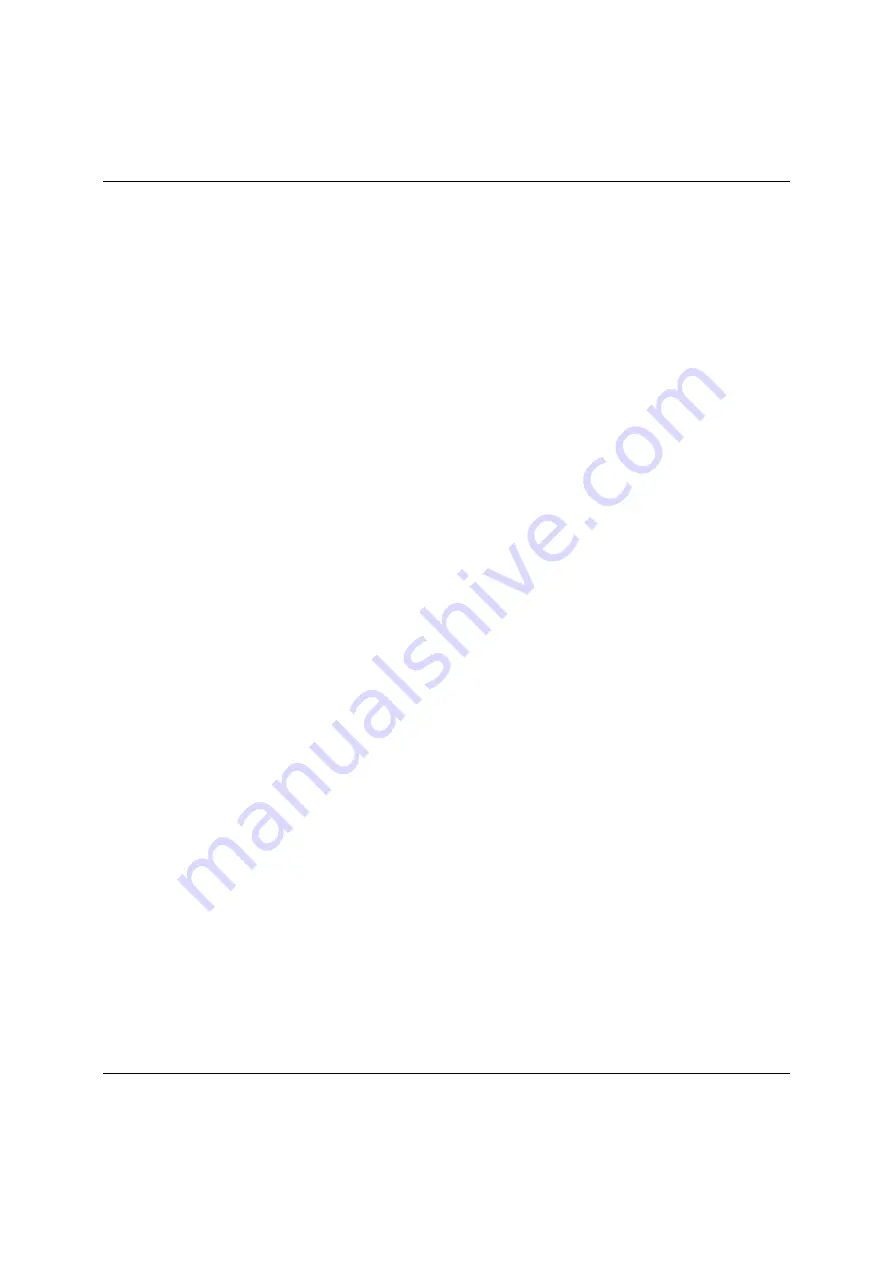
Limited Warranty Statement
MV3800 MyMovee HD Media Recorder
Warranty Duration
Hardware: 3 years Limited Warranty
Hardware Limited Warranty
Universal Tech warrants that the product that you have purchased from Universal Tech is free from
defects in materials or workmanship under normal use during the Limited Warranty Period. The Limited
Warranty Period starts on the date of purchase. Your dated sales or delivery receipt showing the date of
purchase is your proof of purchase date.
Limitation of Liability
If your UT hardware product fails to work as warranted above, UT’s maximum liability under this limited
warranty is expressly limited to the lesser of the price you have paid for the product or the cost of repair
or replacement of any hardware components that malfunction in conditions of normal use.
Exclusion
s
Universal Tech does not warrant that the operation of the product will be uninterrupted or error-free. UT
is not responsible for damage that occurs as a result of your failure to follow the instructions intended for
the product. This Limited Warranty does not apply to product under the following circumstances:
serial number has been removed
product enclosure has been opened
product has been damaged or defective due to
a) transportation,
b) accident, misuse, abuse, water, fire, lightning or other acts of nature,
c) improper or inadequate site maintenance,
d) normal wear and tear,
e) software not supplied by UT.
ENSURE THAT YOUR DATA IS BACKED UP PERIODICALLY. UT IS NOT RESPONSIBLE FOR DAMAGE OR
LOSS OF DATA, AND IS NOT RESPONSIBLE FOR RECOVERY OF PROGRAMS OR DATA OTHER THAN THE
SOFTWARE SUPPLIED BY UT WHEN THE PRODUCT IS MANUFACTURED.