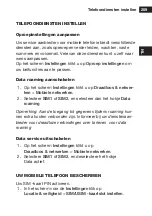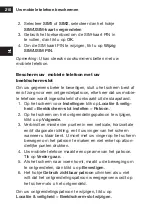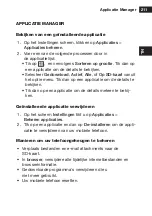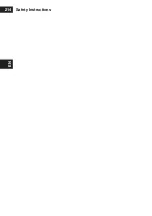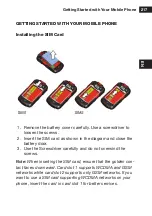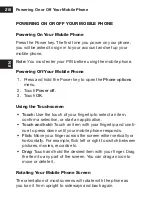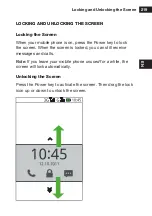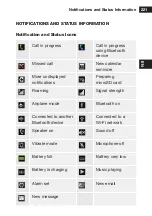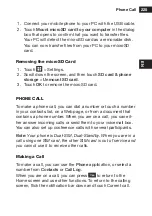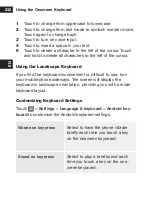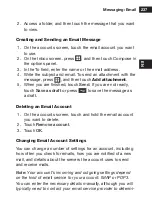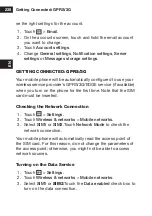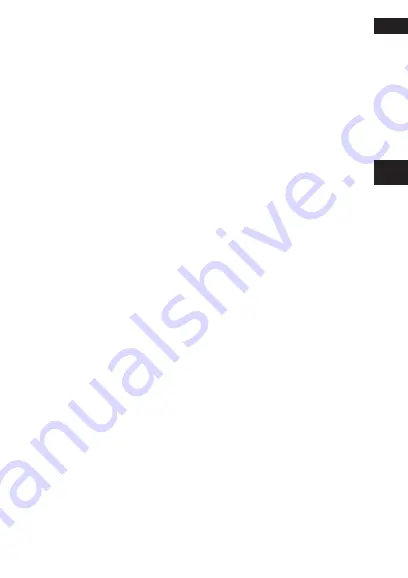
Folders
223
EN
removing a screen item
1. Touch and hold an icon on the Home screen until the icon
expands and the mobile phone vibrates.
2.
Without lifting your finger, drag the item to the trash can.
3.
When the item turns red, release your finger to remove it
from the Home screen.
widgets
A widget lets you preview or use an application. You can stick
widgets to your desktop as icons or preview windows. Several
widgets are installed on your phone by default. More widgets
can be downloaded from Android Market.
To add a widget to the Canvas:
1. Touch and hold a blank area on the Canvas screen.
2.
In the displayed menu, select Widgets.
3. Touch your desired
widget
.
folders
Creating a folder
1. Touch and hold the screen to open the
Add to Home
screen
menu, and then select
Folders
.
2. Choose one of various folder types to create a folder of that
type.
3.
Touch a folder to open it. When the folder is open, touch the
top right icon or Back key to close it.
Note:
When the move mode is activated, items expand and the
phone vibrates.
Summary of Contents for BARRIER T180
Page 1: ... T180 BARRIER utano OUTDOOR BEDIENUNGSANLEITUNG Mode d emploi Gebruiksaanwijzing Manual ...
Page 2: ... 2 DE T180 Barrier Bedienungsanleitung ...
Page 3: ... 3 DE Sicherheitshinweise ...
Page 77: ... 77 FR T180 Barrier Manuel de l utilisateur ...
Page 78: ... 78 FR Consignes de sécurité ...
Page 145: ... 145 NL T180 Barrier Gebruiksaanwijzing ...
Page 146: ... 146 NL Veiligheidsvoorschriften ...
Page 213: ... 213 EN T180 Barrier User Manual ...
Page 214: ... 214 EN Safety Instructions ...