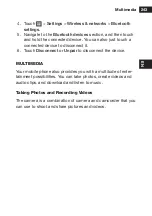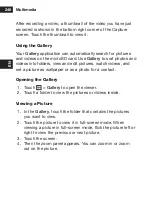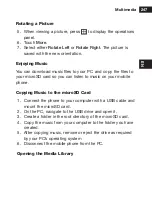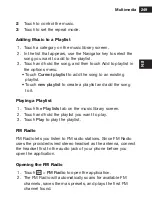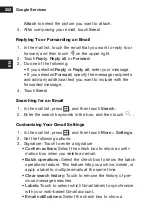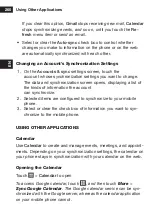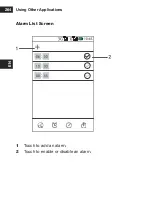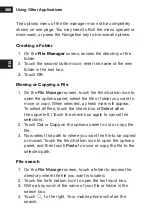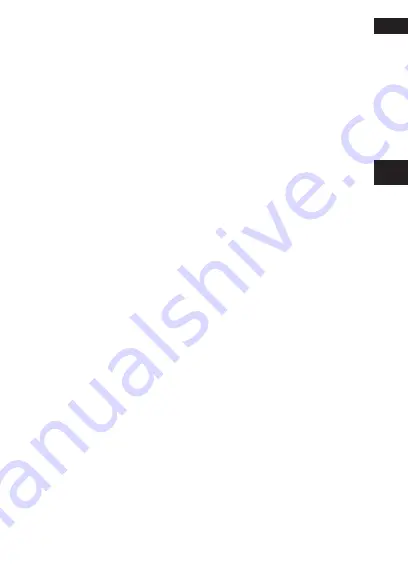
Synchronizing
257
EN
check box to allow installation of the non-Market application.
1. In the
Market
, touch
Apps
.
2.
Touch a category, and then touch the item you want to
download.
3.
On the item details screen, read more about the applicati
-
on, including its cost, overall rating, and user comments. If
you scroll down to the
Developer Info
section, you can see
other applications from the same developer or link to the
developer‘s website.
4.
To install the item, touch
Free
and then touch
OK
, whiche
-
ver is displayed.
5.
To check the progress of a download, open the notification
panel. Most applications are installed within seconds. To
stop an item from downloading, touch
Cancel
.
6. After the application has been downloaded and installed on
your mobile phone, the content download icon appears in
the notification bar.
Uninstalling an application
1. On the
Market
screen, touch
My apps
.
2.
Touch the application you want to uninstall, and then touch
Uninstall
.
3.
When prompted, touch
OK
to remove the application from
your mobile phone.
4.
Choose the reason for removing the application, and then
touch
OK
.
sYnChronizinG
Some applications on your mobile phone give you access to the
same personal information that you can add, view, and edit on
your computer. If you add, change, or delete your information
Summary of Contents for BARRIER T180
Page 1: ... T180 BARRIER utano OUTDOOR BEDIENUNGSANLEITUNG Mode d emploi Gebruiksaanwijzing Manual ...
Page 2: ... 2 DE T180 Barrier Bedienungsanleitung ...
Page 3: ... 3 DE Sicherheitshinweise ...
Page 77: ... 77 FR T180 Barrier Manuel de l utilisateur ...
Page 78: ... 78 FR Consignes de sécurité ...
Page 145: ... 145 NL T180 Barrier Gebruiksaanwijzing ...
Page 146: ... 146 NL Veiligheidsvoorschriften ...
Page 213: ... 213 EN T180 Barrier User Manual ...
Page 214: ... 214 EN Safety Instructions ...