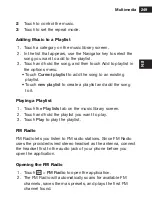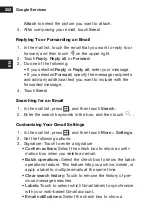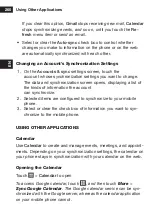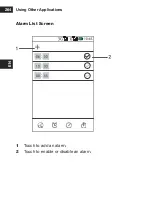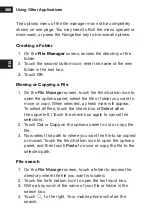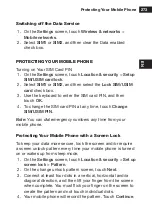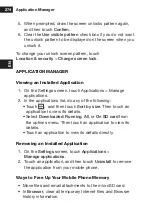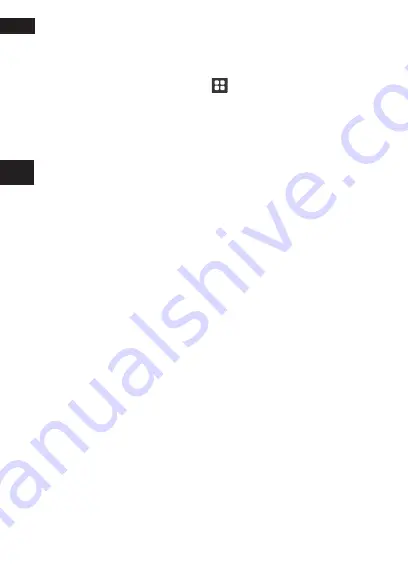
Using Other Applications
262
EN
Creating an event
1.
On any calendar view, touch
. Then touch
More
>
New
event
to open the
Event details
screen.
2. Enter the event name on the keyboard.
• If there is a time frame for the event, touch the time below
From
and
To
, so you can set the duration of the event.
•
If it is a special occasion such as a birthday or a day-long
event, set dates for
From
and
To
, and then select the
All day
check box.
3. Enter the location of the event and the description.
4.
If you have more than one calendar, select the calendar
where you want to save the event.
5. Enter email addresses to invite guests to the event.
6. Set the time of your event reminder in
Reminders
, and
then specify in
Repetition
whether the event recurs and its
frequency of recurrence.
7. Touch
Save
.
Note:
To quickly create an event in the Day, Week, or Month
view, touch and hold an empty time slot, and then touch New
event. A new event details screen will appear with the selected
time slot and date in the From and To fields.
setting an event reminder
1.
On any calendar view, touch an event to view its details or
event summary.
2. Touch
Edit event
>
Add reminder
to add a reminder. Or
touch the reminder’s “-” button to delete it.
3.
Touch the reminder time, and then touch the length of time
before the event when you want to be reminded. When the
time comes, you will receive a notification about the event.
Summary of Contents for BARRIER T180
Page 1: ... T180 BARRIER utano OUTDOOR BEDIENUNGSANLEITUNG Mode d emploi Gebruiksaanwijzing Manual ...
Page 2: ... 2 DE T180 Barrier Bedienungsanleitung ...
Page 3: ... 3 DE Sicherheitshinweise ...
Page 77: ... 77 FR T180 Barrier Manuel de l utilisateur ...
Page 78: ... 78 FR Consignes de sécurité ...
Page 145: ... 145 NL T180 Barrier Gebruiksaanwijzing ...
Page 146: ... 146 NL Veiligheidsvoorschriften ...
Page 213: ... 213 EN T180 Barrier User Manual ...
Page 214: ... 214 EN Safety Instructions ...