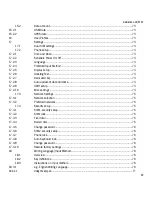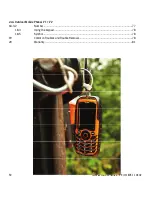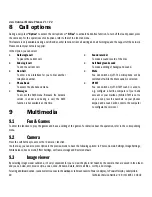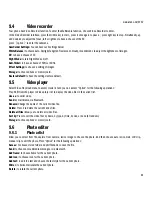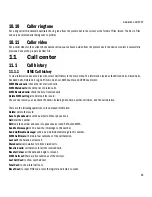www.utano.de/V1V2
55
Everything about setting connection to the network is saved in the SIM card, together with the information of contacts’ names
and phone numbers in Phone Book as well as messages. Do not touch the metal surface of the card in case that information
in the card may be lost or destroyed. Keep the card away from electricity and magnetism.
This cell phone is dual SIM, one
standby.
5.2
Installing and removing the SIM card
Power off your phone; remove the battery; disconnect other outer power sources.
Plug an SIM card into the SIM slot.
Please power off your phone and remove the battery before you remove the SIM card.
5.3
Installing and removing the memory card
A.
Power off your phone; remove the battery; disconnect other outer power sources.
B.
Insert the memory card into the corresponding card slot.
C.
Please power off your phone and remove the battery before you remove the memory card.
5.4
Switching on/off the device
Press and hold the End key to power on/off your device. The device will automatically test whether the SIM card is plugged in after
power-on. If there is no SIM card, the device will prompt you to “Insert the SIM card”. Then, the screen will display the following
messages in turn:
Input password
–if the password of the phone has been set.
Input PIN
–if the password of the SIM card has been set.
Search
–the phone starts search signals until a proper network is found and connected.
5.5
Unlocking the SIM card
By setting PIN (personal identification number) code of the SIM card, you can protect your SIM card from illegal use. After this function
is activated and the PIN protection code is set, you have to input the PIN code to unlock the SIM card for regular use every time you
power on your phone.
Users can clear the code. In this condition, the SIM card cannot be protected from illegal use.
A.
Hold the End key to switch on the phone;
B.
Input the PIN1 code, press “Clear” to erase the input errors and “Ok” to stop. For example, to set the PIN1 as
“1234”, input 1, 2, 3, and 4 in turn; then, press “Ok”.
If you enter an incorrect PIN code three times in a row, the network will lock your SIM card and the phone will ask for PUK1 code.
Note
:
Your network service provider will set a standard PIN code (4-8 digits) for your SIM card. Please change it with your
private password soon.
5.6
Unlocking the device
By setting the password of the phone, you can protect your device from illegal use. After this function is selected, you have to input the