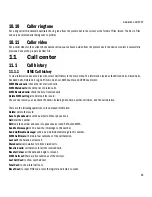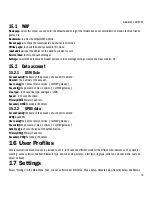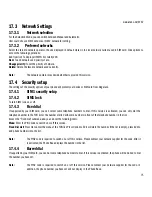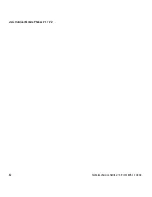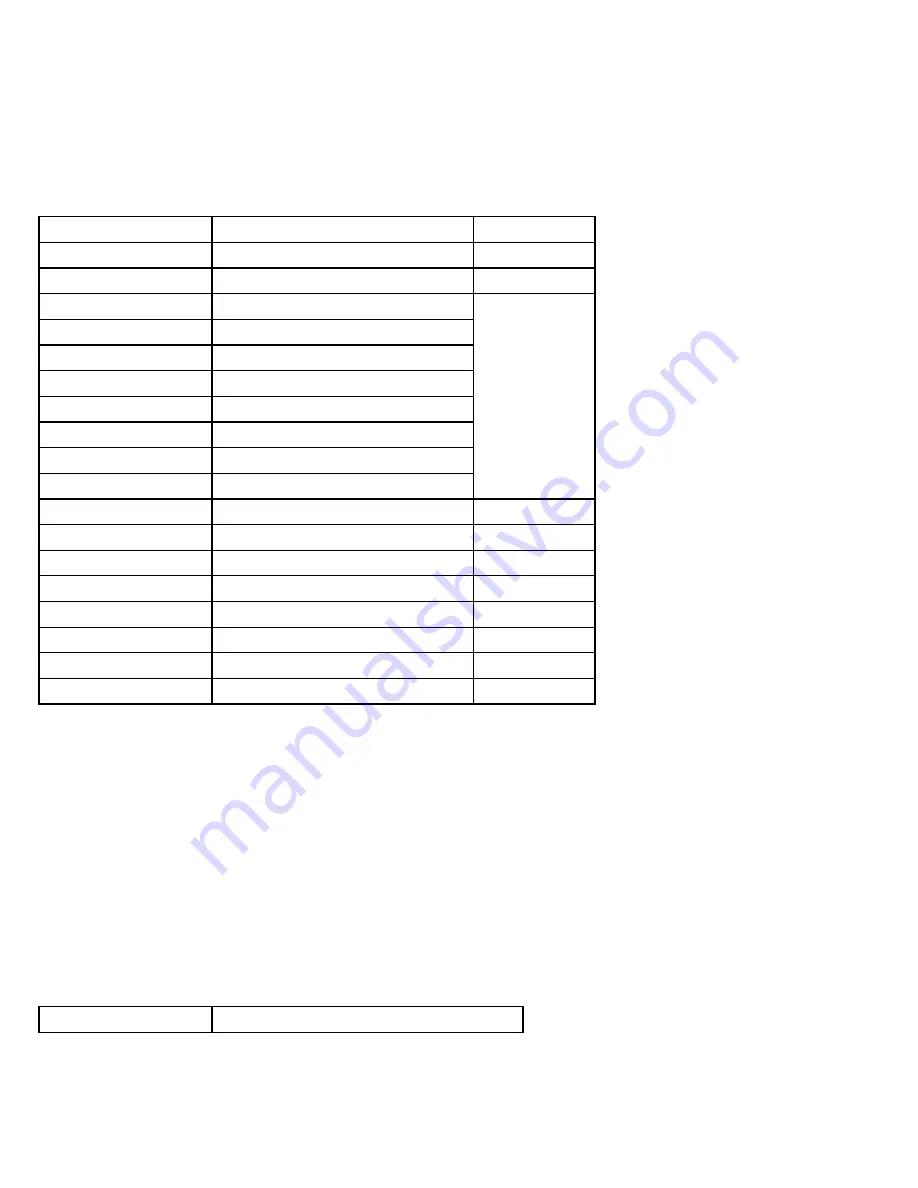
www.utano.de/V1V2
77
For the keypad definition in English input mode, including Capital English input and Normal English input, refer to the table below. In
the column of “Corresponding character or function”, the mark “;” works as the division for Smart English ABC and Smart English abc.
When there is no semi-colon, it indicates that the two corresponds to the same characters:
Key name
Corresponding character or function
Description
Number key “0”
0, space
Number key “1”
Symbols
Number key “2”
ABC2; abc2
Number key “3”
DEF3; def3
Number key “4”
GHI4; ghi4
Number key “5”
JKL5; jkl5
Number key “6”
MNO6; mno6
Number key “7”
PQRS7; pqrs7
Number key “8”
TUV8; tuv8
Number key “9”
WXYZ9; wxyz9
* key
Call the symbol input box
# key
Change the input method
Up key
Move the cursor upward
Down key
Move the cursor downward
Left key
Move the cursor leftward
Right key
Move the cursor rightward
Right soft key
Back or Clear
End key
Return to the standby mode
18.3.1.1
Using the keypad
For general operations, refer to the part below.
Each key allows you to input more than one character. Press a key repeatedly and fast until your required character shows.
To enter an English punctuation or special symbol, press * key to show the special symbols input box in the English input mode,
including capital mode and normal mode.
To change an input method, press # key.
To input a space in English input mode, press Number key “0” once.
To clear one input error, press the Right Soft key. To clear all, press and hold the same key.
18.3.2
Number
Refer to the table below for key definitions in this mode.
For this input method, the keypad is defined as below.
Key name
Corresponding character or function