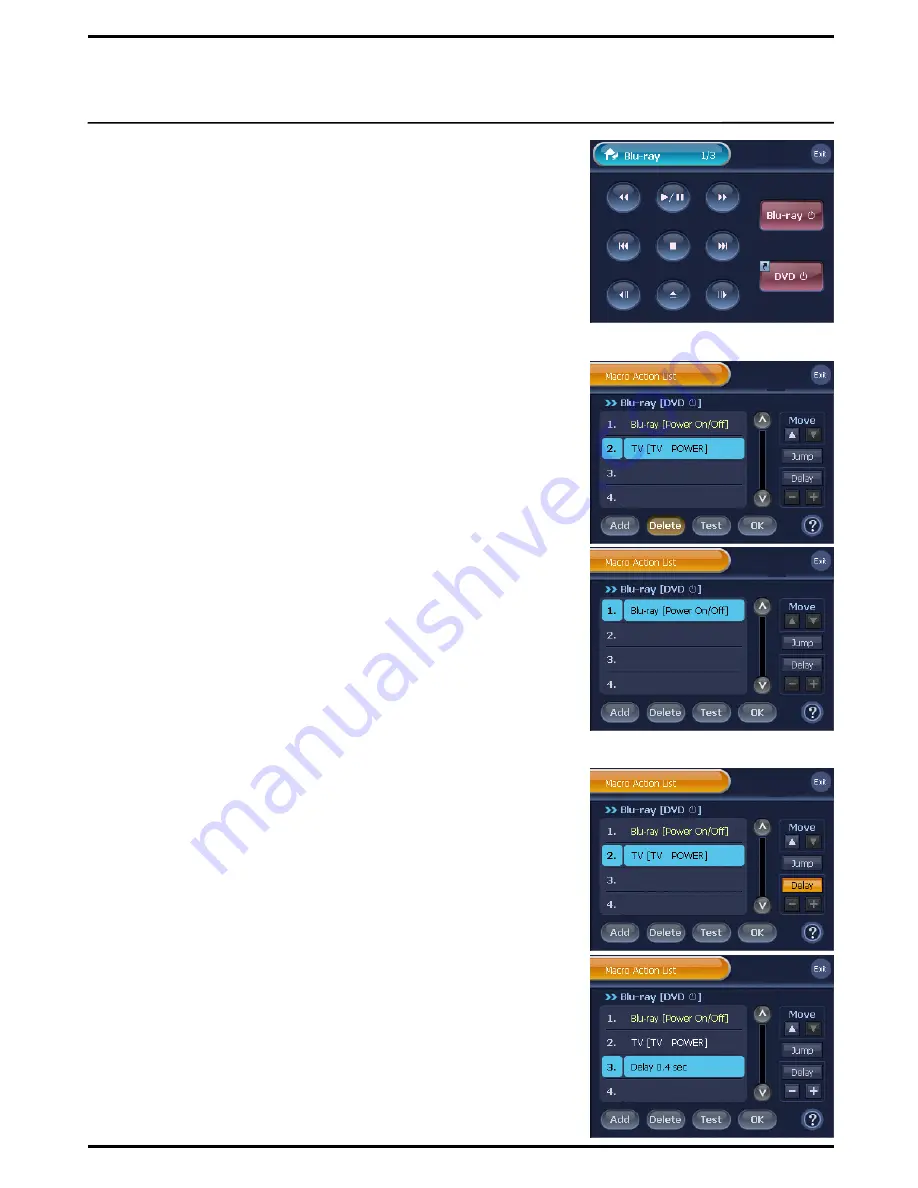
39
Edit Macro Action
Edit Macro Actions for your convenience.
1
Select and press a Remote Control button to edit its registered
Macro Actions. You will be directed to the selected Macro button‟s
“Macro Action List”.
2
Edit Macro Actions on the “Macro Action List” screen as follows.
■
How To Delete Macro Action
①
On the “Macro Action List” screen,
select and press a macro action to delete from the list.
②
Press
[Delete]
on the “Macro Action List” screen.
③
The selected macro action will be deleted.
■
How To Set Up Macro Action Delay
①
Press
[Delay]
on the “Macro Action List” screen.
②
The Delay command will be set up, and displayed as
“Delay 0.4 sec”
at the bottom of the Macro Action List.
Note
1. The default delay time is 0.4 second.
2. To set up “Delay Command” between actions,
select a macro action, and press the
[Delay]
button. The delay
command will be added right under the selected macro action.
■
To Change Registered “Delay” Time
①
Press a registered “Delay Command” on the “Macro Action List”
screen.
②
Use the
[+]
and
[
–
]
buttons at the right side of your screen to
modify the delay time.
Note
. You can increase or decrease the delay time by 0.2 second each
time you press
[+]
or
[
–]
button. You can set up delay time from
minimum 0.2 second to maximum 50 seconds.
☞
What is “Macro Action Delay” ?
When you think about TV, you cannot change the channel as immediately as
a TV is turned on. This is because most of TV models require minimum 3
seconds to maximum 10 seconds of time to actually have its power on even
after it is physically turned on. And during this time, TVs do not accept any in-
coming signals from the remote controllers. In other words, any macro
actions
registered within the time will be skipped and not work.
BX7000
‟s delay
setup option enables you to pause a next macro action after a macro action is
activated, so that you can avoid situations as explained above.
Example 1.
Delete Action: “TV Power”
Example 2.
Set Up Delay
☞
















































