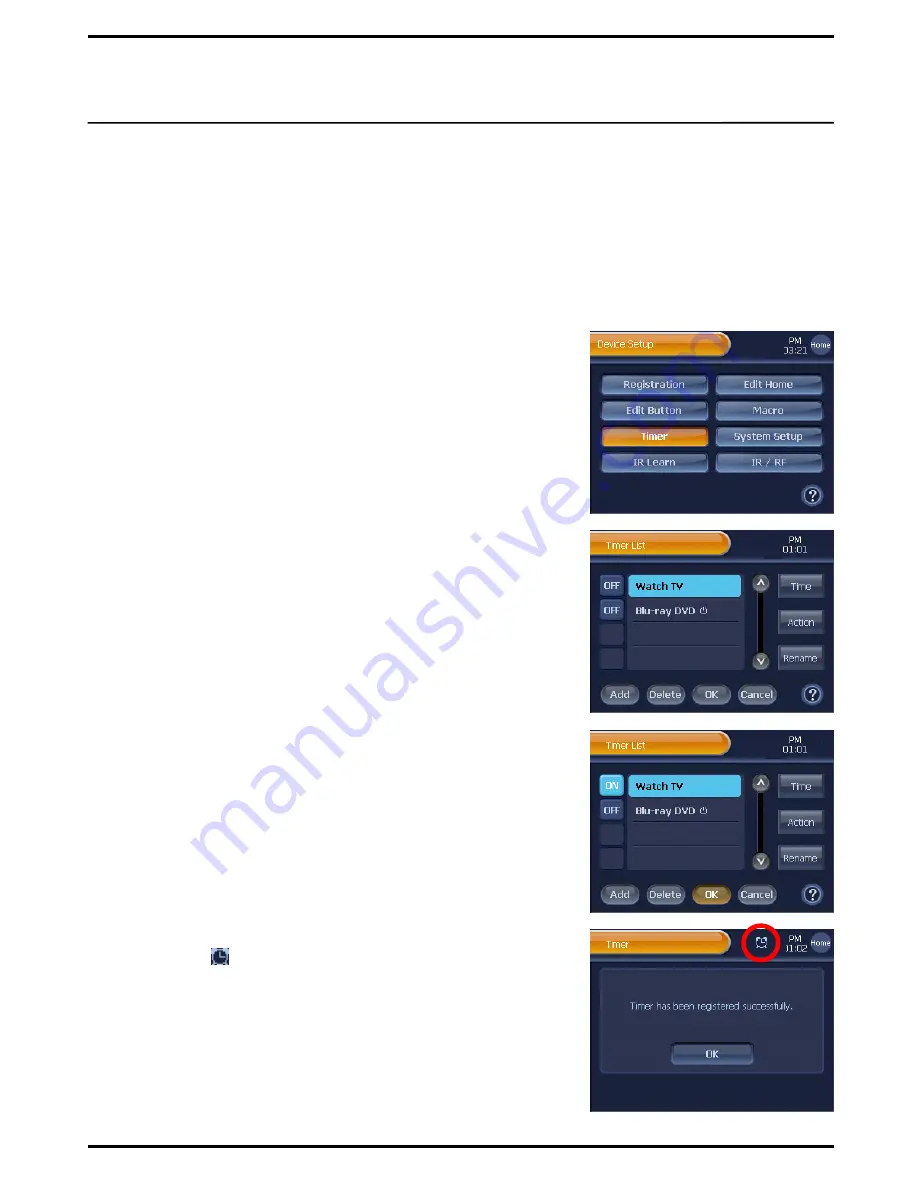
Use the Timer options to set up device activation time and the actions.
When using the options, you can set up your TV to be turned on, and
play a set channel at 7 am in the morning as well as your VCR to
automatically start recording a TV drama on set time.
How To Use Timer
To activate a timer registered on “Timer List”, follow the instructions
described below.
1
Press
[SET]
on the “Device Home ” screen shortly.
You will be directed to the “Device Setup" menu screen.
2
Press
[Timer]
on the “Device Setup" menu screen.
You will be directed to the “Timer List” screen.
3
Select a Timer from the “Timer List”, and press its
“Timer Activation
Setup”
button to switch the button status to
[ON]
.
Note
1. “Timer Activation Setup” buttons are located next to the timer list at the
far left side of your screen, and displayed as
[OFF]
or
[ON]
.
2. When a timer is set up with the
[OFF]
button, the timer has been
inactivated. To activate the timer, press the button, and change the
status to
[ON]
.
3. To inactivate a timer, press the button, and change the status to
[OFF]
.
4. When a timer has not been configured with the Activation Time and
Timer Actions, you cannot turn it on. Make sure to set up “Time” and
“Action” prior to the Timer Activation
.
4
When pressing the
[OK]
button on the “Timer List” screen, the timer
will be activated.
To move back to the “Device Setup" menu screen, press the
[OK]
button.
Note
. When you set up a Timer Activation, every screen will start displaying the
Timer icon ( ) within System Display Area, and the timer will be
activated on the set time, and execute the registered actions.
When pressing the
[Cancel]
button on the “Timer List”, you will be
directed to the Cancellation Confirmation screen.
Press
[Yes]
to move back to the “Device Setup” menu screen, and
cancel the current timer setup.
Timer
41
















































