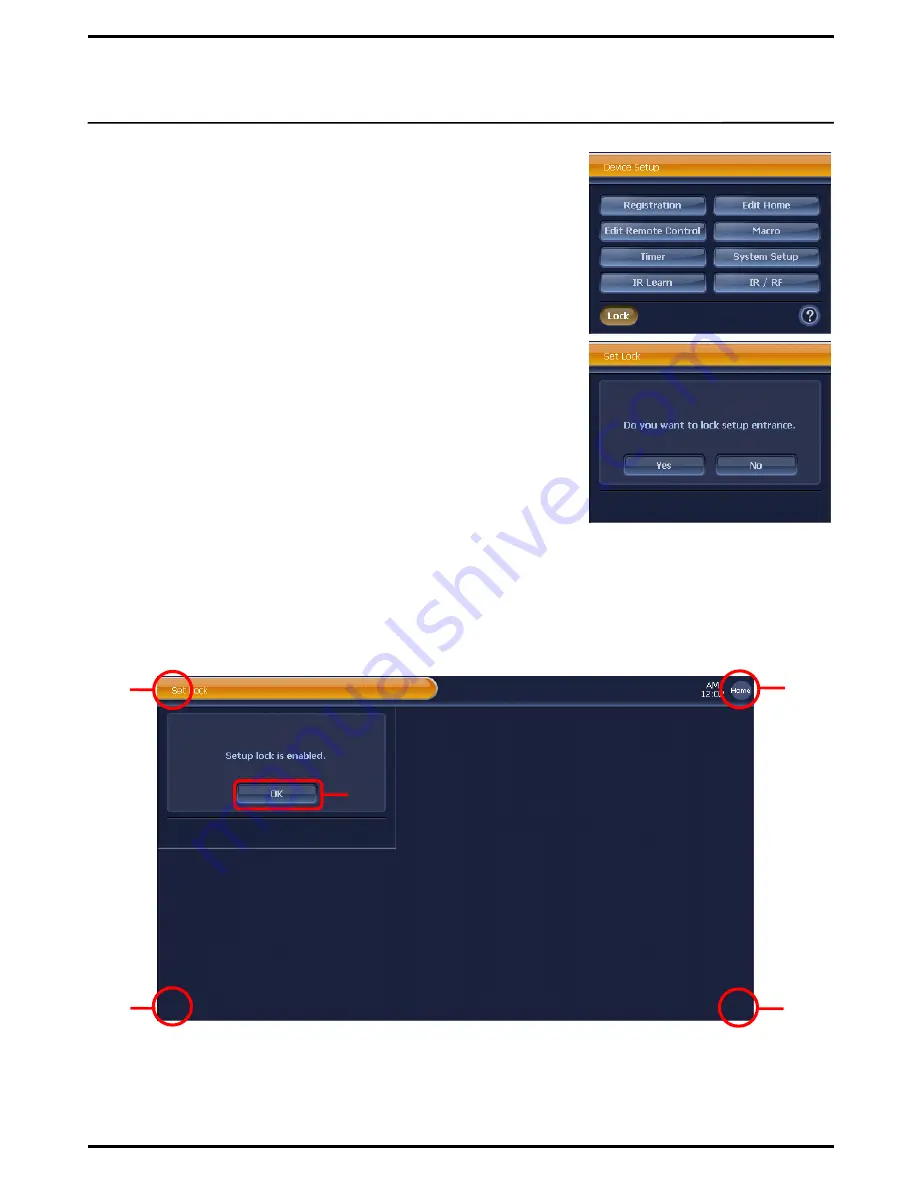
User can setup the device in
„General Mode‟
.
„Protection Mode‟
locks
the setup function in order to prevent re-setup by another user.
How To Setup Protection Mode
①
Press
[Lock]
button in “Device Setup” menu screen.
②
If you want to locks the setup function, click the
[YES]
button.
Or want to cancel, click the
[NO]
button.
③
Once
„Protection Mode‟
setup is done, you will be directed to the
“Device Home” screen automatically.
Note
1. Though it is in „Protection Mode‟,
[SET]
button in system display area
remains on display.
2. In „Protection Mode‟, when
[SET]
button is pressed, a message screen
saying
„Setup lock is enabled‟
appears and can‟t go to the “Device
Setup” menu screen.
How to release Protection Mode
①
Keep
[SET]
button pressed for about 0.5 seconds.
②
When a message window saying „
Setup lock is enabled
‟ appears, press
Four Edges
at each corner in
touch screen in a numerical order, and then, press
[OK]
button.
③
Once setup lock is released, you will be directed to the “Device Setup” menu screen automatically.
Note
1. Unless setup lock is released, make sure that four edges are clicked exactly again.
2. Once Protection Mode is released, it remains that way (General Mode) as long as it is not set up again.
Setup Protection Mode
58
①
②
③
④
⑤







































